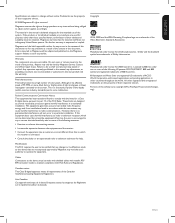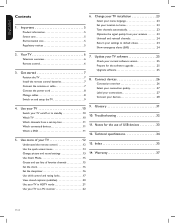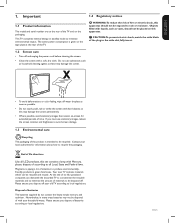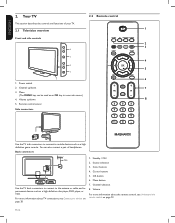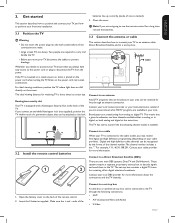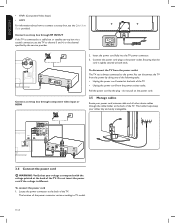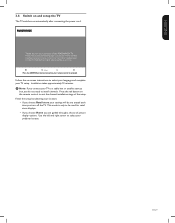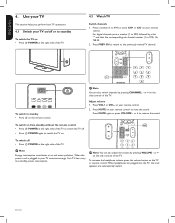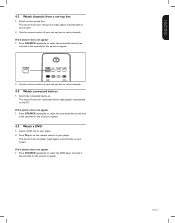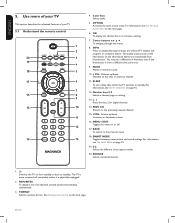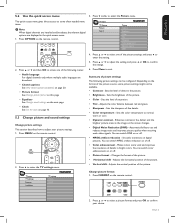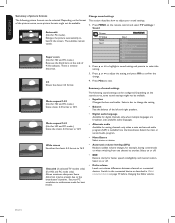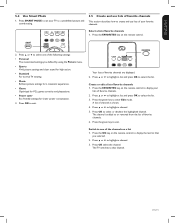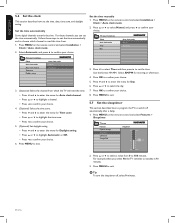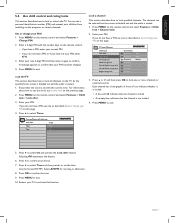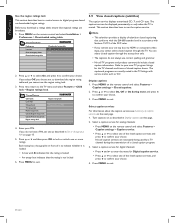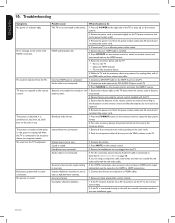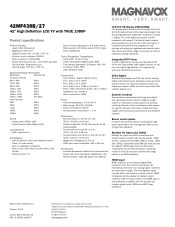Magnavox 42MF438B Support Question
Find answers below for this question about Magnavox 42MF438B - 42" LCD TV.Need a Magnavox 42MF438B manual? We have 3 online manuals for this item!
Question posted by nadatamarshall on October 2nd, 2012
My Tv Keeps Shutting Itself Off Every 2-3 Minutes And The Light Is Still On.
The person who posted this question about this Magnavox product did not include a detailed explanation. Please use the "Request More Information" button to the right if more details would help you to answer this question.
Current Answers
Related Magnavox 42MF438B Manual Pages
Similar Questions
Is There A Reset Button On My Magnavox 42mf521d - 42' Lcd Tv ?
(Posted by lanmarkent 9 years ago)
Magnavox Tv Keeps Shutting Off
I just got cable on the tv an it keep shutting off on some channels. And I don't have the remote to ...
I just got cable on the tv an it keep shutting off on some channels. And I don't have the remote to ...
(Posted by Jaquestaslade 10 years ago)
Strobe Effect
My 42' LCD tv has a constant flickering of the picture. I have a picture and sound, but the strobe e...
My 42' LCD tv has a constant flickering of the picture. I have a picture and sound, but the strobe e...
(Posted by gloverjeffrey 11 years ago)
Crack Screen Need Replacement. Where Can I Find One? Thanks
Magnavox 42MF438B - 42" LCD TV
Magnavox 42MF438B - 42" LCD TV
(Posted by dwanfulwood 12 years ago)
Why Does My Magnavox 42' Lcd Tv Shut Off And On But Power Switch Stays On?
(Posted by bern1130 13 years ago)