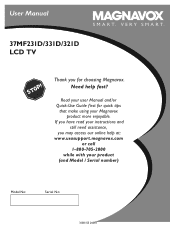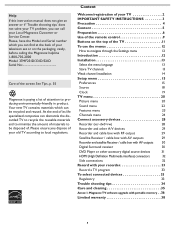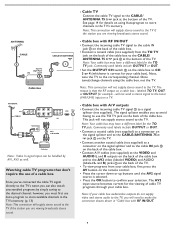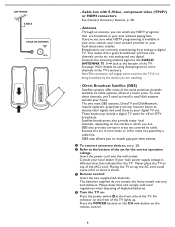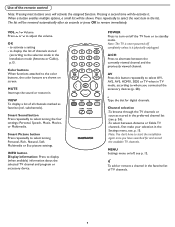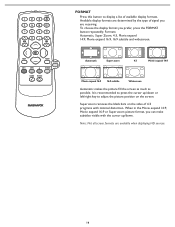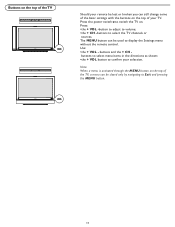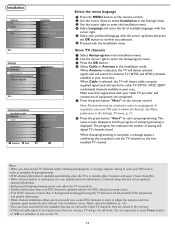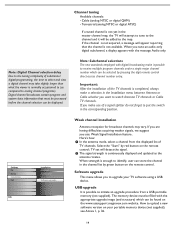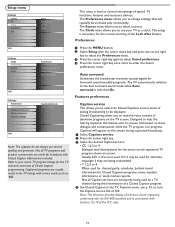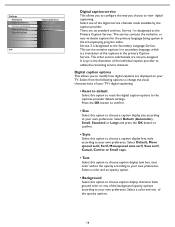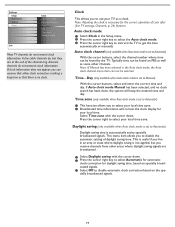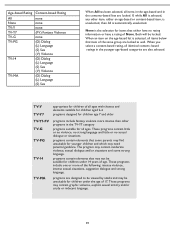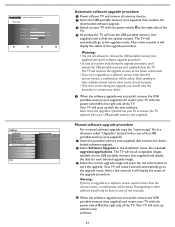Magnavox 37MF331D Support Question
Find answers below for this question about Magnavox 37MF331D - 37" Lcd Tv.Need a Magnavox 37MF331D manual? We have 3 online manuals for this item!
Question posted by dianadunkin9412 on September 14th, 2013
Need To Know How The 3 Manual Buttons Are For Need A Diagram.can Feel Them,no Se
The person who posted this question about this Magnavox product did not include a detailed explanation. Please use the "Request More Information" button to the right if more details would help you to answer this question.
Current Answers
Related Magnavox 37MF331D Manual Pages
Similar Questions
Magnavox Tv Model 37mf331d/37 - Can You Attach An Antenna And That's It Or Do Yo
Can you attach an antenna directly to tv and plug that into the outlet and it will work or do you ne...
Can you attach an antenna directly to tv and plug that into the outlet and it will work or do you ne...
(Posted by c10klake 9 years ago)
Is There A Reset Button On My Magnavox 42mf521d - 42' Lcd Tv ?
(Posted by lanmarkent 10 years ago)
Hit The Power Button, Light Comes On (lower Right Conner), Blinks Several Timer
Hit the power button, light comes on (lower right conner), blinks several timer and goes out. Hit po...
Hit the power button, light comes on (lower right conner), blinks several timer and goes out. Hit po...
(Posted by rherring02 10 years ago)
I Have A Magnavox 42 Inch Lcd Tv I Need To Know If My Warranty Is Still Active M
(Posted by syredawhite 11 years ago)
The Power Button Blinks, Takes A Long Time To Come On. It's A Defective Part. Ho
How do i fix it. Isn't there a recall on this power supply?
How do i fix it. Isn't there a recall on this power supply?
(Posted by ericharris256 12 years ago)