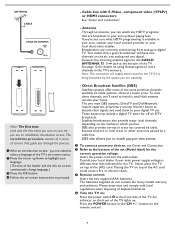Magnavox 32MF337B Support Question
Find answers below for this question about Magnavox 32MF337B - 32" LCD TV.Need a Magnavox 32MF337B manual? We have 2 online manuals for this item!
Question posted by brsaxman on March 6th, 2011
Remote Problems
Our remote control only works from 1 foot away from the tv. Past that, it does not work. Suggestions?
Current Answers
Related Magnavox 32MF337B Manual Pages
Similar Questions
Manufacturer's Code For The Magnavox 32mf338b - 32' Lcd Tv
I need the manufacturer's code for the Magnavox 32MF338B - 32" LCD TV so that I can program my remot...
I need the manufacturer's code for the Magnavox 32MF338B - 32" LCD TV so that I can program my remot...
(Posted by ramsteinfriend 11 years ago)
My Tv Won't Turn On At All, From The Remote, Or The Power Button, What Should I
(Posted by tra6933 11 years ago)
Magnavox Lcd 37' Tv
How do I create a movie with Music for our new LCD 37" TV to run off the USB port?
How do I create a movie with Music for our new LCD 37" TV to run off the USB port?
(Posted by deenayale 12 years ago)
Magnavox 32mf338b -32' Lcd Tv Is Not Working - I Cannot Get It To Power On.
My Magnavox 32MF338B -32" LCD TV is not working (purchased 12/2008)- I cannot get it to power on. It...
My Magnavox 32MF338B -32" LCD TV is not working (purchased 12/2008)- I cannot get it to power on. It...
(Posted by suzzers 12 years ago)