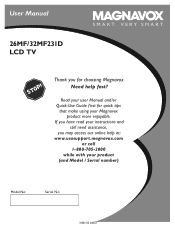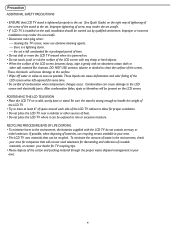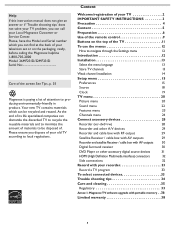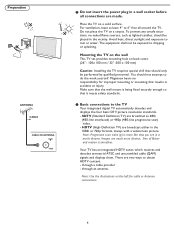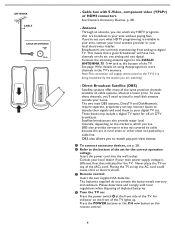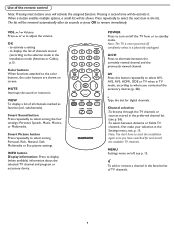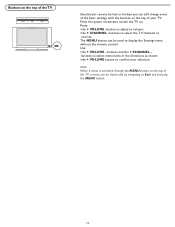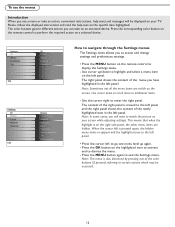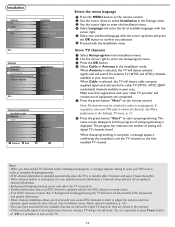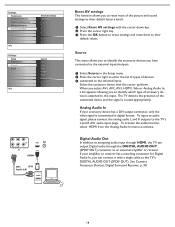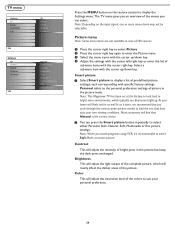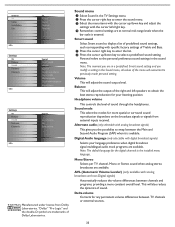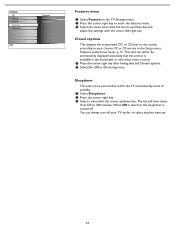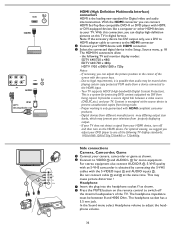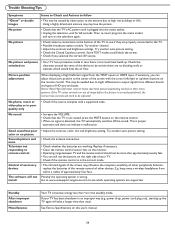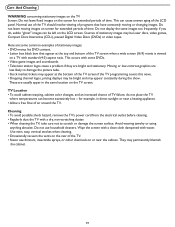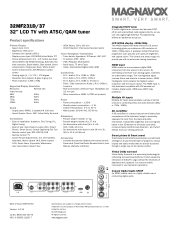Magnavox 32MF231D Support Question
Find answers below for this question about Magnavox 32MF231D - 32" LCD TV.Need a Magnavox 32MF231D manual? We have 3 online manuals for this item!
Question posted by sandiradar77 on June 6th, 2014
Power Light On No Picture
The person who posted this question about this Magnavox product did not include a detailed explanation. Please use the "Request More Information" button to the right if more details would help you to answer this question.
Current Answers
Related Magnavox 32MF231D Manual Pages
Similar Questions
Power Light Comes On But Tv Do Not What Can That Be?
(Posted by Anonymous-169801 2 years ago)
What Screw Size Do You Use To Mount A Magnavox Lcd Tv 32 Inch
(Posted by hedga 9 years ago)
37 Magnovox Lcd Green On/off Light Just Flashes And Tv Won't Turn On
(Posted by jacperr 10 years ago)
I Have A Magnavox 32mf 231d/37 Lcd Tv No Picture Or Sound Just Blue Screen
in what part of board should i look for ? please help .
in what part of board should i look for ? please help .
(Posted by sawtechone 10 years ago)
Magnavox 32mf338b -32' Lcd Tv Is Not Working - I Cannot Get It To Power On.
My Magnavox 32MF338B -32" LCD TV is not working (purchased 12/2008)- I cannot get it to power on. It...
My Magnavox 32MF338B -32" LCD TV is not working (purchased 12/2008)- I cannot get it to power on. It...
(Posted by suzzers 12 years ago)