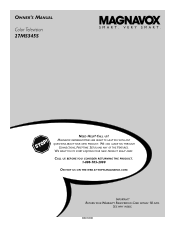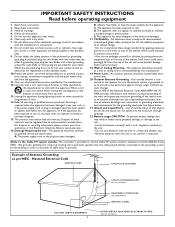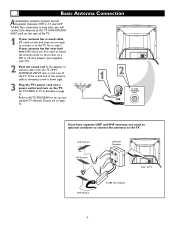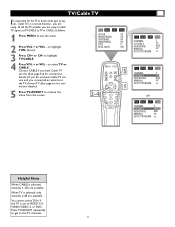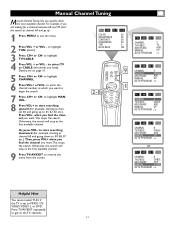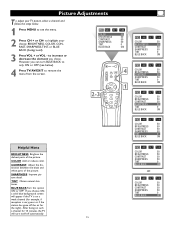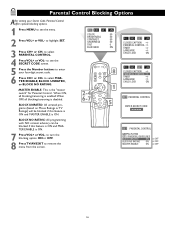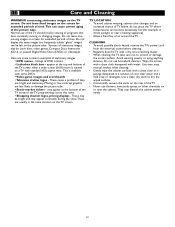Magnavox 27MS345S Support Question
Find answers below for this question about Magnavox 27MS345S - 27" Color Tv.Need a Magnavox 27MS345S manual? We have 1 online manual for this item!
Question posted by scizzy on August 25th, 2010
Unable To Turn On The Tv
Can not turn on TV Magnavox Model 27 MS345S either with remote or tv power button. The stand by light is lit. I've unpluged the tv and tried again without sucess. The screen is completly dark, no sound, nothing.
Current Answers
Related Magnavox 27MS345S Manual Pages
Similar Questions
The Picture Is To Wide And Doesnt Fit The Screen. How Do I Fix It
(Posted by prestonwilson71 10 years ago)
How Do I Turn Cc Off Without The Remote
(Posted by greekprincess2254 11 years ago)
Old Tv Magnavox Remote Control Discontinued
I have a Magnavox20MC4304 It's a tv dvd vcr combo. My remote power button no longer works. I bou...
I have a Magnavox20MC4304 It's a tv dvd vcr combo. My remote power button no longer works. I bou...
(Posted by dreamofjeanie 12 years ago)
Turn Tv On Peoples Images Is Green Some Places On Tv Seen Yellow Spot
(Posted by bigbubluboy 12 years ago)
How Do I Change The Input On This Tv? Trying Like Mad To Hook Up To Directv Box
(Posted by wischy 12 years ago)