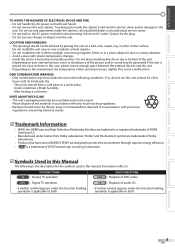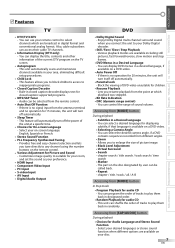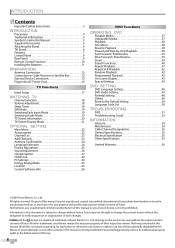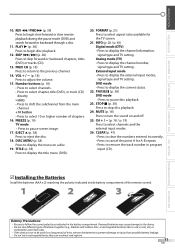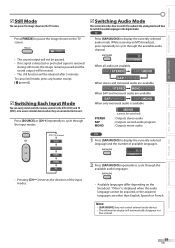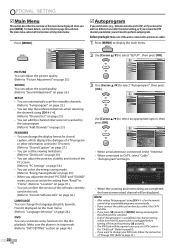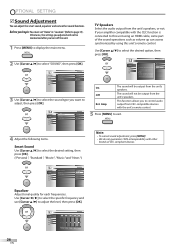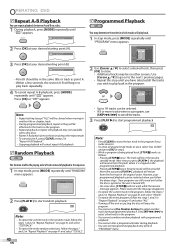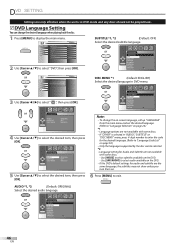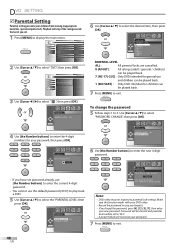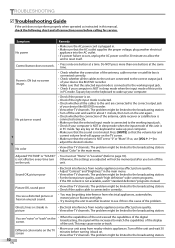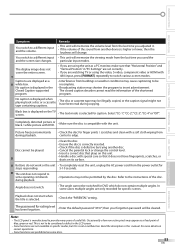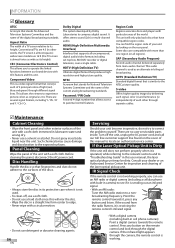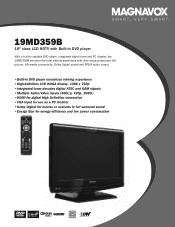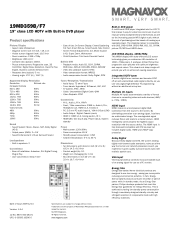Magnavox 19MD359B Support Question
Find answers below for this question about Magnavox 19MD359B - HD Flat Panel LCD/DVD.Need a Magnavox 19MD359B manual? We have 3 online manuals for this item!
Question posted by jessj on August 12th, 2012
Is There A Master Reset Button, Etc., To Go Back To Default Settings?
The tv will power up, but only display screen after screen of changing colors, red, blue, green, white, shaded, etc. and will not respond to the buttons to even cut it off. I do not have the remote.
Current Answers
Related Magnavox 19MD359B Manual Pages
Similar Questions
How To Set Up Magnavox Mdv2100/f7 Dvd Player To Work With A Charter Remote
control
control
(Posted by amoldsassym 9 years ago)
What Channel To Set To Turn On Magnavox Dvd Player
(Posted by bobbyprepz 10 years ago)
How To Change The Audio Settings On A Magnovox Mdv2100 Dvd Player
(Posted by bwvent 10 years ago)
How To Set Up Magnavox Mdv 2100 Dvd Player
(Posted by magdkbel10 10 years ago)
Wall Mounting
can this tv be wall mounted and if so how and what kind of wall mount? The book that came with it me...
can this tv be wall mounted and if so how and what kind of wall mount? The book that came with it me...
(Posted by GRETCHENKYLE 12 years ago)