Magellan RoadMate 1424 Support Question
Find answers below for this question about Magellan RoadMate 1424 - Widescreen Portable GPS Navigator.Need a Magellan RoadMate 1424 manual? We have 1 online manual for this item!
Question posted by fillmorerv on November 11th, 2013
Feature Code
What is the code that unlocks the other features on my 1424 gps
Current Answers
There are currently no answers that have been posted for this question.
Be the first to post an answer! Remember that you can earn up to 1,100 points for every answer you submit. The better the quality of your answer, the better chance it has to be accepted.
Be the first to post an answer! Remember that you can earn up to 1,100 points for every answer you submit. The better the quality of your answer, the better chance it has to be accepted.
Related Magellan RoadMate 1424 Manual Pages
Manual - English - Page 2
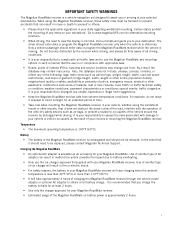
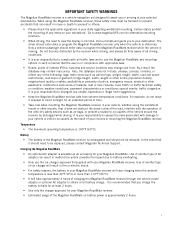
...; It is your responsibility to assess the risks associated with damage to your vehicle or vehicle occupants as an accessory for your Magellan RoadMate. IMPORTANT SAFETY WARNINGS
The Magellan RoadMate receiver is a vehicle-navigation aid designed to assist you in arriving at least 2 hours.
• Use only the charger approved for your Magellan...
Manual - English - Page 5
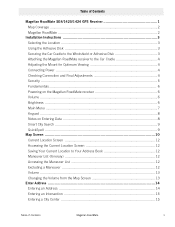
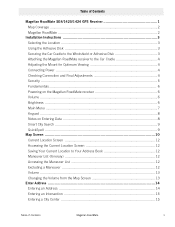
Table of Contents
Magellan RoadMate SE4/1420/1424 GPS Receiver 1 Map Coverage ...2 Magellan RoadMate ...2
Installation Instructions 3 Selecting the Location ...3 Using the Adhesive Disk 3 Securing the Car Cradle to the Windshield or Adhesive Disk 3 Attaching the Magellan RoadMate receiver to the Car Cradle 4 Adjusting the Mount for Optimum Viewing 4 Connecting Power ...4 Checking Connection ...
Manual - English - Page 7
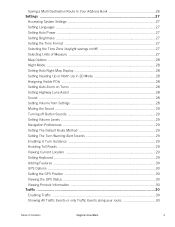
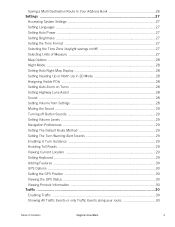
...28 Muting the Sound ...29 Turning off Button Sounds 29 Setting Volume Levels 29 Navigation Preferences 29 Setting The Default Route Method 29 Setting The Turn Warning Alert Sounds......29 Viewing Current Location 29 Setting Keyboard ...29 Adding Features ...30 GPS Options ...30 Setting the GPS Position 30 Viewing the GPS Status 30 Viewing Product Information 30 Traffic ...30 Enabling Traffic...
Manual - English - Page 9
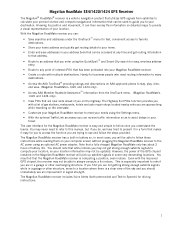
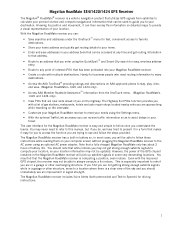
... to use and follow the steps provided. Even with a list of battery life. Magellan RoadMate SE4/1420/1424 GPS Receiver
The Magellan® RoadMate® receiver is a vehicle navigation product that utilizes GPS signals from the OneTouch menu. (Magellan RoadMate's
1420 and 1424 only). • View POIs that makes it can receive traffic information so as to avoid...
Manual - English - Page 13


... left in plain view while unattended for reasons of the receiver and can be accessed using the Magellan RoadMate receiver.
5
Please note that the Magellan RoadMate receiver is a receiver only and does not transmit GPS location signals. Neither the receiver nor the vehicle can be tracked using a paper clip or other similar item...
Manual - English - Page 15
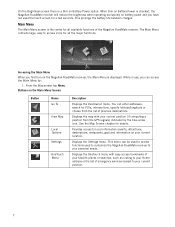
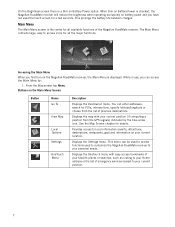
...the Map Screen chapter for POIs, intersections, specify latitude/longitude or choose from the GPS signals) indicated by :
1. Displays the Settings menu.
You can enter addresses, search... information (events, attractions, destinations, restaurants, gas) and information on the Magellan RoadMate receiver, the Main Menu is displayed.
Provides access to your current location.
Displays...
Manual - English - Page 16
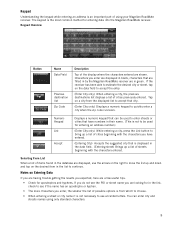
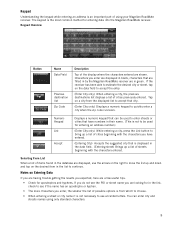
... the characters you enter are displayed in black, characters that are filled in by the Magellan RoadMate receiver are in the data field. (Entering street) Brings up and down and tap on...enter a city when the zip code is known. Numeric Keypad List
Accept
Displays a numeric keypad that can enter city and streets names using your Magellan RoadMate receiver.
Selecting From List When ...
Manual - English - Page 17
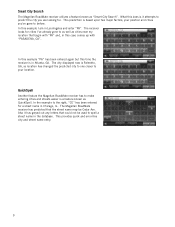
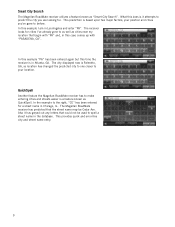
... greyed out any letters that could not be Cedar Ave. QuickSpell
Another feature the Magellan RoadMate receiver has to as well as cities near my location that the street... be used to your position and cities you are looking for. Smart City Search
The Magellan RoadMate receiver utilizes a feature known as QuickSpell. In this example "PA" has been entered again but this case comes ...
Manual - English - Page 19
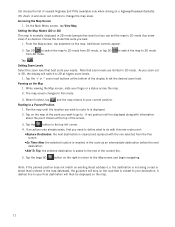
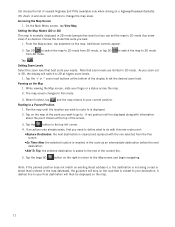
... is inserted in and zoom out controls to change the map scale. Note that suits you want to go to the Map screen and begin navigating. When finished, tap
and the map returns to 3D mode
Tap . If an active route already exists, first you zoom out in the top left...
Manual - English - Page 22
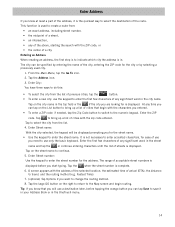
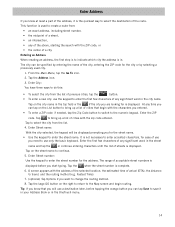
...time of a city. A screen appears with the zip code entered.
Tap on the right to return to the Map screen and begin with the ZIP code, or • the center of arrival (ETA), the ...
when the street number is in the city name. This function is used city. 1. Enter the ZIP
code. Tap to the numeric keypad.
Enter Street number:
Use the keypad to enter the street name. Tip...
Manual - English - Page 23
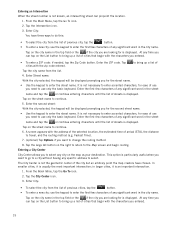
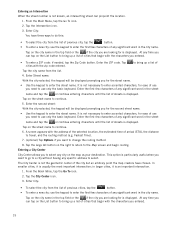
... the keypad to the Map screen and begin with the zip code entered. From the Main Menu, tap the Go To icon.
2.
Enter the ZIP code. Tap cities with the characters you entered.
• To enter a ZIP code: if needed, tap the Zip Code button. in the top field or the
if the city...
Manual - English - Page 24
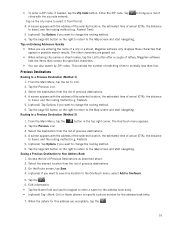
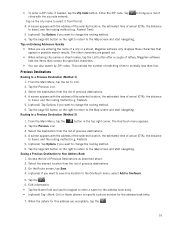
...the name of arrival (ETA), the distance to the Map screen and start navigating. • To enter a ZIP code: if needed, tap the Zip Code button.
to bring up a list of arrival (ETA), the distance to ...above.
2. Fastest).
5. (optional) Tap Options if you want to the Map screen and start navigating. Tap the large GO button on the right to return to change the routing method.
6. ...
Manual - English - Page 25
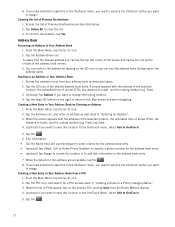
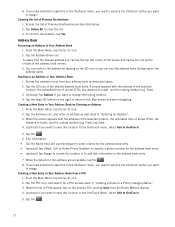
... from the Route Method display. 4. (optional) If you want to save this location to the OneTouch menu, select Add to the Map screen and start navigating. Edit information: • Tap the Name field and use the keypad to enter a name for the address book entry. • (optional) Tap to specify a phone...
Manual - English - Page 28


... 2. Gas) 5. Creating a Route to a Special POI (AAA TourBook) (Magellan RoadMate 1420 and 1424 only) Your Magellan RoadMate receiver is displayed. Some of these POIs are even rated by Category POIs are further....Tap the large GO button on the right to return to the Map screen and start navigating.
20 Creating a Route to enter the city or address information. 8. POIs near your ...
Manual - English - Page 29
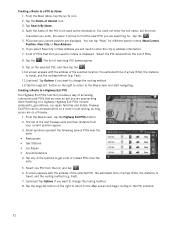
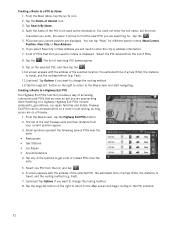
... "Near" for . A screen appears with the address of the selected location, the estimated time of arrival (ETA), the distance
to the Map screen and start navigating. Tap the . 5. Tap on a freeway. 1. Fast). 11.(optional) Tap Options if you are displayed. From the Map screen, tap the Highway Exit POIs button. 2. The...
Manual - English - Page 30
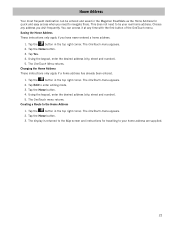
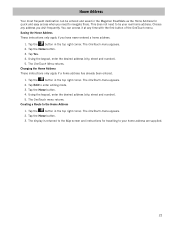
....
2. Using the keypad, enter the desired address (city, street and number).
5. The OneTouch Menu returns. Tap the Home button.
4. Tap the
button in the Magellan RoadMate as the Home Address for travelling to navigate there.
Manual - English - Page 31
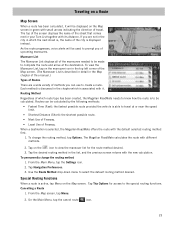
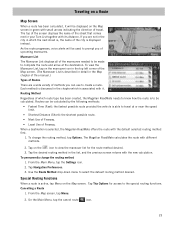
...in which the next street is, the name of the city is selected, the Magellan RoadMate offers the route with small arrows indicating the direction of travel at the destination. Routes ...to be used to create a route. The Magellan RoadMate calculates the route with the new calculation. From the Main Menu, tap the Settings icon.
2. Tap Navigation Preferences.
3. From the Map screen, tap Menu.
...
Manual - English - Page 33
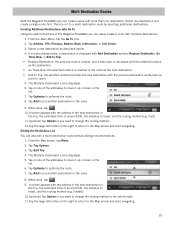
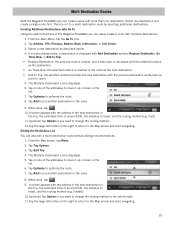
... to travel , and the routing method (e.g. Tap on the right to return to the Map screen and start navigating.
25 From the Main Menu, tap the Go To icon. 2. Tap Address, POI, Previous, Address Book,... Tap Add to put another destination in the route.
8. Multi Destination Routes
With the Magellan RoadMate you can create routes with more than one of the addresses to move it to a multi...
Manual - English - Page 37
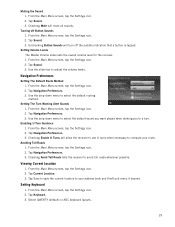
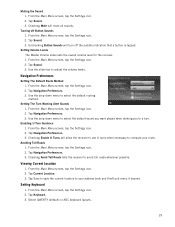
... Main Menu screen, tap the Settings icon. 2. Tap Current Location. 3. Setting Keyboard
1. Select QWERTY (default) or ABC keyboard layouts.
29 Checking Mute will turn . Tap Navigation Preferences. 3. From the Main Menu screen, tap the Settings icon. 2. Tap Keyboard. 3. Tap Sound. 3. Checking Enable U Turns will allow the receiver to use U turns when...
Manual - English - Page 38
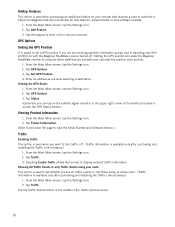
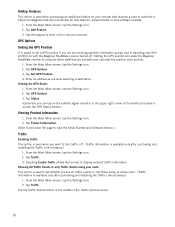
...feature for new features, enhancements or even software updates.
1.
Tap GPS Options. 3. From the Main Menu screen, tap the Settings icon. 2. Tap Add Feature. 3. Setting the GPS position will allow the Magellan RoadMate receiver to access the GPS Status screen.)
Viewing Product Information
1. Viewing the GPS... along your receiver that requires a code to enter in the middle of the...
Similar Questions
How Do I Set The Time Clock On The Magellan 1430 Gps
(Posted by jfreilich347 9 years ago)
How Do I Buy Magellan Roadmate 1440 Feature Codes
(Posted by gutieMoh 10 years ago)
How To Hack Magellan Roadmate 1440 Add Feature Codes
(Posted by jaysojoh 10 years ago)
I Need To Get The Add Feature Code To My Magellan Gps 5045-mu
(Posted by william4201 11 years ago)
I Wanna Try A Feature Code For My Magellan Roadmate
(Posted by dmcnaught2007 12 years ago)

