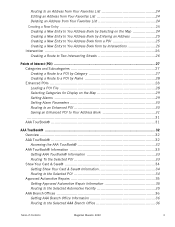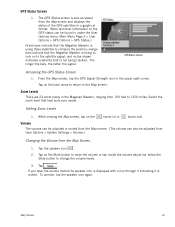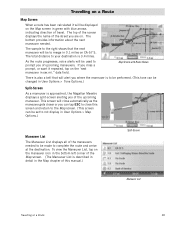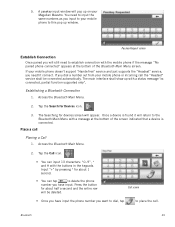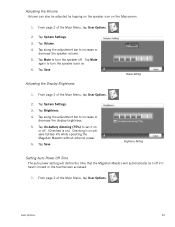Magellan Maestro 4040 Support Question
Find answers below for this question about Magellan Maestro 4040 - Automotive GPS Receiver.Need a Magellan Maestro 4040 manual? We have 1 online manual for this item!
Question posted by parriya on December 3rd, 2013
How To Get A Free Map Update For Maestro 4040
The person who posted this question about this Magellan product did not include a detailed explanation. Please use the "Request More Information" button to the right if more details would help you to answer this question.
Current Answers
Related Magellan Maestro 4040 Manual Pages
Similar Questions
The Magellan Maestro 4040
Is there anyway I can update the Magellan maestro 4040 ,I'm a courier with multiple routes and it do...
Is there anyway I can update the Magellan maestro 4040 ,I'm a courier with multiple routes and it do...
(Posted by cw08102 5 years ago)
How To Have Free Map Updates For Magellan Maestro 4250
(Posted by ariyaarmand 9 years ago)
How To Update Firmware Magellan Maestro 4040
(Posted by niwill8 10 years ago)
Where Can I Get A Free Map Update For Magellan Roadmate 1400 Gps
(Posted by Anonymous-73813 11 years ago)
Magellan Maestro 4040 The Power Jack Is Brokeen.what To Do????
i have a magellan mastro 4040.the plug jack on the gps is broken also the sound quit working. i like...
i have a magellan mastro 4040.the plug jack on the gps is broken also the sound quit working. i like...
(Posted by jncwilson 11 years ago)