Macrom M-OF7040 Support Question
Find answers below for this question about Macrom M-OF7040.Need a Macrom M-OF7040 manual? We have 1 online manual for this item!
Question posted by patrikkucera on November 5th, 2020
Fymmain.exe Is Missing
Hello , I have problems with my Macrom M 0F 7040. There is som fail on screen ´´ Fymmain.exe´´ and some chinesse words. Can you help me somehow please?
Current Answers
Answer #1: Posted by INIMITABLE on November 6th, 2020 3:07 AM
This answer was accepted by the poster of the original question.
Related Macrom M-OF7040 Manual Pages
User Manual (English) - Page 1
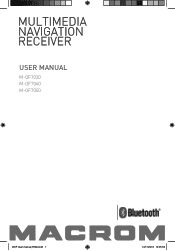
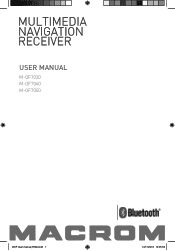
USER MANUAL
M-OF7030 M-OF7040 M-OF7050
DOP User manual_ENG.indd 1
14/11/2013 12:05:00
User Manual (English) - Page 2
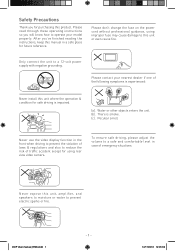
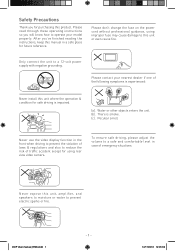
...your model properly. MU
MU OK
To ensure safe driving, please adjust the
OK
Never use the video display function in the
volume to a safe and comfortable level in a safe place for safe driving.... Please don't change the fuse on the power cord without professional guidance, using rear
view video camera. Only connect the unit to operate your nearest dealer if one of traffic accident except ...
User Manual (English) - Page 3
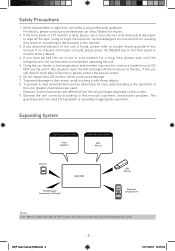
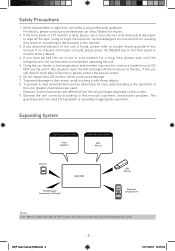
...unit is found, please press the [RESET] key on the screen. 9. Operate the unit correctly according to this manual to... If no relevant information is found, please refer to prevent unnecessary problem. If the unit still doesn't work after a few hours,...off the moisture on the disc. Expanding System
Expanding audio feautres
Power Amplifier
Expanding visual feautres
Rear Monitor
SD Card...
User Manual (English) - Page 4
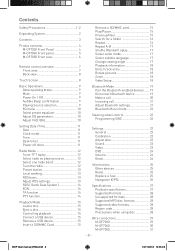
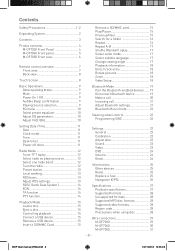
... M-OF7030 Front Panel 4 M-OF7040 Front panel 5 M-OF7050 Front view 6
Remote control overview 7 Front view 7 Back view 8
Touch Screen 8
Basic Operations 9 Detect parking... (Random) oplay 17 Select audio mode 17 Select subtitle language 17 Change viewing angle... 28 Supported video formats 28 Region code 28 Precautions when using disc 28
Wire connections 29 M-OF7030 29 M-OF7040 30 M-OF7050...
User Manual (English) - Page 5
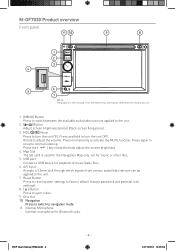
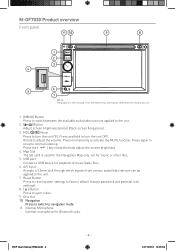
... a disc.
9. A/V Input
Accepts a 3.5mm jack through which signals from the actual unit.
2 1. [MENU] Button
3
Press to switch between the available audio/video sources applied to the unit. 2. [ ] Button
Adjust screen brightness (press) Black screen (long press).
4
3. [VOL/ / ] Knob
Press to turn the unit OFF.
5
Rotate to adjust the volume. Reset Button
Press to reset...
User Manual (English) - Page 6
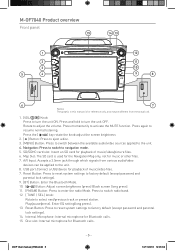
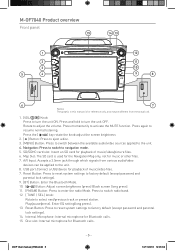
Press the [
] key rotate the knob adjust the screen brightness
2. [ ] Button: Press to eject a disc.
3. [MENU] Button: Press to switch between the available audio/video sources applied to adjust the volume. USB port:Connect a USB device for playback of music/video/picture files.
6.
Rotate to the unit.
4. Navigation: Press to switch to select next/previous...
User Manual (English) - Page 7
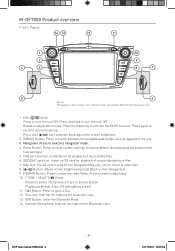
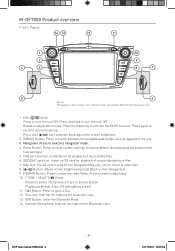
.... [BT] Button: Enter the Bluetooth Mode.
14. Press again to the unit.
3. Press the [
] key rotate the knob adjust the screen brightness
2. [MENU] Button: Press to switch between the available audio/video sources applied to
resume normal listening. Reset Button: Press to reset system settings to navigation mode.
4. USB port:Connect a USB device...
User Manual (English) - Page 9
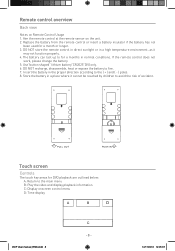
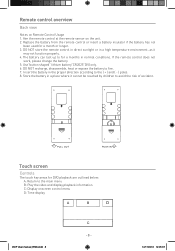
...5. Insert the battery in the proper direction according to the main menu B: Play the video and display playback information C: Display onscreen control menu D: Time display
A
B
DOP User.../2013 12:05:07 Use"button shaped" lithium battery"CR2025"(3V) only. 6.
PULL OUT
PUSH IN
Touch screen
Controls
The touch key areas for DVD playback are outlined below: A: Return to the ( + ) and ...
User Manual (English) - Page 10
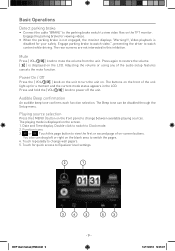
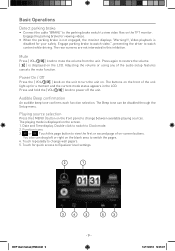
...Engage parking brake to watch video.", preventing the driver to Clock mode. 2. Adjusting the volume or using any of the audio setup features cancels the mute... -
14/11/2013 12:05:07 Engage the parking brake for viewing videos.
• When the parking brake is not engaged, the monitor displays "Warning!!!, Video playback is displayed on -screen buttons. Press and hold the [ VOL/ / ] knob to mute...
User Manual (English) - Page 11
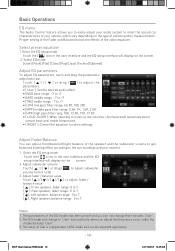
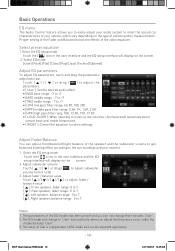
...the cabin equalizer. Touch [ ] / [ ] or drag [ ] to adjust the parameters. • [ User ]: Set the desired audio effect. • [BAS] bass range: -7 to +7 • [MID] middle range: -7 to +7 • [TRE] treble ...EQ setup interface will display on the screen.
2. Basic Operations
EQ menu
The Audio Control feature allows you to easily adjust your audio system to 'User' automatically when ...
User Manual (English) - Page 16
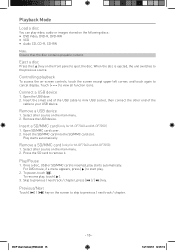
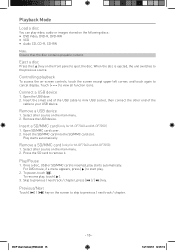
... card (only for M-OF7040 and M-OF7050)
1.
Previous/Next
Touch [ ] / [ ] key on -screen controls, touch the screen except upper left corner, and touch again to the previous source.
Skip to previous / next track / chapter. Select other source on the main menu. 2.
Remove a USB device
1. Playback Mode
Load a disc
You can play video, audio or images stored...
User Manual (English) - Page 17
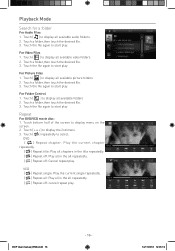
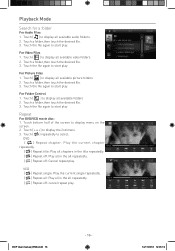
... off : cancel repeat play . Touch [ ] to display all available audio folders. 2. Touch [ ] to display all available picture folders 2. Touch...screen to start play
Repeat
For DVD/VCD movie disc: 1. Touch a folder,then touch the desired file. 3.
Touch a folder,then touch the desired file. 3. Touch the file again to display the 2nd menu. 3. Touch [ ] to display all available video...
User Manual (English) - Page 18
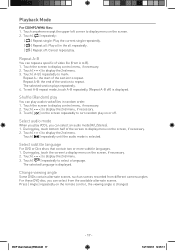
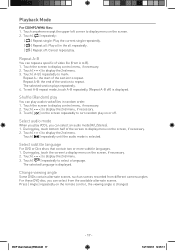
...to repeat. Touch [ ] on the screen repeatedly to display menu on the screen, if necessary. 2. Select audio mode
When you play on the screen. 2.
Touch [ ] repeatedly until the audio mode is displayed. Touch [ ] ...1. During play , touch bottom half of video file (from different camera angles.
Touch the screen to display the 2nd menu. 3. Touch [ ] to display control menu, ...
User Manual (English) - Page 20
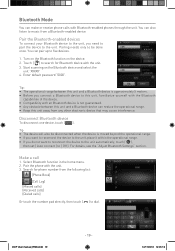
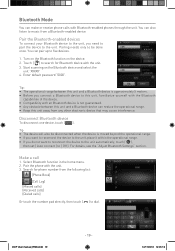
.... 2.
Search for Bluetooth device with Bluetooth-enabled phones through the unit. You can also listen to music from the following list:
[Phone Book]
[Call Log] [Missed calls] [Received calls] [Dialed calls]
Or touch the number pad directly, then touch [ ] to search for phone number from a Bluetooth-enabled device.
Make a call
1. Touch...
User Manual (English) - Page 22
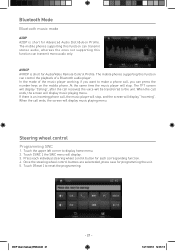
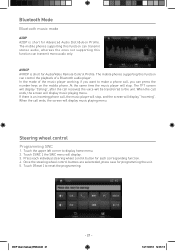
...11/2013 12:05:15 The mobile phones supporting this function can transmit mono audio only. When the call ends, the screen will be transferred to make a phone call , the music player will stop...
Bluetooth music mode
A2DP A2DP is short for Audio/Video Remote Control Profile. The mobile phones supporting this function can transmit stereo audio, whereas the ones not supporting this function can...
User Manual (English) - Page 25
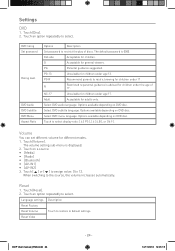
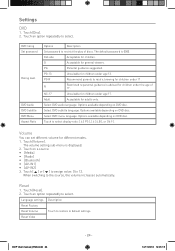
...audio language. Options available depending on DVD disc. Touch to 12. Volume
You can set different volume for children. Touch [ ] or [ ] to assign value: 0 to select display ratio: [ 4:3 PS ], [ 4:3 LB ], or [16:9 ]. Touch [Reset]. 2. Reset Video...IN2] 3.
Reset
1. DVD rating Set password
Rating level
DVD Audio DVD Subtitle DVD Menu Aspect Ratio
Options
Description
Set password to default...
User Manual (English) - Page 26
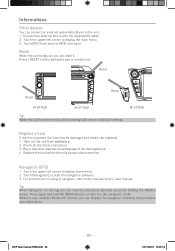
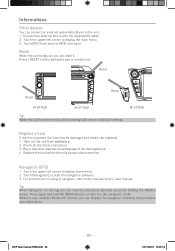
Reset
When the unit hangs up, you can connect an external audio/video device to display home menu. 2. Replace the fuse while the units.... Navigation (GPS)
1. Touch the upper left corner to default settings. Where it . Reset
Reset
Reset
M-OF7030
M-OF7040
M-OF7050
Tip: When the unit has been reset, all electrical connections. 3. Buy a fuse that matches the amperage of navigator...
User Manual (English) - Page 27
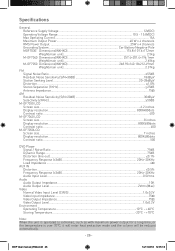
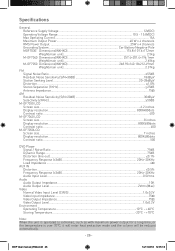
... Impedance...4Ω
AUX IN Distortion...≤0.5% Frequency Response (±3dB 20Hz~20KHz Audio Input Level...0.5Vrms
Audio Audio Output Impedance...10K Audio Output Level...2Vrms(Max)
Video Normal Video Input Level (CVBS 1.0±0.2V Video Input Impedance...75Ω Video Output Impedance...75Ω Video Output Level...1.0±0.2V
Environment Operating Temperature 10°C ~ +60°...
User Manual (English) - Page 28
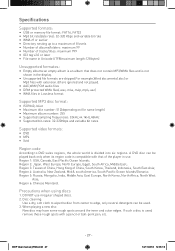
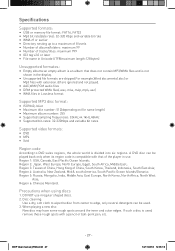
...formats are ignored and not played.
• AAC,WMV,PCM audio files • DRM protected WMA files(.wav,.m4a,.m4p,.mp4,....used, remove these rough spots with extension.dlf are skipped.For example,Word documents(.doc) or Mp3 files with a pencil or ball-point ... • Supported bit-rates: 32-320Kbps and variable bit rates
Supported video formats:
• DVD • MP4 • Xvid
Region code
...
User Manual (English) - Page 30
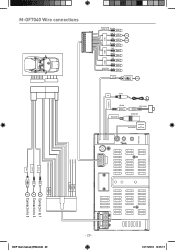
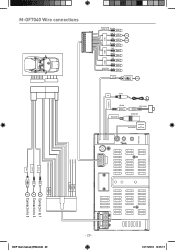
M-OF7040 Wire connections
5 13
AV IN
REAR
VIDEO OUT YELLOW WHITE RED
YELLOW RED WHITE RED WHITE
SUB OUT BLUE
USB
FRONT
BLACK MIC
CAMERA IN
YELLOW RADIO ANT
REAR CAMERA RADIO ANT
GPS ANTENNA
REAR CAMERA
AUX IN L
BRAKE KEY B REVERSE
CAN H CAN L
4 Connect in to 3
AUX IN R
USB
2 Connect in to 1
6 Connect in to 5
DOP User manual_ENG.indd 29
- 29 -
14/11/2013 12:05:17


