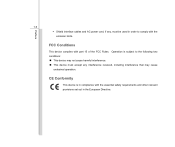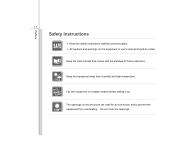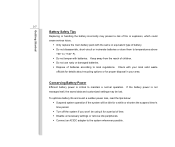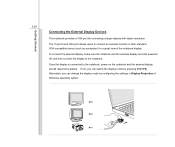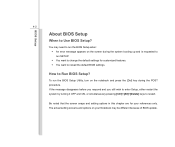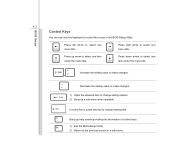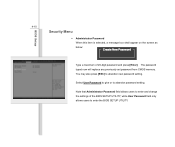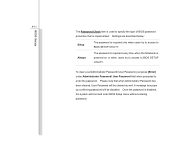MSI U180 Support Question
Find answers below for this question about MSI U180.Need a MSI U180 manual? We have 1 online manual for this item!
Question posted by sinclair82 on January 3rd, 2013
How To Reset To Factory Settings?
Current Answers
Answer #1: Posted by tintinb on January 3rd, 2013 2:36 PM
MSI Reset Factory Settings Tutorial Videos
- http://www.youtube.com/watch?v=056jtw-R8yQ
- http://www.youtube.com/watch?v=xCa-m_XmKXE
- http://www.youtube.com/watch?v=-QJprL4MTaE
If you have more questions, please don't hesitate to ask here at HelpOwl. Experts here are always willing to answer your questions to the best of our knowledge and expertise.
Regards,
Tintin
Related MSI U180 Manual Pages
Similar Questions
How can i reset factory settings of my msi cr410??pls. Help me.
Hi I am new member to the forum,I had problem with the hinges and screen lid and changed these but a...
How do i restore to factory setting my MSI CR400 with OS windows 7 using boot menu or BIOS. I do not...