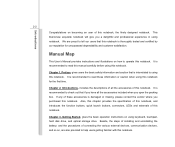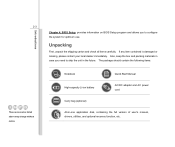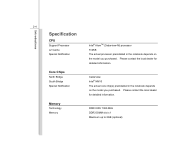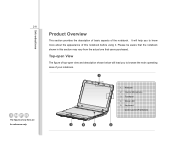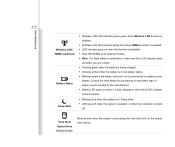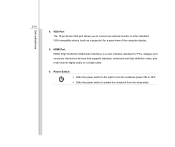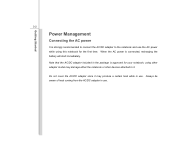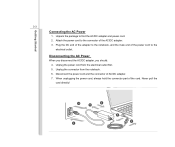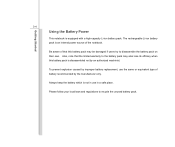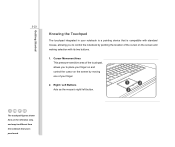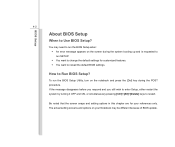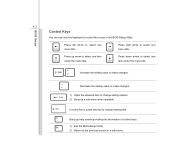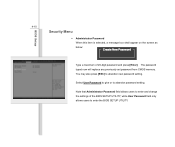MSI U180 Support Question
Find answers below for this question about MSI U180.Need a MSI U180 manual? We have 1 online manual for this item!
Question posted by hazeldormer on January 3rd, 2014
Its On But Screen Is Staying Blank
my notebook is a year old working perfectly since ast week started turning its self offf with full battrie and now the lights are comming on and theres a noise but screen is blank and i cant seem to get it working please help
Current Answers
Answer #1: Posted by TommyKervz on January 3rd, 2014 10:18 AM
Greetings. Try removing the battery and AC adapter from the laptop and press and hold the power button for 30 seconds - replace the removed and power it on and observe. I suspect the CPU began to overheat (due to a failing/dusty fan, wasted thermopaste, etc) - The CPU it self may have sadly died in the extreme. Yet the computer shuts down by itself when the CPU overheats normally.
Related MSI U180 Manual Pages
Similar Questions
My @ Key On My Msi U180 Notebook How Does It Work To Type In Email Etc
(Posted by twinky125 11 years ago)
Hot To Fix Msi U180 Camera Doesn't Work? When I Used Skype Doesn't Work, And Etc
(Posted by annaliza 11 years ago)