MSI PR620 Support Question
Find answers below for this question about MSI PR620.Need a MSI PR620 manual? We have 1 online manual for this item!
Question posted by viadlc on April 20th, 2013
How Do I Turn On The Msi Pr620 Builtin Camera? (f6 Does Not Work)
????
Current Answers
There are currently no answers that have been posted for this question.
Be the first to post an answer! Remember that you can earn up to 1,100 points for every answer you submit. The better the quality of your answer, the better chance it has to be accepted.
Be the first to post an answer! Remember that you can earn up to 1,100 points for every answer you submit. The better the quality of your answer, the better chance it has to be accepted.
Related MSI PR620 Manual Pages
User Manual - Page 2


... antenna. If this equipment does cause harmful interference to radio or television reception, which the receiver is encouraged to try to correct the interference by turning the equipment off and on a circuit different from that interference will not occur in accordance with the instructions, may cause harmful interference to radio communications...
User Manual - Page 7


w The equipment has not worked well or you can not get it is necessary to protective earthing system of 60OC (140OF) or ... Liquid has penetrated into the opening that the metal shield is damaged. When install the coaxial cable to the TV Tuner, it work
according to moisture. w The equipment has been exposed to User's Manual. VII w The equipment has obvious signs of battery recommended...
User Manual - Page 13


... 2-15 Power Management 2-16 AC Adapter 2-16 Battery Pack 2-18 Using the Battery Pack 2-21 Basic Operations 2-23 Safety and Comfort Tips 2-23 Have a Good Work Habit 2-24 Knowing the Keyboard 2-25 Knowing the Touchpad 2-30 About Hard Disk Drive 2-34 Using the Optical Storage 2-35
Customizing this Notebook
Connecting the...
User Manual - Page 22


Getting Started
LAN Controller (MAC+PHY) Wake on LAN LAN Boot Bluetooth Wireless LAN Display LCD Type
Brightness Video Graphics(UMA) VRAM LCD CRT
Camera (Optional) CMOS
10/100/1000 Mbps Ethernet Embedded Yes Supported on S3/S4/S5 Yes (Optional) Yes (Optional)
15.4" WSXGA+ anti-glare, WXGA glare / anti-...
User Manual - Page 25


...to
do works more efficiently. Quick Launch Buttons and Power Button
Power Button: To turn your ...Notebook PC.
2. Cover Latch (Internal View)
It is the pointing device of a full-sized keyboard.
6.
P1
Press P1 Quick Launch Button to
speed up the starting of the programs in keyboard provides all the functions of the computer.
7. Webcam (Optional)
This camera...
User Manual - Page 29
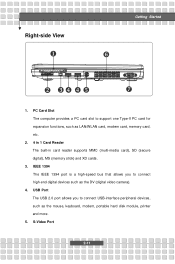
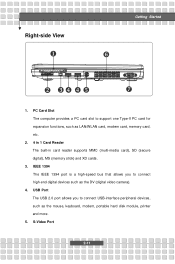
....
3. IEEE 1394 The IEEE 1394 port is a high-speed bus that allows you to connect high-end digital devices such as the DV (digital video camera).
4. Right-side View
u
Getting Started
z
v wx xy
{
1.
User Manual - Page 36


... on the bottom side. 4. Make sure the computer is an internal power source of the battery pack.
2-18 The rechargeable Li-ion battery pack is turned off. 2.
User Manual - Page 39


...
Efficient battery power is not managed well, the saved data and customized settings may present a risk of batteries according to the system whenever possible.
2-21 w Turn off the system if you won't be using it for a while or shorten the Suspend Timer's time period. Check with the same or equivalent type...
User Manual - Page 40


....
2-22 w The actual charging time will be helpful to extend your battery life.
However, to remove the battery pack from your work and close all running programs and shut down and
turn off the system without interrupting the charging process. w Plug in the Notebook. w You can be recharged while it is suggested...
User Manual - Page 41


...optimal view. w Adjust the angle/position of time. Getting Started
Basic Operations
If you to work area should have the proper position (about 90-degree) when operating. w Choose the proper ...'s back (if available) to support your knees and
elbows have enough illumination.
w Your work anywhere. Safety and Comfort Tips
The Notebook is an electrical device, please treat it with ...
User Manual - Page 42


... time.
2-24 Getting Started
Sit straight and keep the following tips in mind when operating. Adjust the desk's height. Have a Good Work Habit
Have a good work habit is important if you have to work with optimal comfort. w Remember to you body regularly.
otherwise, it may cause discomfort or injury to take breaks after...
User Manual - Page 52


... To avoid unexpected data loss in your system, please backup your critical files regularly.
2. Do not turn off the Notebook when the Hard Disk In-use LED is on . Therefore, it is usually used...and software applications.
1. Do not remove or install the hard disk drive when the Notebook is turned on .
3. Getting Started
About Hard Disk Drive
Your Notebook is equipped with much higher speed ...
User Manual - Page 53
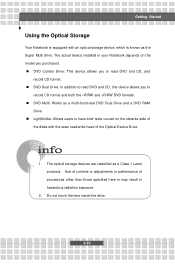
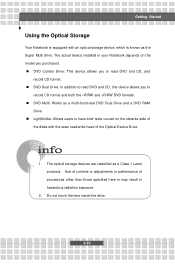
n DVD Multi: Works as a Class 1 Laser products. n LightScribe: Allows users to have brief texts curved on the model you to read DVD and CD, and
record CD format. ...
User Manual - Page 54
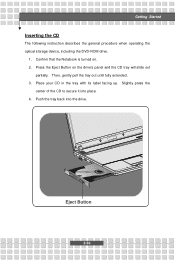
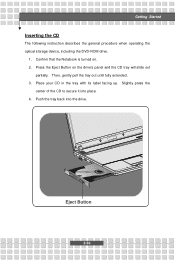
... Place your CD in the tray with its label facing up. Then, gently pull the tray out until fully extended. 3. Confirm that the Notebook is turned on the drive's panel and the CD tray will slide out
partially. Slightly press the
center of the CD to secure it into the drive...
User Manual - Page 58


Turn on the Notebook and install the keyboard driver. 2. If there is no PS/2 port available on your ...a PS/2-USB connector first. Connecting the Keyboard
You can connect a keyboard to your Notebook through the PS/2 port or USB port. Turn on the Notebook and install the mouse driver. 2.
The Notebook may auto detect your mouse driver and enable the mouse
function. The ...
User Manual - Page 59


... that the Notebook is no detection of the printer cable to the Notebook's USB port and the
other end to the Notebook. 3. If there is turned off the Notebook. 2. For further instructions, please refer to connect a printer: 1. The following instruction describes the general procedure to your Notebook through the USB port...
User Manual - Page 60


...is a next-generation serial bus that you can connect and remove the IEEE 1394 devices without turning off the Notebook. To connect the IEEE 1394 device, simply connect the cable of the device..., such as the DV (digital video camera). If not,
you can switch the display mode by pressing [Fn]+[F2]. Connect the monitor's power cord and turn on the Notebook and the monitor should ...
User Manual - Page 65


... the Notebook and press the [Del] key during the system booting up and requests you still wish to enter Setup, restart the system by turning it OFF and ON, or simultaneously pressing [Ctrl]+[Alt]+[Delete] keys to reload the default BIOS settings.
w You want to restart.
w You want to change ...
Similar Questions
I Can't Open My Webcam In Zoom.it Said Turned On My Camera I Don't Know How
Can you tell me how can do for using my webcam?
Can you tell me how can do for using my webcam?
(Posted by hsaungthadarhlaing 8 months ago)
I Have Msi Cr430 Laptop In Which Inbuilt Camera Is Not Working?
(Posted by rkprasad23 10 years ago)
Hot To Fix Msi U180 Camera Doesn't Work? When I Used Skype Doesn't Work, And Etc
(Posted by annaliza 11 years ago)

