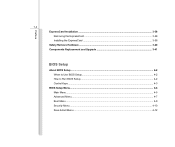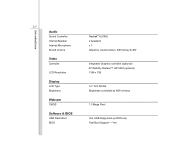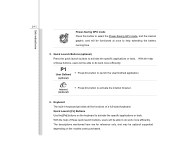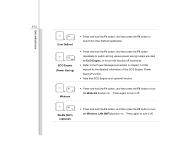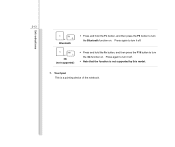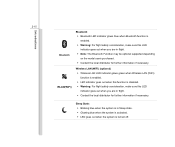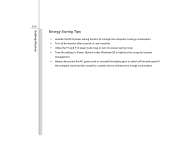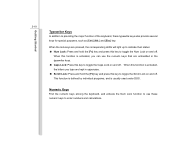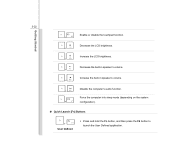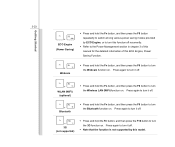MSI CX420 Support Question
Find answers below for this question about MSI CX420.Need a MSI CX420 manual? We have 1 online manual for this item!
Question posted by robiemean on April 27th, 2015
Can't Enable Wifi Because 'fn' Key Is Broken.
Current Answers
Answer #1: Posted by TommyKervz on April 28th, 2015 1:26 AM
Answer #2: Posted by techyagent on April 28th, 2015 12:37 AM
Press the "Delete" key while the system is booting up to enter the BIOS.
There is normally a message similar to "Press Del to enter SETUP," but it can flash by quickly.
On rare occasions, "F2" may be the BIOS key.
than change the fn key behavior to multimedia key not function key.
than restart and press f11 your wifi turn on.
Thanks
Techygirl
Related MSI CX420 Manual Pages
Similar Questions
i had this cx420 msi laptop it all properly working but one of the keys in the keyboard whick is (X)...
what will i download to use the dual graphics of my msi cx420 i5 laptop.. i have installed the intel...
My keyboard has stopped working and if I touch a screen the screen freezes
my power button is not working well...and i have a hard time turning it on by finding the right spot...