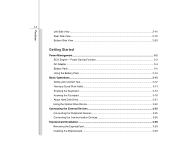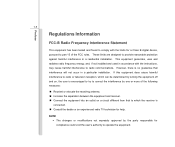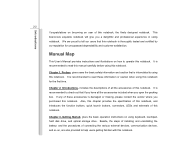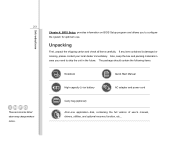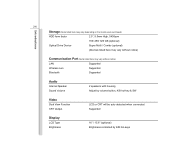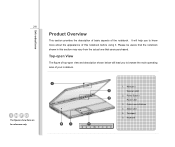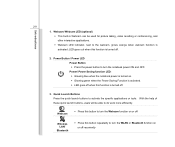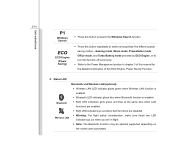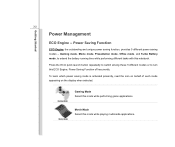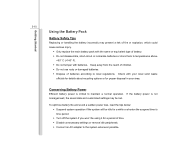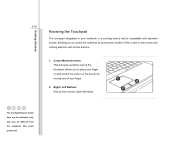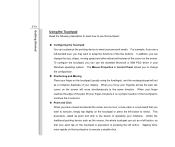MSI CR500 Support Question
Find answers below for this question about MSI CR500.Need a MSI CR500 manual? We have 1 online manual for this item!
Question posted by Praveenpepsi11 on September 15th, 2015
When I Turn On Laptop Fan Start And Button Lighting But Nothing More?
When I turn on laptop fan start and button lighting but nothing more?
Current Answers
Answer #1: Posted by TechSupport101 on September 15th, 2015 4:25 AM
Find a troubleshooting tutorial here http://www.satechhelp.co.za/3316/Laptop-Powers-Screen-Display specific for laptops and your kind of an issue.
Related MSI CR500 Manual Pages
Similar Questions
I Have Msi Cr500 Laptop. When Trun On It Only Bettery , All Lighting Is Working
(Posted by Praveenkuchaman 10 years ago)
How Do I Remove The Keyboard From My Msi Cr500 Laptop
he keyboard on my MSi CR500 full size laptop needs replacing ,I have bought a replacement keyboard o...
he keyboard on my MSi CR500 full size laptop needs replacing ,I have bought a replacement keyboard o...
(Posted by DENZIL 10 years ago)
Why Is The Power Button Light On My Msi U135dx Green
the light used to be blue, then it didnt light up at all and now it is green
the light used to be blue, then it didnt light up at all and now it is green
(Posted by Anonymous-79039 11 years ago)
After Pushing Start Button,keep Getting A Black Screen. No Activity.
(Posted by rjgilliam54118 12 years ago)