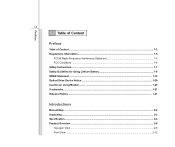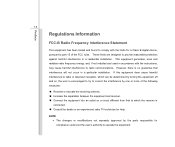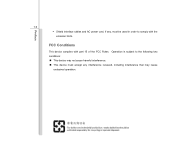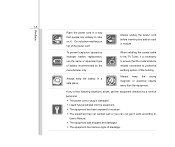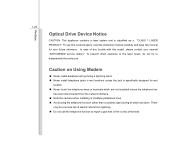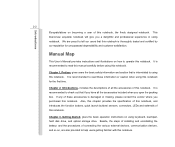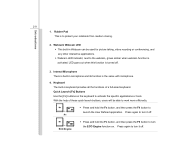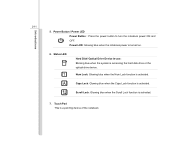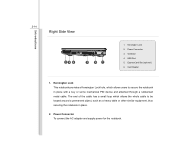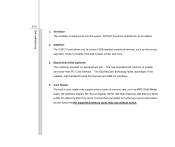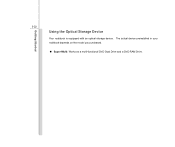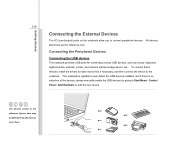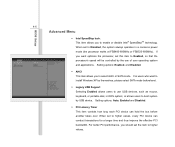MSI CR400 Support Question
Find answers below for this question about MSI CR400.Need a MSI CR400 manual? We have 1 online manual for this item!
Question posted by rameshahir61 on March 1st, 2013
Msi-cr 400 Camera Not Working.
Current Answers
Answer #1: Posted by tintinb on March 10th, 2013 11:39 PM
http://www.msi.com/product/mb/CR400.html#/?div=Driver&os=Win7%2064
If you have more questions, please don't hesitate to ask here at HelpOwl. Experts here are always willing to answer your questions to the best of our knowledge and expertise.
Regards,
Tintin
Related MSI CR400 Manual Pages
Similar Questions
At GE70 notebook the eject button dosn't work after win 8 install
Shift keay is not working