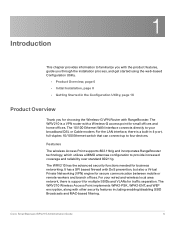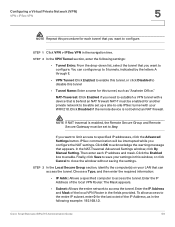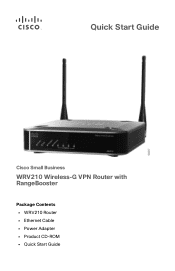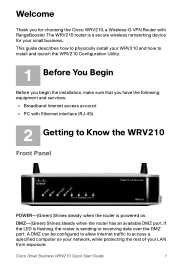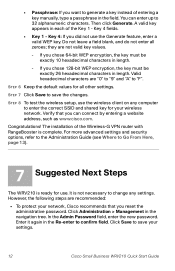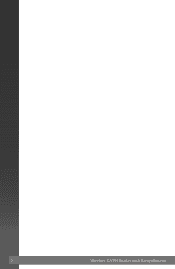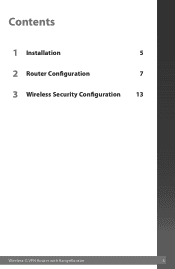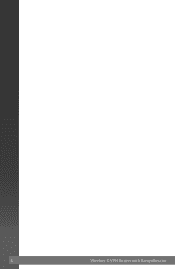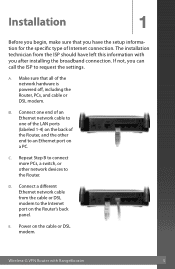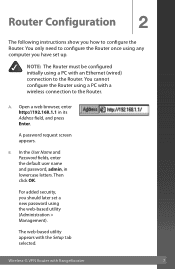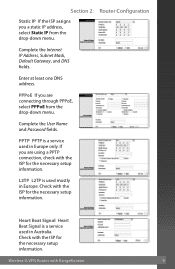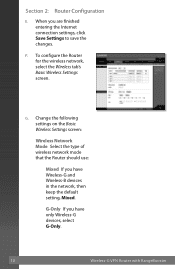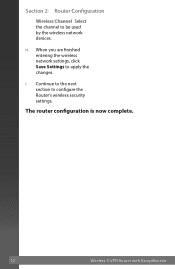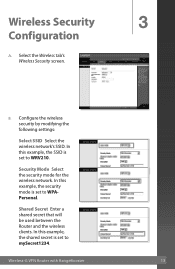Linksys WRV210 Support Question
Find answers below for this question about Linksys WRV210 - Wireless-G VPN Router.Need a Linksys WRV210 manual? We have 6 online manuals for this item!
Question posted by yomarvi on December 4th, 2013
Where Is The Pin Number On The Cisco Wrv210
The person who posted this question about this Linksys product did not include a detailed explanation. Please use the "Request More Information" button to the right if more details would help you to answer this question.
Current Answers
Related Linksys WRV210 Manual Pages
Linksys Knowledge Base Results
We have determined that the information below may contain an answer to this question. If you find an answer, please remember to return to this page and add it here using the "I KNOW THE ANSWER!" button above. It's that easy to earn points!-
Enable Wi-Fi Protected Setup for Wireless-N ADSL2 Gateway
... been setup successfully and you can find the PIN number shown on a sticker, located at a time. © 2009 Cisco Systems, Inc. Windows XP Windows Vista/Windows 7 Click on your device. Method 1: Clicking the Wi-Fi Protected Setup button. is displayed while the gateway searches for Wireless-N ADSL2 Gateway? Method 2: Registering Wi-Fi Protected Setup... -
Methods of Using Wi-Fi Protected Setup
... Wi-Fi Protected Setup? There are 2 radio buttons available which are using. On the router's Wi-Fi Protected Setup screen, enter the PIN number on the Bridge's Wi-Fi Protected Setup screen. To access the Web GUI , click Click tab followed by Basic Wireless Settings tab. Use the method that applies to use your... -
Connect Using the Wi-Fi Protected Setup
..., the message Registration failed appears. Press the router's Wi-Fi Protected Setup button . If this button, click Skip and go to Your Network screen appears. Follow these instructions to connect to a wireless network using the Adapter's PIN number, and then go to Enter the Adapter's PIN Number, for information click Step 6 The Connected to...
Similar Questions
How To Reset Cisco Wrv210 Router
(Posted by wburtseye 9 years ago)
How To Reset Cisco Wrv210 Router To Factory Default
(Posted by cscflybo 9 years ago)
What Is The Pin Number Wireless-g Broadband Router Model No: Wrtu54g-tm
(Posted by omegakadi 9 years ago)
Where Is The Pin Number For The Wrv210
(Posted by ahmmh 10 years ago)
Locate Pin Number
I am trying to locate the PIN number to connect my surface to the internet
I am trying to locate the PIN number to connect my surface to the internet
(Posted by brianamomx3 10 years ago)