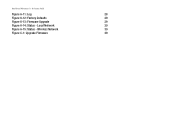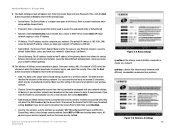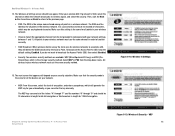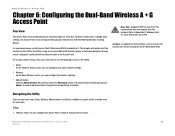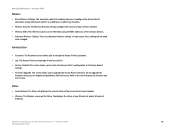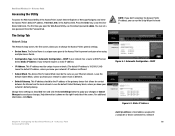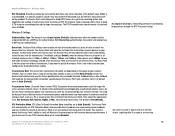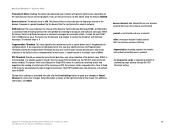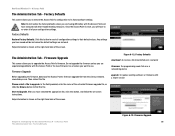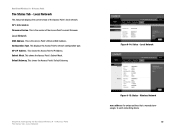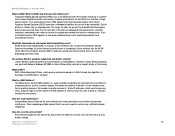Linksys WAP55AG Support Question
Find answers below for this question about Linksys WAP55AG - Wireless A+G Access Point.Need a Linksys WAP55AG manual? We have 1 online manual for this item!
Question posted by jlira on August 25th, 2010
Defaults
Does anyone know the default password and Ip for WAP55AG
Current Answers
Related Linksys WAP55AG Manual Pages
Linksys Knowledge Base Results
We have determined that the information below may contain an answer to this question. If you find an answer, please remember to return to this page and add it here using the "I KNOW THE ANSWER!" button above. It's that easy to earn points!-
Checking the Computer's Connection with the Access Point
The Linksys access point's default IP address is properly communicating on the computer. In this example, we used 192.168.1.1 as the access point's IP address. In this example, we used 192.168.1.245 as the access point's IP address. ... -
Assigning a Static IP Address on an Access Point
Click The default password is optional. You can do I assign a static IP address on an Access Point? Log in the browser's address bar to access the web-based setup page. to learn how to access your changes have assigned to the Access Point in to the Access Point. In this example, we use as our Access Point. Once you did not change is... -
Connecting an Access Point with a Non-Linksys Wired Router
... network. For instructions, click Change the LAN IP address of the access point, change its SSID , Channel and Wireless Security . 4181 01/15/2010 07:57 AM Connecting an Access Point with a Non-Linksys Wired Router How do I connect an access point with a non-Linksys wired router? Step 4: When the access point's web-based setup page opens, change the...
Similar Questions
How To Reset A Cisco Wireless-n Access Point Wap610n
(Posted by plrosmrss 10 years ago)
How To Set Up Linksys Wrt110 As A Wireless Access Point
(Posted by BamadBrett 10 years ago)
How To Get Web Access To The Link Sys Wap 610n Wifi Access Point?
How to get web access to the Link Sys WAP 610N wifi access point, after configuring these access poi...
How to get web access to the Link Sys WAP 610N wifi access point, after configuring these access poi...
(Posted by imtiazpasha 12 years ago)
How Can I Encrypt My Wireless-g Access Point Model Wap 54g V.2?
I have a PC LAN ethernet cable connected to one port on a Comtrend Wireless ADSL-2 + Router. The ...
I have a PC LAN ethernet cable connected to one port on a Comtrend Wireless ADSL-2 + Router. The ...
(Posted by jleach 13 years ago)