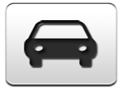2013 Lexus RX 350 Support Question
Find answers below for this question about 2013 Lexus RX 350.Need a 2013 Lexus RX 350 manual? We have 3 online manuals for this item!
Question posted by debbiewhittington on November 5th, 2012
Change Clock
I can't get my clock to change. I have navigation & the book said to go to Setup & click on Eastern Savings Time. I did, but it didn't change. Help!
Current Answers
There are currently no answers that have been posted for this question.
Be the first to post an answer! Remember that you can earn up to 1,100 points for every answer you submit. The better the quality of your answer, the better chance it has to be accepted.
Be the first to post an answer! Remember that you can earn up to 1,100 points for every answer you submit. The better the quality of your answer, the better chance it has to be accepted.
Related Manual Pages
Owners Manual - Page 995


1. Home can also be registered by selecting "Navigation" on the "Setup" screen. (See "REGISTERING HOME" on page 112.) The name, location, phone number and icon can be changed. (See "EDITING HOME" on page 113.) The registered points can be used on the "Destination" screen. (See "DESTINATION SEARCH BY HOME" on page 71.)
15
...
Owners Manual - Page 997
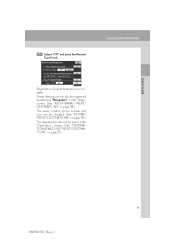
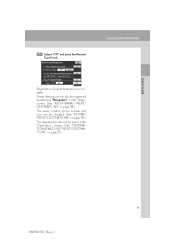
....
1 QUICK GUIDE
Registration of preset destinations is complete. Preset destinations can also be registered by selecting "Navigation" on the "Setup" screen. (See "REGISTERING PRESET DESTINATIONS" on page 114.) The name, location, phone number and icon can be changed. (See "EDITING PRESET DESTINATIONS" on page 115.) The registered points can be used on the...
Owners Manual - Page 1032
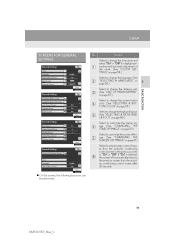
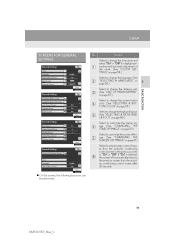
... functions can be performed:
53
RX450h/350_Navi_U Function Select to change the time zone and select "On" or "Off" for daylight saving time and automatic adjustment of the clock. (See "CLOCK SETTINGS" on page 54.) Select to change the language. (See "SELECTING A LANGUAGE" on page 56.) Select to change the distance unit. (See "UNIT OF MEASUREMENT" on page...
Owners Manual - Page 1033
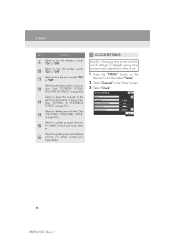
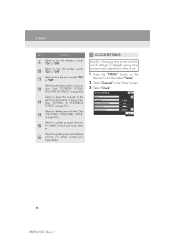
... the "MENU" button on the
Remote Touch, then select "Setup".
2 Select "General" on page 63.) Select to update gracenote database versions. For details, contact your Lexus dealer.
CLOCK SETTINGS Used for changing time zones and the on/off settings of daylight saving time and automatic adjustment of the pull from the buttons to the pointer. (See...
Owners Manual - Page 1089


... 71.)
REGISTERING HOME
1 Press the "MENU" button on the
Remote Touch, then select "Setup".
2 Select "Navigation" on the "Setup"
screen.
3 Select "Home" on the "Navigation Settings" screen.
1 Press the "MENU" button on the
Remote Touch. (See "Remote ... 70.)
5 Select the desired screen button.
ADDRESS BOOK
SETTING UP THE "Home"
If home has been registered, that information can be displayed.
6 Select ...
Owners Manual - Page 1090
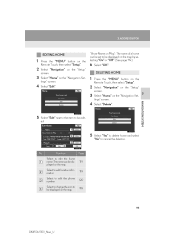
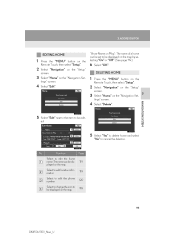
... map.
ADDRESS BOOK
EDITING HOME
1 Press the "MENU" button on the "Navigation Settings" screen.
3 NAVIGATION SYSTEM
4 Select...change the icon to be edited.
5 Select "Yes" to delete home and select
"No" to be displayed on the map by selecting "On" or "Off". (See page 119.)
6 Select "OK".
DELETING HOME
2 Select "Navigation" on the "Setup"
screen.
3 Select "Home" on the "Navigation...
Owners Manual - Page 1091
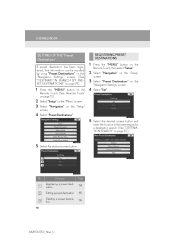
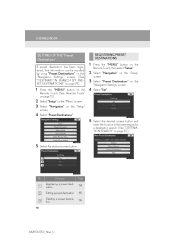
ADDRESS BOOK
SETTING UP THE "Preset Destinations"
If preset destination has been registered, that information can be recalled by using "Preset Destinations" on the "Navigation Settings" screen. (See "DESTINATION SEARCH BY PRESET DESTINATIONS" on page 71.)
REGISTERING PRESET DESTINATIONS
1 Press the "MENU" button on the
Remote Touch, then select "Setup".
2 Select "Navigation" on the "Setup"
...
Owners Manual - Page 1092
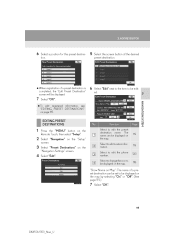
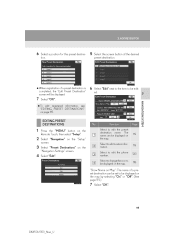
...
2 Select "Navigation" on the "Setup"
screen.
3 Select "Preset Destinations" on page 115. ADDRESS BOOK
6 Select a position for this preset destination.
5 Select the screen button of a preset destination can be displayed on the map by selecting "On" or "Off". (See page 119.)
7 Select "OK".
115
RX450h/350_Navi_U
Select to change the icon to edit the...
Owners Manual - Page 1093


... "MENU" button on the
Remote Touch. (See "Remote Touch" on page 10.)
3 Select "Preset Destinations" on the
"Navigation Settings" screen.
4 Select "Delete".
2 Select "Setup" on the "Menu" screen. 3 Select "Navigation" on the "Setup"
screen.
4 Select "Address Book".
5 Select the preset destination to cancel the "Select All" function. Select to be deleted.
5 Select the desired screen...
Owners Manual - Page 1094
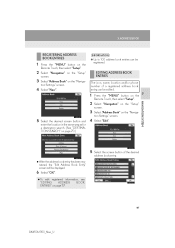
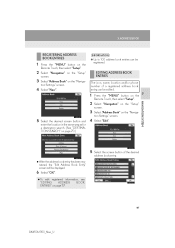
... entry has been registered, the "Edit Address Book Entry" screen will be edited.
3 Select "Address Book" on the "Navigation Settings" screen.
4 Select "New".
1 Press the "MENU" button on the
Remote Touch, then select "Setup".
3 NAVIGATION SYSTEM
2 Select "Navigation" on the "Setup"
screen.
3 Select "Address Book" on the "Navigation Settings" screen.
5 Select the desired screen button and...
Owners Manual - Page 1098
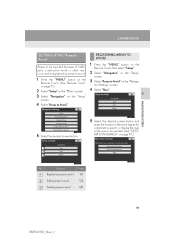
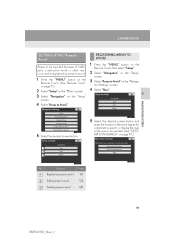
ADDRESS BOOK
SETTING UP THE "Areas to Avoid"
Areas to be avoided because of traffic jams, .... (See "Remote Touch" on page 10.)
3 Select "Areas to Avoid" on the "Navigation Settings" screen.
2 Select "Setup" on the "Menu" screen. 3 Select "Navigation" on the "Setup"
screen.
4 Select "New".
3 NAVIGATION SYSTEM
4 Select "Areas to Avoid".
5 Select the desired screen button and
enter the location ...
Owners Manual - Page 1099
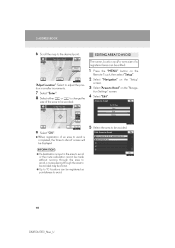
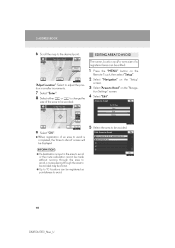
... on the
Remote Touch, then select "Setup".
2 Select "Navigation" on the "Setup"
"Adjust Location": Select to adjust the...BOOK
6 Scroll the map to 10 locations can be avoided. 9 Select "OK". When registration of an area to avoid is input in smaller increments.
INFORMATION ● If a destination is completed, the "Area to Avoid" screen will be registered as points/areas to change...
Owners Manual - Page 1102


...". 7 Select "Yes" to delete the area(s) and
select "No" to avoid. DELETING PREVIOUS DESTINATIONS
Previous destinations can be deleted. ADDRESS BOOK
DELETING AREAS TO AVOID
1 Press the "MENU" button on the "Setup"
screen.
3 NAVIGATION SYSTEM
4 Select "Delete Previous Dest.".
5 Select the area to be deleted. 5 Select the previous destination to be deleted.
2 Select...
Owners Manual - Page 1104
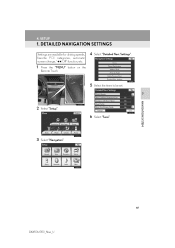
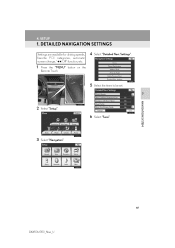
4. DETAILED NAVIGATION SETTINGS
Settings are available for driving speeds, favorite POI categories, automatic screen change, " Off" function, etc.
4 Select "Detailed Navi. Settings".
1 Press the "MENU" button on the
Remote Touch.
5 Select the items to be set.
3 NAVIGATION SYSTEM
2 Select "Setup". 6 Select "Save".
3 Select "Navigation".
127
RX450h/350_Navi_U SETUP
1.
Owners Manual - Page 1106
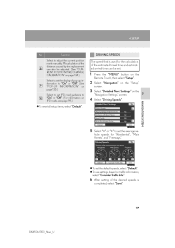
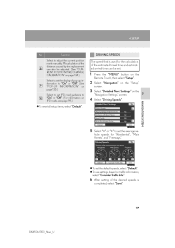
... "Save".
129
RX450h/350_Navi_U Miscalculation of the distance caused by tire replacement can also be adjusted. (See "CURRENT POSITION/TIRE CHANGE CALIBRATION" on page 134.) Select to set the display of the estimated travel time and estimated arrival time can be set.
1 Press the "MENU" button on the
Remote Touch, then select "Setup".
2 Select "Navigation" on...
Owners Manual - Page 1107


... time shown on the screen may vary greatly depending on progress along the route, which may be affected by conditions such as traffic jams and construction work. ● Up to 99 hours 59 minutes can be displayed.
1 Press the "MENU" button on the
Remote Touch, then select "Setup".
2 Select "Navigation" on the
"Navigation Settings...
Owners Manual - Page 1108


... Free Flowing Traffic" is turned on.
1 Press the "MENU" button on the
Remote Touch, then select "Setup".
2 Select "Navigation" on the
"Navigation Settings" screen.
3 NAVIGATION SYSTEM
4 Select "Show Free Flowing Traffic".
5 Select "On" or "Off". 6 Select "Save". 4. INFORMATION
● When the "Traffic Information" indicator is dimmed, "Avoid Traffic", "Traffic Incident Warning" and "Show...
Owners Manual - Page 1109
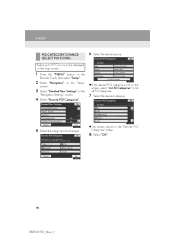
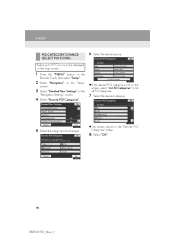
... map screen.
6 Select the desired group.
1 Press the "MENU" button on the
Remote Touch, then select "Setup".
2 Select "Navigation" on the
"Navigation Settings" screen.
SETUP
POI CATEGORY CHANGE (SELECT POI ICONS) Select up to 6 POI icons to be changed. If the desired POI category is not on the screen, select "List All Categories" to list all...
Owners Manual - Page 1110


... the setting as a default, select 3 "Default".
6 Select "OK". NAVIGATION SYSTEM
4 Select ""
Off" Function".
7 Select "Save".
133
RX450h/350_Navi_U
The previous screen will be dimmed.
1 Press the "MENU" button on the
Remote Touch, then select "Setup".
2 Select "Navigation" on the "Setup"
screen.
3 Select "Detailed Navi. SETUP
SCREEN LAYOUT FUNCTION (" Off" Function) Each screen button...
Owners Manual - Page 1112
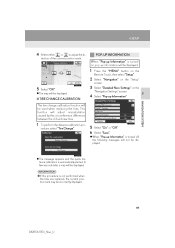
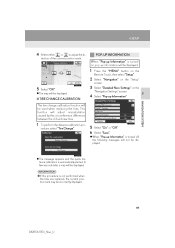
... "Setup"
screen.
5 Select "OK". SETUP
4 Select either
or to adjust the direction of the current position mark.
The map will be displayed.
3 Select "Detailed Navi. 4.
POP-UP INFORMATION When "Pop-up Information" is turned on, pop-up information will be displayed.
1 Press the "MENU" button on the
Remote Touch, then select "Setup".
2 Select "Navigation...
Similar Questions
2013 Lexus Rx350 Where Is The Clock In Navigation System
(Posted by margwaahaa 10 years ago)