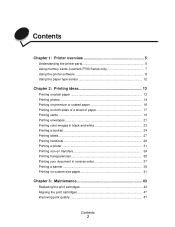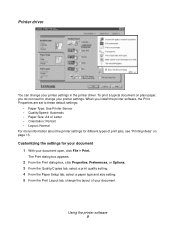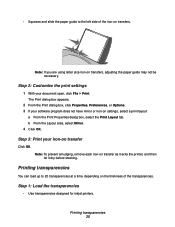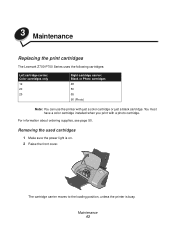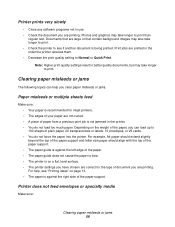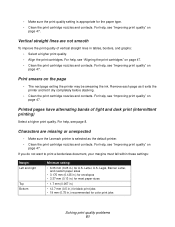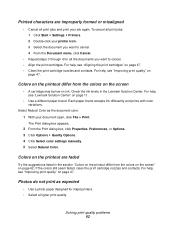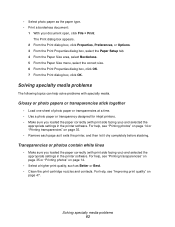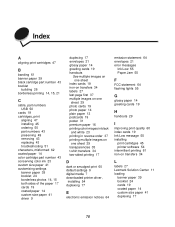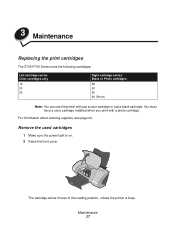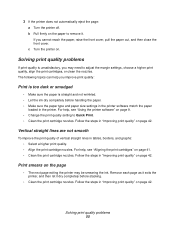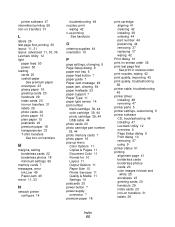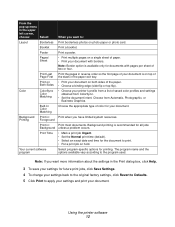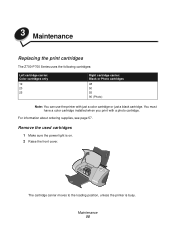Lexmark Z735 Support Question
Find answers below for this question about Lexmark Z735 - Printer - Color.Need a Lexmark Z735 manual? We have 4 online manuals for this item!
Question posted by genettawiggin on May 10th, 2013
Transparancy
can i print on a transparancy with a z735
Current Answers
Related Lexmark Z735 Manual Pages
Similar Questions
Lexmark Z735 Printer User Instructions Where Do I Insert Ink Cartridge
(Posted by colinshardlow 10 years ago)
My Lexmark Z735 Printer Will Not Connect And Work With My Windows 7 Laptop
I have updated all drivers, installing the 64 bit Vista driver and it still will not work. Any help?
I have updated all drivers, installing the 64 bit Vista driver and it still will not work. Any help?
(Posted by summerxxxh0lic 11 years ago)
The Printer Will Not Print And The Power Light Keeps Blinking. Change Ink
what is wrong with printer?
what is wrong with printer?
(Posted by smithpat1956 11 years ago)
This Printer Declear, Start Printing And Complit Priting.but It Realese Blankp
Why this printer do take paper and start printing but realese blank paper.
Why this printer do take paper and start printing but realese blank paper.
(Posted by sitoulahari 11 years ago)
How Can Re Install My Lexmark Z735 Printer
i accidentally deleted my printer now i'm trying to re-install it but z735 doesn't exist on the list
i accidentally deleted my printer now i'm trying to re-install it but z735 doesn't exist on the list
(Posted by lgsb521 12 years ago)