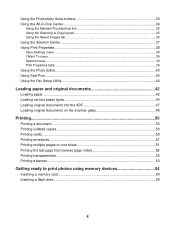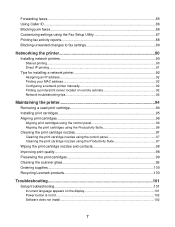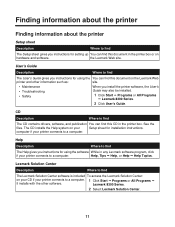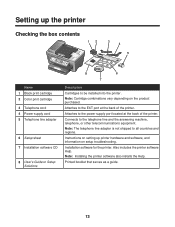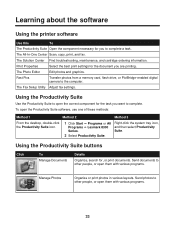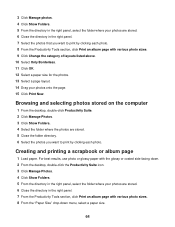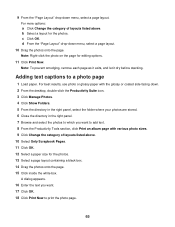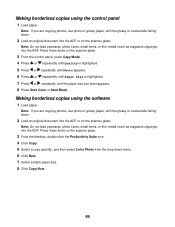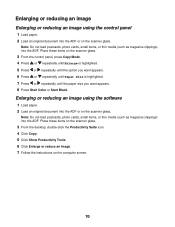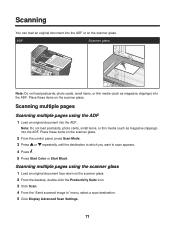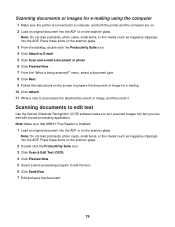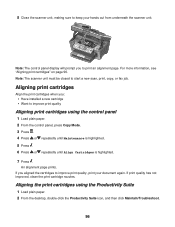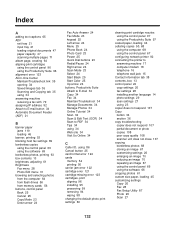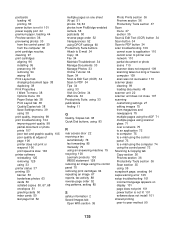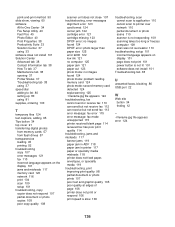Lexmark X8350 Support Question
Find answers below for this question about Lexmark X8350 - X Color Inkjet.Need a Lexmark X8350 manual? We have 2 online manuals for this item!
Question posted by pjmiles on March 4th, 2012
Install Productivity Suite For Windoews 7
Having had to re-install my software, I cannot now access the Lexmark Productivity Suite which previously was working OK.
Current Answers
Answer #1: Posted by LexmarkListens on March 15th, 2012 2:25 PM
The X8350 do not have drivers for WIN7 thus you will be using drivers for WIN VISTA that you need to download from our website. This download does not include Fax, OCR or PageManager software.
Lexmark Listens
Phone:
USA: 1-800-539-6275
Canada: (877) 856-5540
UK: 0800 121 4726
South Africa: 0800 981 435
Related Lexmark X8350 Manual Pages
Similar Questions
X8350 Will Not Download Productivity Suite Windows 7
(Posted by jjE62ma 9 years ago)
Lexmarkx2670 Installation Software.
I would like to obtain the installation software for Lexmark x2670 printer software. The download on...
I would like to obtain the installation software for Lexmark x2670 printer software. The download on...
(Posted by casgulf 12 years ago)
Iam Looking For Manual For Lexmark X8350
(Posted by tabongenterprisesinc 12 years ago)
I Have A Lexmark X5150 Printer, I Installed And It Seems To Be Working
when i print anything my paper is blank?
when i print anything my paper is blank?
(Posted by Hergrubb58 12 years ago)
How Do I Get The Productivity Suite To Work In Windows 7
(Posted by sbmoms 12 years ago)