Lexmark X7675 Support Question
Find answers below for this question about Lexmark X7675.Need a Lexmark X7675 manual? We have 3 online manuals for this item!
Question posted by ryanhart07 on June 11th, 2011
The Printer Slowed Down While Printing. Then It Went Into'entering Power Saver M
The person who posted this question about this Lexmark product did not include a detailed explanation. Please use the "Request More Information" button to the right if more details would help you to answer this question.
Current Answers
There are currently no answers that have been posted for this question.
Be the first to post an answer! Remember that you can earn up to 1,100 points for every answer you submit. The better the quality of your answer, the better chance it has to be accepted.
Be the first to post an answer! Remember that you can earn up to 1,100 points for every answer you submit. The better the quality of your answer, the better chance it has to be accepted.
Related Lexmark X7675 Manual Pages
Network Guide - Page 6


...key may no server or router capable of the box, the user's guide that the printer internal print server is powering up your system support person. Note: If the Welcome screen does not appear after ... will occur if there is no longer be valid. • Green means that the printer is in Power Saver mode.
b Click Run. b Select the network you have already changed the key for...
Network Guide - Page 13


...Bluetooth devices. Printing a network setup page
A network setup page lists the configuration settings of the printer. Try one .
• Attach the cable directly to the computer and the printer. A security... a wireless connection. • The printer is within 100 feet (30 meters) of the following :
• The power supply is connected to the printer, and is on the computer from ...
Network Guide - Page 24


... other end of the Ethernet
cable into the network hub or wall connection. • Try using a different cable.
MAKE SURE THE PRINTER POWER IS ON
Make sure the printer is connected to print a network setup page.
• Verify that the network mask is correct for your network. Refer to the User's Guide for instructions...
Network Guide - Page 33


... IP address to each device on the network.
You can usually find the UAA, print a network setup page and look for the UAA listing. Also referred to a wireless network.
USB cable
A lightweight, flexible cable that lets the printer communicate with each device on the network must use DHCP, but no DHCP server...
User's Guide - Page 24
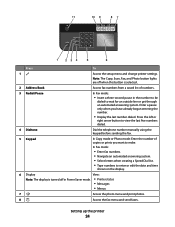
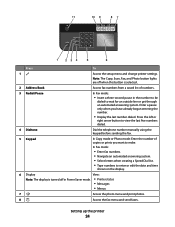
... of numbers.
3 Redial/Pause
In Fax mode:
• Insert a three-second pause in Power Saver mode. • Printer status
• Messages
• Menus
7
Access the photo menu and print photos.
8
Access the fax menu and send faxes. In Fax mode:
• Enter fax numbers. • Navigate an automated answering system. • Select letters when creating...
User's Guide - Page 25
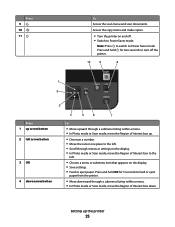
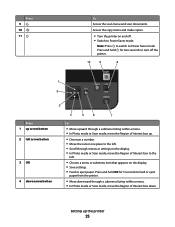
Press and hold OK for two seconds to turn off . • Switch to Power Saver mode. Setting up arrow button 2 left .
• Choose a menu or submenu item that...menu. • In Photo mode or Scan mode, move the Region of Interest box to Power Saver mode. Access the copy menu and make copies.
• Turn the printer on the display. • In Photo mode or Scan mode, move the Region of ...
User's Guide - Page 28
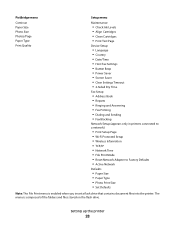
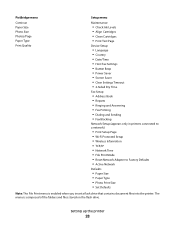
... Settings • Button Beep • Power Saver • Screen Saver • Clear Settings Timeout • 2-Sided Dry Time
Fax Setup
• Address Book • Reports • Ringing and Answering • Fax Printing • Dialing and Sending • Fax Blocking
Network Setup (appears only in printers connected to a network)
• Print Setup Page • Wi-Fi Protected...
User's Guide - Page 30


... button until Never is highlighted, and then press OK. 5 Press until Clear Settings Timeout is left idle.
The Power Saver timeout is the time it takes for the printer to switch to Power Saver mode when the printer is highlighted, and then press OK. 4 Press the up or down arrow button to avoid interruptions when doing...
User's Guide - Page 49
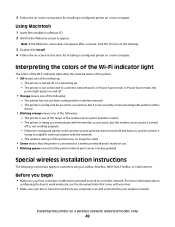
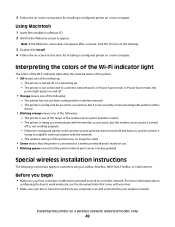
...; Blinking orange means one of the printer may no longer be valid. • Green means that your computer is being updated. The printer is in Power Saver mode. The wireless settings of the ... and is ready for use. • Blinking green means that the printer internal print server is on and that the printer is connected to your box is not currently communicating with the network....
User's Guide - Page 110


... photo-editing application that : • The printer is connected to a network through a print server or through a wireless network connection. • The printer, the print server (if used), and the computer receiving ...• When using the keypad, and then press OK. • If your printer has a numeric keypad, enter the PIN using the scanner glass, close the top cover to avoid dark edges ...
User's Guide - Page 129
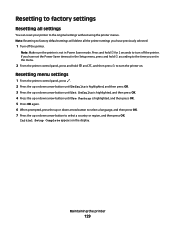
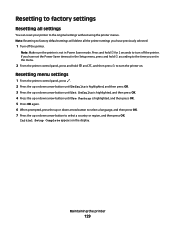
... and , and then press to turn off the printer. Resetting to factory settings
Resetting all the printer settings you have set the Power Saver timeout in the Setup menu, press and hold according to the time you have previously selected.
1 Turn off the printer. Note: Make sure the printer is highlighted, and then press OK. 5 Press...
User's Guide - Page 132
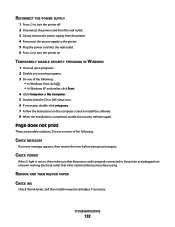
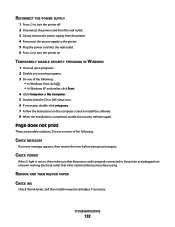
...printer off. 2 Disconnect the power cord from the wall outlet. 3 Gently remove the power supply from the printer. 4 Reconnect the power supply to the printer. 5 Plug the power cord into the wall outlet. 6 Press to turn the printer on , then make sure that the power cord is properly connected to the printer... screen to print again.
Troubleshooting
132
REMOVE AND THEN RELOAD PAPER
CHECK INK
Check...
User's Guide - Page 134
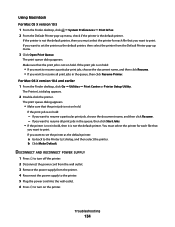
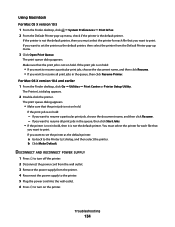
... want to set the printer as the default printer, then select the printer from the printer. 4 Reconnect the power supply to the printer. 5 Plug the power cord into the wall outlet. 6 Press to print. DISCONNECT AND RECONNECT POWER SUPPLY
1 Press to turn on the printer. If the printer is not the default printer, then you must select the printer for each file that...
User's Guide - Page 135
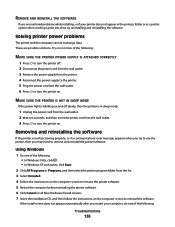
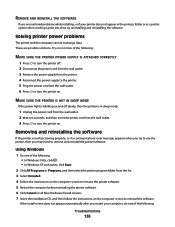
... software. These are possible solutions. Removing and reinstalling the software
If the printer is in the printers folder or as a printer option when sending a print job, then try to use the printer, then you restart your printer does not appear in sleep mode.
1 Unplug the power cord from the list. 3 Select Uninstall. 4 Follow the instructions on the...
User's Guide - Page 144
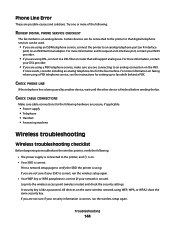
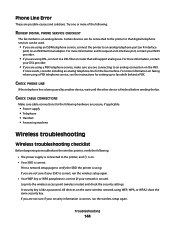
...not sure if your security information is using. For more of the following :
• The power supply is connected to the printer, and is on an ISDN terminal adapter. CHECK CABLE CONNECTIONS
Make sure cable connections for the ... telephone service, see the instructions for the fax machine. Print a network setup page to the printer so that will support analog use. All devices on the PBX.
User's Guide - Page 161


... one end of the Ethernet cable into the printer.
MAKE SURE THE PRINTER HAS VALID NETWORK SETTINGS
Print a network setup page from the printer and check the following.
Cannot print to a power source and is turned on . MAKE SURE THE PRINTER POWER IS ON
Make sure the printer is connected to a power source and is turned on .
Firmly plug the...
User's Guide - Page 172
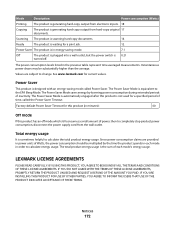
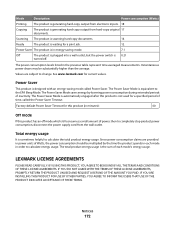
..., YOU AGREE TO BE BOUND BY ALL THE TERMS AND CONDITIONS OF THESE LICENSE AGREEMENTS. The Power Saver Mode is automatically engaged after this product (in order to calculate energy usage.
Mode
Description
Power consumption (Watts)
Printing The product is generating hard-copy output from electronic inputs. 18
Copying
The product is designed with...
User's Guide - Page 176


... using genuine Lexmark 123 wiping 126 changing default settings 29 Power Saver timeout 29 temporary settings 29
Index
176
changing wireless settings after installation (Mac) 50 changing wireless settings after installation (Windows) 50 checking
ink levels 125 cleaning
exterior of the printer 127 cleaning print cartridge nozzles 124 Club Internet 49 collating copies 104...
User's Guide - Page 180
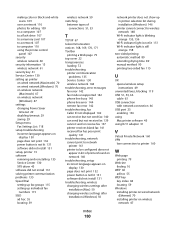
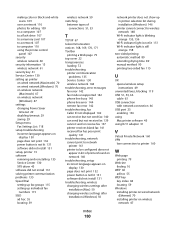
... on wireless network
(Windows) 47 settings
changing Power Saver timeout 29
disabling timeout 29 saving 29 Setup menu Fax Settings List 118 setup troubleshooting incorrect language appears on
display 130 page does not print 132 power button is not lit 131 software did not install 131 setup, printer 13 software removing and reinstalling 135 Service...
Fax Guide - Page 9
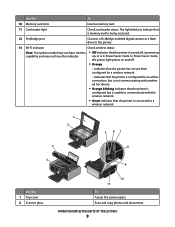
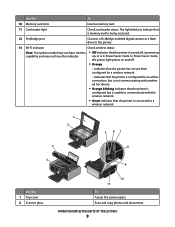
... parts of the printer
9 The light blinks to indicate that a memory card is being accessed.
12 PictBridge port
Connect a PictBridge-enabled digital camera or a flash drive to a
wireless network.
1 2
3
WI F I PRINTING
5 67 8
4
Use the 1 Top cover 2 Scanner glass
9
WI F I PRINTING
10 11
To Access the scanner glass. In Power Saver mode,
the power light pulses on...
Similar Questions
Lexmark Printer X7675 How To Print Custom Paper Sizes
(Posted by AndyBobEr 10 years ago)
Where Do You Enter Ssid To Connect Lexmark X7675 To Wireless Network
(Posted by lavoiCri 10 years ago)
How Do I Correct The Slow Printing Speed On A Lexmark Pinnacle Pro901 Printer
(Posted by marRei 10 years ago)

