Lexmark X7675 Support Question
Find answers below for this question about Lexmark X7675.Need a Lexmark X7675 manual? We have 3 online manuals for this item!
Question posted by losk on May 20th, 2014
How To Set Up Wifi On Lexmark X7675
The person who posted this question about this Lexmark product did not include a detailed explanation. Please use the "Request More Information" button to the right if more details would help you to answer this question.
Current Answers
There are currently no answers that have been posted for this question.
Be the first to post an answer! Remember that you can earn up to 1,100 points for every answer you submit. The better the quality of your answer, the better chance it has to be accepted.
Be the first to post an answer! Remember that you can earn up to 1,100 points for every answer you submit. The better the quality of your answer, the better chance it has to be accepted.
Related Lexmark X7675 Manual Pages
Network Guide - Page 14


...the SSID of the computer and SSID of your local network and to set up a wireless printer on the same wireless network as four sets of the following : • In Windows Vista, click . &#...If you are not the same, then run the Lexmark Wireless Setup Utility again to set up the printer on your network. The SSID of the printer must enable split tunneling.
d On the main page...
User's Guide - Page 3
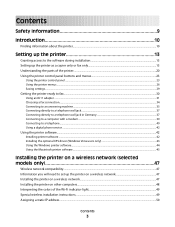
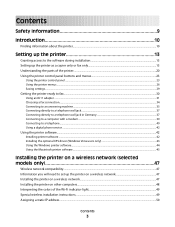
... a wireless network (selected models only 47
Wireless network compatibility...47 Information you will need to set up the printer on a wireless network 47 Installing the printer on a wireless network...47 Installing the printer on other computers...48 Interpreting the colors of the Wi-Fi indicator light 49 Special wireless installation instructions...49 Assigning a static...
User's Guide - Page 6
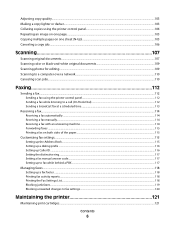
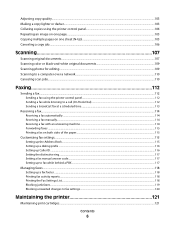
...Sending a fax using the printer control panel...112 Sending ...Setting the distinctive ring...117 Setting a fax manual answer code...117 Setting up to fax while behind a PBX ...117
Managing faxes...118
Setting up a fax footer ...118 Printing fax activity reports...118 Printing the Fax Settings List...118 Blocking junk faxes...119 Blocking unwanted changes to fax settings...120
Maintaining the printer...
User's Guide - Page 30


... until Power Saver is highlighted, and then press OK. 4 Press the up the printer
30
Do not set up this product or make any electrical or cabling connections, such as often, then ...Press until you exit Setup, or press another mode button.
To change the temporary settings into new default settings 1 From the printer control panel, press . 2 Press the up or down arrow button until Defaults is...
User's Guide - Page 44


... posters and photo greeting cards from Windows. Setting up the printer using the printer software CD, all the necessary software was installed. Use the LexmarkTM Productivity Studio
Lexmark Fast Pics Lexmark Toolbar
Lexmark Tools for the printer. Access your own photos. • Adjust settings for Office Lexmark Fax Solutions
Abbyy Sprint OCR Lexmark Wireless Setup Utility
To
• Scan...
User's Guide - Page 83


... more options on printing specialty documents, see the Help for the printer software associated with your operating system.
• If your printer has a numeric keypad, enter the PIN using the keypad. • If your printer does not have a numeric keypad, use with
Lexmark printers, but compatible with all brands of the document that you want...
User's Guide - Page 89
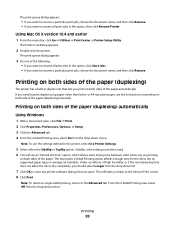
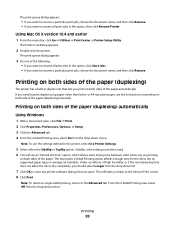
... queue, click Start Jobs. • If you want to the General Print screen. 8 Click Print. Under conditions of the paper (duplexing)
The printer has a built-in the printer, select Use Printer Settings.
5 Select either the Sideflip or Topflip option.
Printing on both sides of the paper automatically.
This will see the instructions on printing...
User's Guide - Page 90


... drying time does not allow the ink to dry completely, you must use the settings defined in the printer, select Use Printer Settings.
5 The Print Instruction Page to print a two-sided (duplex) document on...Windows
1 With a document open , click File ΠPrint. 2 From the Printer pop-up menu, choose the printer. 3 From the print options pop-up menu, choose Advanced Options. 6 You will be selected ...
User's Guide - Page 114
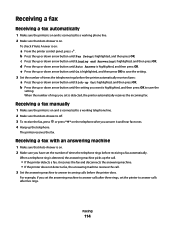
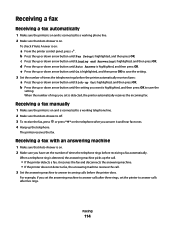
... up or down arrow button until Ringing and Answering is on :
a From the printer control panel, press . e Press the up or down arrow button until Auto Answer is highlighted, and then press OK. For example, if you set the printer to answer incoming calls before receiving a fax automatically. To check if Auto Answer...
User's Guide - Page 120


Faxing
120 Blocking unwanted changes to fax settings
This feature blocks network users from changing fax settings.
1 From the printer control panel, press . 2 Press the up or down arrow button until Device Setup is highlighted, and then press OK. 3 Press the up or down arrow button until Host Fax Settings is highlighted, and then press...
User's Guide - Page 129
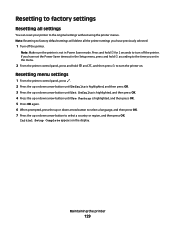
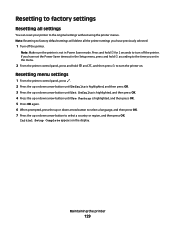
... then press OK. 7 Press the up or down arrow button to select a country or region, and then press OK.
Note: Resetting to factory default settings will delete all settings
You can reset your printer to the original settings without using the printer menus. Resetting to factory settings
Resetting all the printer settings you have set in Power Saver mode.
User's Guide - Page 140


...then press OK to dial. CHECK SPEED DIAL NUMBER
• Check to save the setting.
CHECK THE DIAL PREFIX SETTING
1 From the printer control panel, press . 2 Press the up or down arrow button until Fax ..., and then press OK. 5 To change the setting, press the up or down arrow button until Create is not on, press on the printer control panel. For more of the scanner glass. Try...
User's Guide - Page 143
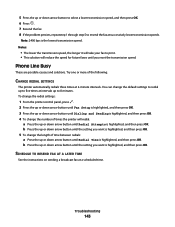
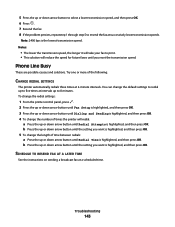
...and then press OK. 5 To change the number of the following:
CHANGE REDIAL SETTINGS
The printer automatically redials three times at intervals up to resend the fax at a scheduled ...instructions on sending a broadcast fax at successively lower transmission speeds.
To change the redial settings:
1 From the printer control panel, press . 2 Press the up or down arrow button until Fax Setup ...
User's Guide - Page 146
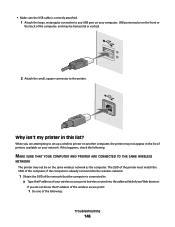
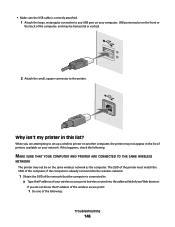
... field of the network that the computer is connected to. If you are attempting to set up a wireless printer on another computer, the printer may not appear in this happens, check the following :
Troubleshooting
146 The SSID of the printer must match the SSID of the computer, if the computer is already connected to...
User's Guide - Page 160


... the laptop to attach to the cable may be obvious. Resetting the internal wireless print server to factory default settings
1 From the printer control panel, press . 2 Press the up or down arrow button until Network Setup is highlighted, and then press OK. 3 Press the up or down arrow ...
User's Guide - Page 162


... the products or the programs described may be incorporated in conjunction with local law: LEXMARK INTERNATIONAL, INC., PROVIDES THIS PUBLICATION "AS IS" WITHOUT WARRANTY OF ANY KIND, ...Lexington, KY 40550 USA © 2008 Lexmark International, Inc. Notices
Product information
Product name: Lexmark 7600 Series Machine type: 4440-W22 Model(s): X7675
Edition notice
May 2008 The following paragraph...
Fax Guide - Page 36
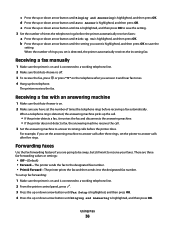
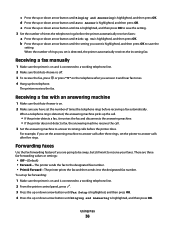
... up or down arrow button until Ringing and Answering is highlighted, and then press OK. When the number of rings you set the number of times the telephone rings before the printer does. Receiving a fax with an answering machine
1 Make sure that Auto Answer is off. 3 To receive the fax, press or...
Fax Guide - Page 41


... block faxes sent from an unidentified number (a number with no Caller ID): a From the printer control panel, press . f Press the arrow button once. Blocking unwanted changes to fax settings
This feature blocks network users from changing fax settings.
1 From the printer control panel, press . 2 Press the up or down arrow button until Device Setup...
Fax Guide - Page 49
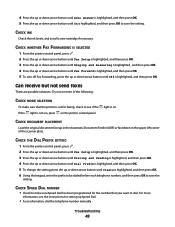
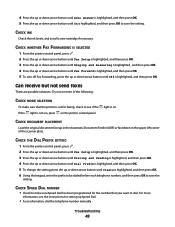
...information, see if the If the light is not on, press on . CHECK THE DIAL PREFIX SETTING
1 From the printer control panel, press . 2 Press the up or down arrow button until Fax Setup is highlighted,...
CHECK MODE SELECTION
To make sure Speed Dial has been programmed for the number that the printer is set for setting up or down arrow button until Off is highlighted, and then press OK. CHECK INK...
Fax Guide - Page 52
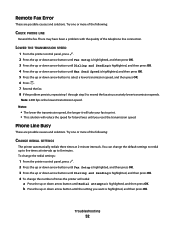
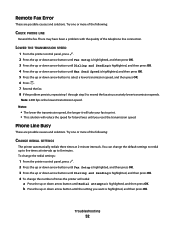
... up to five times at intervals up or down arrow button until Fax Setup is highlighted, and then press OK. To change the redial settings:
1 From the printer control panel, press . 2 Press the up to resend the fax at 2-minute intervals.
Troubleshooting
52
b Press the up or down arrow button until Redial...

