Lexmark X7675 Support Question
Find answers below for this question about Lexmark X7675.Need a Lexmark X7675 manual? We have 3 online manuals for this item!
Question posted by Jamesforever on October 29th, 2011
Cartridge Error
The screen keeps display the message cartridge error every time the machine turns on
Current Answers
There are currently no answers that have been posted for this question.
Be the first to post an answer! Remember that you can earn up to 1,100 points for every answer you submit. The better the quality of your answer, the better chance it has to be accepted.
Be the first to post an answer! Remember that you can earn up to 1,100 points for every answer you submit. The better the quality of your answer, the better chance it has to be accepted.
Related Lexmark X7675 Manual Pages
User's Guide - Page 7


... scanner glass...127 Cleaning the exterior of the printer...127 Ordering supplies...128
Ordering print cartridges ...128 Ordering paper and other supplies...128
Resetting to factory settings...129
Troubleshooting 130
Using the printer troubleshooting software (Windows only 130 Setup troubleshooting...130
Incorrect language appears on the display...130 Power button is not lit ...131...
User's Guide - Page 26


... through menus or settings on the display. • In Photo mode or Scan mode, move the Region of Interest box to the
right.
• Return to the previous screen. • Exit from one menu...level of the previous
mode.
• Clear current settings or error messages, and return to change printer settings:
Setting up the printer
26 A green backlight comes on both sides of menus are available...
User's Guide - Page 35


Note: Setup steps may vary depending on page 39
Connecting to an answering machine
Connect an answering machine to the printer to receive both incoming voice messages and faxes.
See this section
"Connecting to telecommunications equipment, see the related topic, "Using an RJ11 adapter."
1 Make sure you have the following: • A telephone &#...
User's Guide - Page 39


5 If you would like to use the same line for recording messages on connecting the printer to telecommunications equipment, see the related topic, "Using an RJ11 adapter."
1 Make ...: Setup steps may vary depending on your answering machine, connect a second
telephone line (not provided) between the answering machine and the other N slot of the printer, and then plug it into the LINE port of...
User's Guide - Page 82


...) • .pptx (Microsoft PowerPoint Open Document Format) • .wps (Microsoft Works) • .wpd (WordPerfect)
When the printer detects the memory device, the message Memory Card Detected or Storage Device Detected appears on the printer control panel display.
2 If only document files are supported by a border, then select Print Page Borders.
5 Click OK to close...
User's Guide - Page 93


... Device Detected appears.
If you insert more than one memory card, then a message
appears on the display prompting you to choose which memory device to remove one memory card at a time. If the printer does not read the memory card, then remove and reinsert it. Working with photos
93 Also, do not remove the...
User's Guide - Page 100
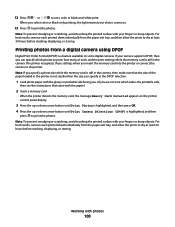
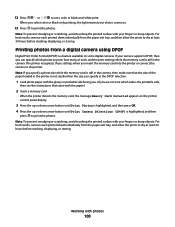
... at least 24 hours before stacking, displaying, or storing. When the printer detects the memory card, the message Memory Card Detected appears on the printer control panel display.
3 Press the up or down...paper exit tray, and then allow the prints to dry at least 24 hours before stacking, displaying, or storing. Note: To prevent smudging or scratching, avoid touching the printed surface with ...
User's Guide - Page 114
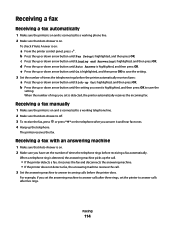
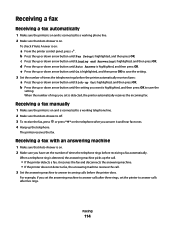
... or press * 9 * on the telephone after you set the answering machine to answer calls after three rings, set the number of times the telephone rings before receiving a fax automatically. The printer receives the fax.
Receiving a fax
Receiving a fax automatically
1 Make sure the printer is on and is connected to a working telephone line. 2 Make sure...
User's Guide - Page 118
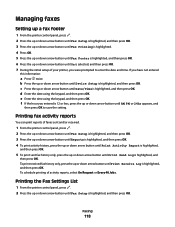
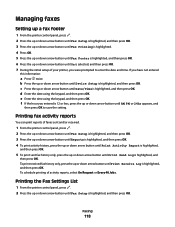
... button until Fax Setup is highlighted, and then press OK.
Printing the Fax Settings List
1 From the printer control panel, press . 2 Press the up or down arrow button until Device Setup is highlighted, and ...arrow button until AM, PM, or 24hr appears, and
then press OK to enter the date and time.
c Press the up or down arrow button until On is selected, and then press OK. 7...
User's Guide - Page 122


... nozzles on . 2 Lift the scanner unit.
WI F I PRINTING
Removing a used print cartridge
1 Make sure the printer is on the bottom of the cartridge.
5 Close the printer, making sure to keep your hands out from the back and bottom of the black
cartridge, insert the cartridge in the box contents, remove the tape from underneath the scanner unit...
User's Guide - Page 129
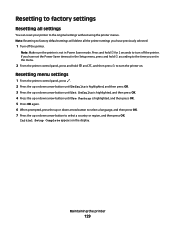
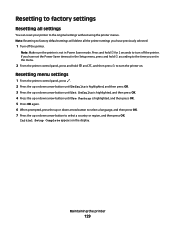
...
You can reset your printer to turn off the printer. Press and hold for 2 seconds to the time you have set in Power Saver mode. Maintaining the printer
129 Resetting to factory settings
Resetting all the printer settings you set the...arrow button until Use Factory is not in the menu.
2 From the printer control panel, press and hold according to turn the printer on the display.
User's Guide - Page 132
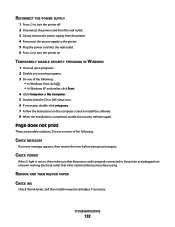
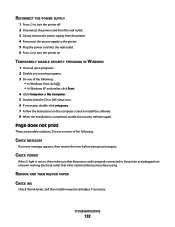
... levels, and then install new print cartridges if necessary.
RECONNECT THE POWER SUPPLY
1 Press to turn the printer on. TEMPORARILY DISABLE SECURITY PROGRAMS IN WINDOWS
1 Close all open programs. 2 Disable any security programs. 3 Do one or more of the following :
CHECK MESSAGES
If an error message appears, then resolve the error before trying to print again.
Try...
User's Guide - Page 176


... checking
ink levels 125 cleaning
exterior of the printer 127 cleaning print cartridge nozzles 124 Club Internet 49 collating copies 104 Communication not available
message 159 configuring
IP address 50 connecting
using RJ11 adapter 31 connecting the printer
telephone wall jack 37 connecting the printer to
answering machine 35 computer modem 39 telephone 40 telephone wall...
Fax Guide - Page 4
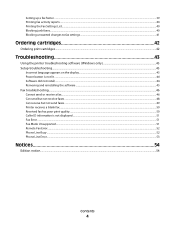
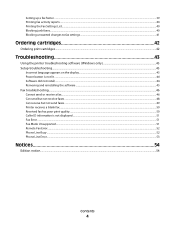
... Settings List...40 Blocking junk faxes...40 Blocking unwanted changes to fax settings...41
Ordering cartridges 42
Ordering print cartridges...42
Troubleshooting 43
Using the printer troubleshooting software (Windows only 43 Setup troubleshooting...43
Incorrect language appears on the display...43 Power button is not lit ...44 Software did not install...44 Removing and...
Fax Guide - Page 22


... information on page 26
Connecting to an answering machine
Connect an answering machine to the printer to receive both incoming voice messages and "Connecting to telecommunications equipment, see the related topic, "Using an RJ11 adapter."
1 Make sure you have the following: • A telephone • An answering machine • Three telephone cords • A telephone wall jack...
Fax Guide - Page 26


...same line for recording messages on your answering machine, connect a second
telephone line (not provided) between the answering machine and the other N slot of the printer, and then plug ...a modem to send faxes from the software application. Connecting to a computer with a modem
Connect the printer to a computer with a modem • Two telephone cords • A telephone wall jack
2 Connect a...
Fax Guide - Page 36
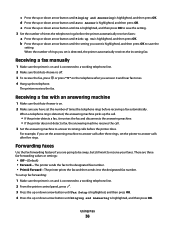
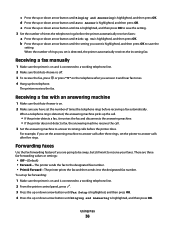
... faxes.
To set the number of times the telephone rings before the printer does. When a telephone ring is detected, the answering machine picks up the call.
• If the printer detects a fax, it receives the fax and disconnects the answering machine. • If the printer does not detect a fax, the answering machine receives the call. 3 Set the...
Fax Guide - Page 39


... the PBX telephone system uses a dial tone that is not recognizable to most fax machines.
However, this information:
a Press twice. If you have not entered
this method of your printer, you were prompted to enter the date and time. b Press the up or down arrow button until AM, PM, or 24hr appears, and...
Fax Guide - Page 46
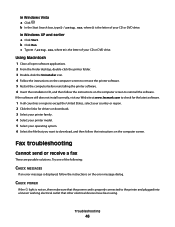
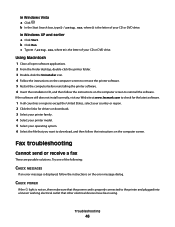
... or downloads. 3 Select your printer family. 4 Select your printer model. 5 Select your operating system. 6 Select the file that other electrical devices have been using. Fax troubleshooting
Cannot send or receive a fax
These are possible solutions. b Click Run. Troubleshooting
46
Try one of the following:
CHECK MESSAGES
If an error message is the letter of your...
Fax Guide - Page 51


...Error
The fax machines have been a problem with the quality of fax you may have stopped communicating. Troubleshooting
51 Note: 2400 bps is not displayed
CALLER ID PATTERN MAY NOT BE SET CORRECTLY
The printer...INK
Check the ink levels, and install a new print cartridge if necessary.
Fax Mode Unsupported
The receiving fax machine does not support the type of the telephone line connection. ...
Similar Questions
Lexmark Printer X7675 How To Print Custom Paper Sizes
(Posted by AndyBobEr 10 years ago)
Printer Head Malfunction Warning Keep Showing On Screen Will Not Pring
printer says defective printerhead where do I get a replacement
printer says defective printerhead where do I get a replacement
(Posted by bsultd 11 years ago)
We Have Installed The Ink Cartridges Several Times. It Won't Print
We have installed the cartridges, each time ensuring that they click. we have aligned the printer he...
We have installed the cartridges, each time ensuring that they click. we have aligned the printer he...
(Posted by jude1956 11 years ago)

