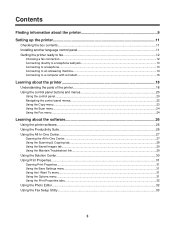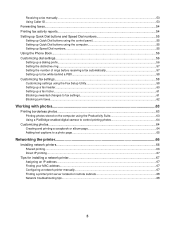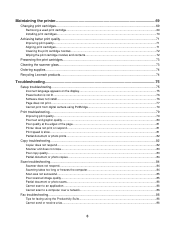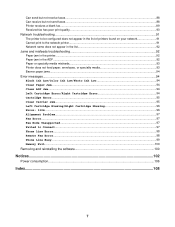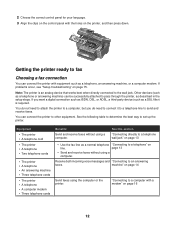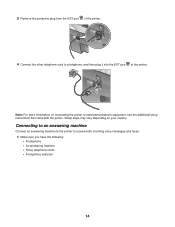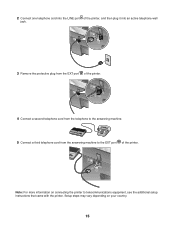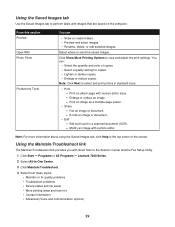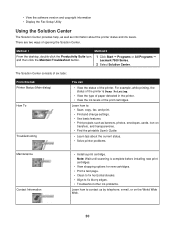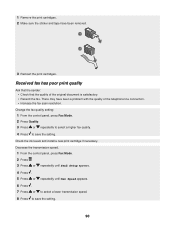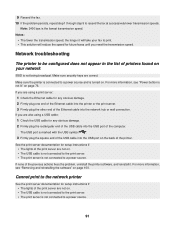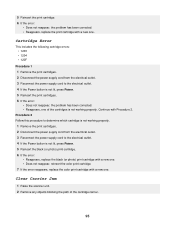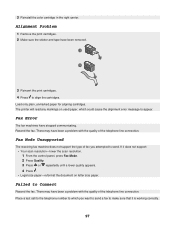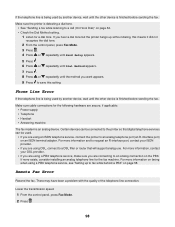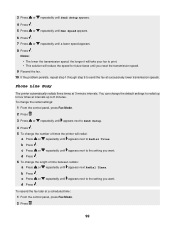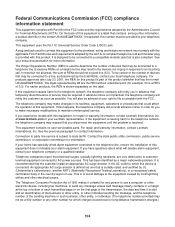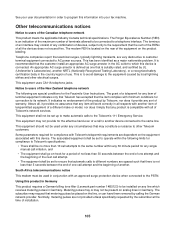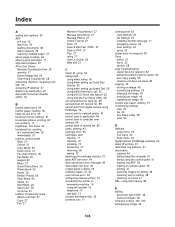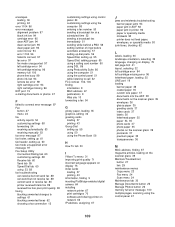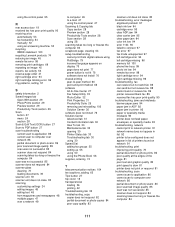Lexmark X7350 Support Question
Find answers below for this question about Lexmark X7350.Need a Lexmark X7350 manual? We have 2 online manuals for this item!
Question posted by smartlink41 on June 4th, 2014
What Is The Problem 1203
The person who posted this question about this Lexmark product did not include a detailed explanation. Please use the "Request More Information" button to the right if more details would help you to answer this question.
Current Answers
Answer #1: Posted by SoCalWoman on June 4th, 2014 2:39 AM
Error code 1203 usually indicates a printhead issue on the Lexmark Printer.
You can perform the steps located here for a possible resolution.
Much appreciation to those who acknowledge our members for their contribution toward finding a solution.
~It always seems impossible until it is done~
Nelson Mandela
Related Lexmark X7350 Manual Pages
Similar Questions
Lexmark Impact S301 User Guide Problem With Printer Head What To Do
(Posted by fobasr 9 years ago)
Where Is The Ip Address Found On The Lexmark X7350 Printer?
i am trying to add my ipad to this printer.
i am trying to add my ipad to this printer.
(Posted by cynthia7315 9 years ago)
Problems With Printer
I have to reload the printer constantly in order to print anything. I have updated and re-installed ...
I have to reload the printer constantly in order to print anything. I have updated and re-installed ...
(Posted by lindalou454 12 years ago)