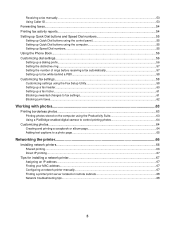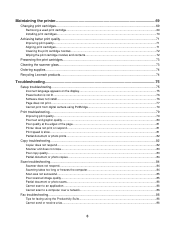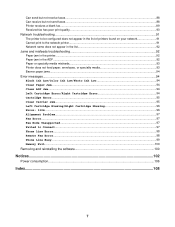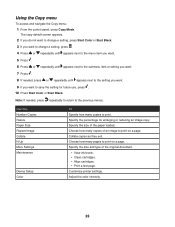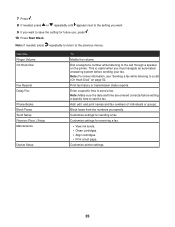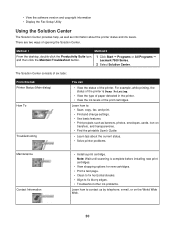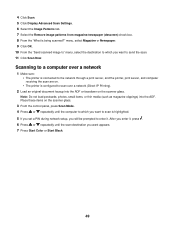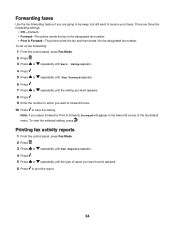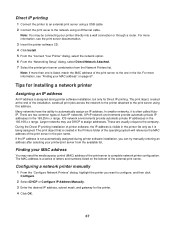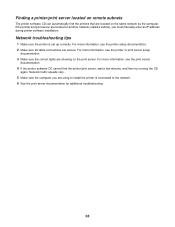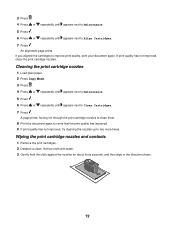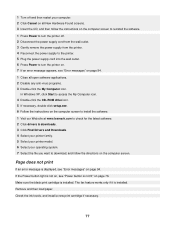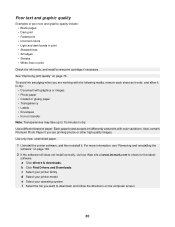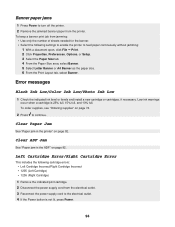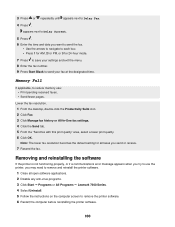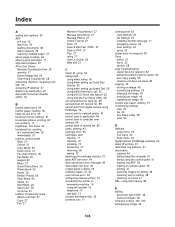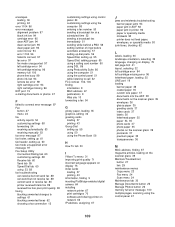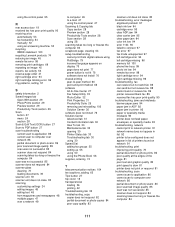Lexmark X7350 Support Question
Find answers below for this question about Lexmark X7350.Need a Lexmark X7350 manual? We have 2 online manuals for this item!
Question posted by dromos13 on August 15th, 2022
I Have Lexmark X7350 Printer And Do Not Print The Black Ink
The person who posted this question about this Lexmark product did not include a detailed explanation. Please use the "Request More Information" button to the right if more details would help you to answer this question.
Current Answers
Answer #1: Posted by SonuKumar on August 15th, 2022 7:39 AM
https://www.manualslib.com/products/Lexmark-X7350-267607.html
table of content
Please respond to my effort to provide you with the best possible solution by using the "Acceptable Solution" and/or the "Helpful" buttons when the answer has proven to be helpful.
Regards,
Sonu
Your search handyman for all e-support needs!!
Related Lexmark X7350 Manual Pages
Similar Questions
Where Is The Ip Address Found On The Lexmark X7350 Printer?
i am trying to add my ipad to this printer.
i am trying to add my ipad to this printer.
(Posted by cynthia7315 9 years ago)
Printer Won't Print Black Ink Lexmark Pro 900 Series
(Posted by audiemaig 10 years ago)
What Do I Do If My Lexmark X7350 Printer Is Not Communicating With My Computer?
(Posted by pumba01 12 years ago)
What Do I Do If My Lexmark X7350 Printer Want Communicate With My Computer?
(Posted by pumba01 12 years ago)