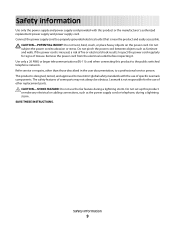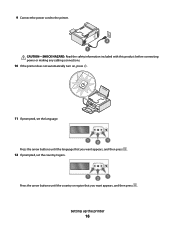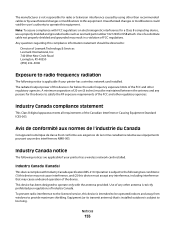Lexmark X6675 Support Question
Find answers below for this question about Lexmark X6675.Need a Lexmark X6675 manual? We have 3 online manuals for this item!
Question posted by thannitetr on April 14th, 2014
Lexmark X6675 Won't Power Up
The person who posted this question about this Lexmark product did not include a detailed explanation. Please use the "Request More Information" button to the right if more details would help you to answer this question.
Current Answers
Answer #1: Posted by freginold on June 13th, 2014 1:51 PM
Often when a printer won't power on, it's either because of a bad power cord/adapter or a bad internal power supply. If it's after a power outage or surge, it's likely the internal power supply. If the power supply board has a fuse or breaker, you may just be able to replace the fuse or reset the breaker, but otherwise you may need to replace the power supply.
Related Lexmark X6675 Manual Pages
Similar Questions
How Can I Connect My Gateway Xp Comupter To My Lexmark X6675 Wireless Printer?
(Posted by Mdeemo 11 years ago)
Replacement Power Supply For Lexmark X3350
DELL AC Power Printer Adapter 15J0300(#171) Would it fit the lexmark X3350?
DELL AC Power Printer Adapter 15J0300(#171) Would it fit the lexmark X3350?
(Posted by luckeonelucky 12 years ago)
Lexmark X X6675 Printer
cant reinstall Lexmark X X6675 Printer from internet software
cant reinstall Lexmark X X6675 Printer from internet software
(Posted by dannyasberry 12 years ago)