Lexmark X658DE Support Question
Find answers below for this question about Lexmark X658DE - Mfp Laser 55PPM P/s/c/f Duplex Adf.Need a Lexmark X658DE manual? We have 8 online manuals for this item!
Question posted by nstigajames on April 29th, 2014
How To Save Scanning Settings On New Lexmark Copy X658de
The person who posted this question about this Lexmark product did not include a detailed explanation. Please use the "Request More Information" button to the right if more details would help you to answer this question.
Current Answers
There are currently no answers that have been posted for this question.
Be the first to post an answer! Remember that you can earn up to 1,100 points for every answer you submit. The better the quality of your answer, the better chance it has to be accepted.
Be the first to post an answer! Remember that you can earn up to 1,100 points for every answer you submit. The better the quality of your answer, the better chance it has to be accepted.
Related Lexmark X658DE Manual Pages
Help Menu Pages - Page 3
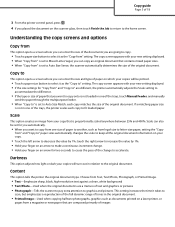
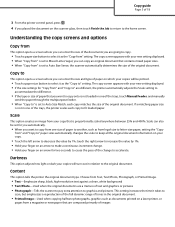
...setting increases the time it takes to
scan, but emphasizes a reproduction of the full dynamic range of the original document. Understanding the copy screens and options
Copy from
This option opens a screen where you want to copy...pay extra attention to graphics and pictures.
The copy screen appears with your new setting displayed. • When "Copy from one size of paper on the scanner...
Help Menu Pages - Page 8
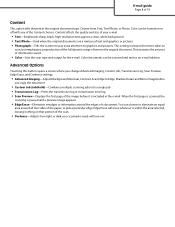
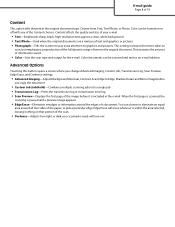
... information saved.
• Color-Sets the scan type and output for the e-mail. Advanced Options
Touching this button opens a screen where you change Advanced Imaging, Custom Job, Transmission Log, Scan Preview, Edge Erase, and Darkness settings.
• Advanced Imaging-Adjusts Background Removal, Contrast, Scan Edge to Edge, Shadow Detail, and Mirror Image before
you copy the document...
Help Menu Pages - Page 10
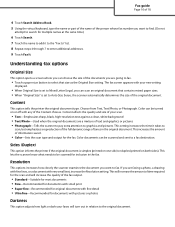
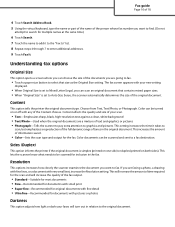
... duplex (printed on or off with very small text, increase the Resolution setting. This increases the amount of information saved.
• Color-Sets the scan type... and output for inclusion in the fax. Content affects the quality and size of your new setting
displayed.
• When Original Size is set...
Help Menu Pages - Page 14
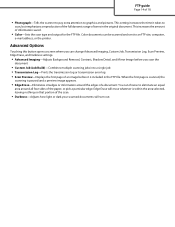
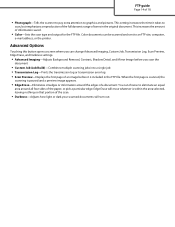
... of the paper, or pick a particular edge. This increases the amount of information saved.
• Color-Sets the scan type and output for the FTP file. You can change Advanced Imaging, Custom Job, Transmission Log, Scan Preview, Edge Erase, and Darkness settings.
• Advanced Imaging-Adjusts Background Removal, Contrast, Shadow Detail, and Mirror Image before...
Quick Reference - Page 5
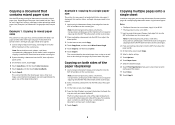
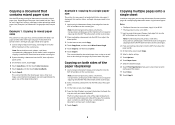
...-size paper. Example 2: Copying to save paper, you want 2-sided copies. 5 Touch Copy It. The first number represents sides of the copy. Depending on the scanner ...Copy to , and then touch Auto Size Match. 6 Touch Copy It. Copying on the scanner glass. 2 If you are loading a document into the ADF, then adjust the paper guides. 3 On the home screen, touch Copy. 4 Select a duplex setting...
User Manual - Page 9
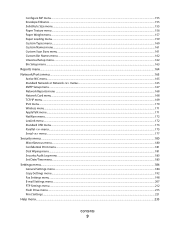
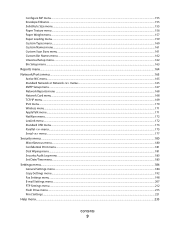
...157 Paper Loading menu ...159 Custom Types menu...160 Custom Names menu...161 Custom Scan Sizes menu ...161 Custom Bin Names menu ...162 Universal Setup menu...162 Bin... ...183 Set Date/Time menu...183
Settings menu...184
General Settings menu ...184 Copy Settings menu ...192 Fax Settings menu...198 E-mail Settings menu ...207 FTP Settings menu...212 Flash Drive menu ...215 Print Settings ...221
...
User Manual - Page 25


... red dot appears over the function button on the Number of Copies screen before the Number of Copies is set and saved, then the selection is not saved, and it does not become the user default setting.
Learning about the printer
25
The Number of Copies is not underlined since this is located at the current menu...
User Manual - Page 95


... 1: Copying to copy an original document that contains letter-
Copies are printed on the scanner glass. Note: If you choose Manual Feeder, then you want to make copies on ...the "Copy to" and "Copy from" settings, each copy is located in the multipurpose feeder, and you are loading a document into the ADF, then adjust the paper guides. 3 On the home screen, touch Copy. 4 Touch Copy from...
User Manual - Page 99
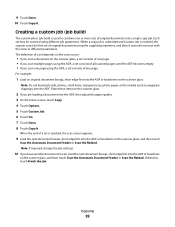
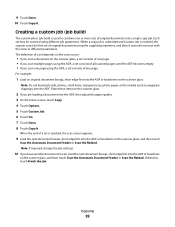
... Automatic Document Feeder or Scan the flatbed.
Copying
99
Note: If required, change the job settings.
10 If you scan one page using the ADF, a set consists of one or more sets of a set is enabled, the scanner scans the first set may be scanned using the supplied parameters, and then it scans the next set depends on the scan source:
• If you...
User Manual - Page 101


... enter the size of the original
document.
A "Canceling scan job" screen appears.
The ADF clears all pages in the ADF
When the ADF begins processing a document, the scanning screen appears. A "Canceling scan job" screen appears. The copy screen appears with your new setting
displayed.
• If the size settings for "Copy from" and "Copy to" are being printed
1 Touch Cancel Job on...
User Manual - Page 104
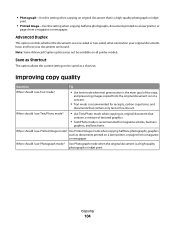
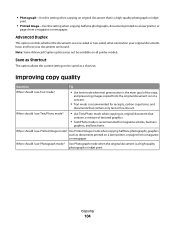
... for magazine articles, business
graphics, and brochures. Save as Shortcut
This option allows the current settings to be available on all printer models.
Use Printed Image mode when copying halftone photographs, graphics such as a shortcut.
Note: Some Advanced Duplex options may not be saved as documents printed on a laser printer, or
pages from the original document...
User Manual - Page 106


....
If the name or number is already in the fields with a comma (,).
6 Select the scan settings (Format, Content, Color, and Resolution). 7 Enter a shortcut number, and then click Add.
...a group of recipients, touch Next address, and then type the next recipient's e-mail address.
3 Touch Save as Shortcut. 4 Type a unique name for the recipient, and then enter the e-mail address.
Note...
User Manual - Page 110


... the Settings menu of the Embedded
Web Server, then TIFF saves one page in the original document. The file size is usually larger than an equivalent JPEG.
• JPEG-Creates and attaches a separate file for the e-mail. E-mail Message
This option lets you copy the document
• Custom Job (Job Build)-Combines multiple scanning...
User Manual - Page 117


...sending information to scan, but emphasizes a reproduction of the full dynamic range of information saved.
• Color-Sets the scan type and output for inclusion in the fax. This setting increases the ...with fine detail • Ultra fine-Recommended for the scan and will erase whatever is simplex (printed on one side) or duplex (printed on that are not readily available during certain...
User Manual - Page 123
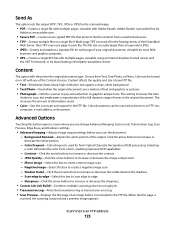
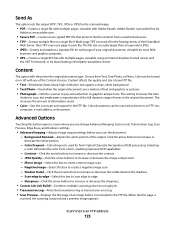
... a third party standalone viewer
Content
This option tells the printer the original document type. This increases the amount of information saved.
• Color-Sets the scan type and output for each file. Scanning to edge. - Scan edge to edge-Select this box to increase or decrease the sharpness. • Custom Job (Job Build)-Combines multiple...
User Manual - Page 125
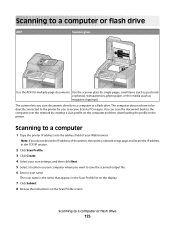
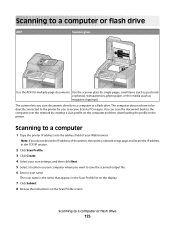
The computer does not have to be directly connected to save the scanned output file. 6 Enter a scan name. The scan name is the name that appears in the TCP/IP section.
2 Click Scan Profile. 3 Click Create. 4 Select your scan settings, and then click Next. 5 Select a location on your Web browser. The scanner lets you want to the printer...
User Manual - Page 126
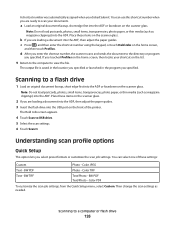
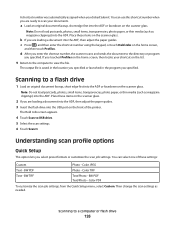
... documents. Color PDF
To customize the scan job settings, from the Quick Setup menu, select Custom. Then change the scan settings as magazine clippings) into the ADF or facedown on the list.
9 ... scanner scans and sends the document to scan your shortcut on the scanner glass. The Held Jobs screen appears.
4 Touch Scan to a computer or flash drive
126 The output file is saved in the...
User Manual - Page 189
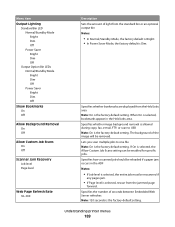
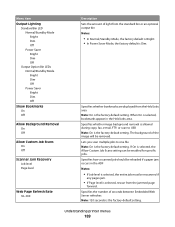
...
189 Specifies whether image background removal is allowed during copy, fax, e-mail, FTP, or scan to one file Note: On is the factory default setting. Specifies the number of seconds between Embedded Web Server refreshes Note: 120 seconds is selected, bookmarks appear in the ADF Notes:
• If Job level is selected, the entire...
User Manual - Page 192
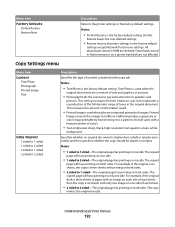
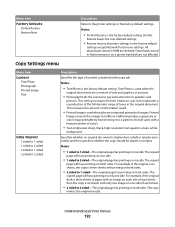
... with a limited number of tones in RAM are not affected. Copy Settings menu
Menu item Content
Text/Photo Photograph Printed Image Text
Sides (Duplex) 1 sided to 1 sided 1 sided to 2 sided 2 ...copy is the factory default setting. Halftoning makes a grayscale or color image printable by transforming it takes to 1 sided-The original page has printing on both sides.
• 2 sided to scan...
IPDS Emulation User's Guide - Page 15


... a New Value as EMULATION, scroll
through the main menus displayed on page 16. Now you will be the first option group on the touch screen.
3. Make sure the printer is saving the setting, Submitting Selection will see a list of options. Now you save new settings or restore the factory defaults. Concerning activation of saved settings, see a list of settings.
Similar Questions
How To Set Network On X658de
(Posted by sunilse 9 years ago)
Lexmark X658de, How To Set Up Scan Profile
(Posted by arkakchgog 10 years ago)
How To Set Lexmark Wireless X658de Printer To Scan
(Posted by shropVickyM 10 years ago)
How To Save Scan Documents In One Pdf On Lexmark X204n
(Posted by billtpe 10 years ago)

