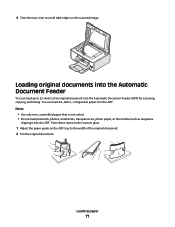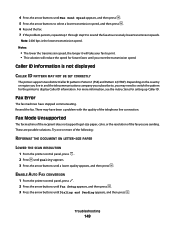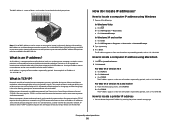Lexmark X5690 Support Question
Find answers below for this question about Lexmark X5690.Need a Lexmark X5690 manual? We have 3 online manuals for this item!
Question posted by lisetteshaffer on May 18th, 2012
How Can I Scan A Letter And Transfer It To My Computer?
The person who posted this question about this Lexmark product did not include a detailed explanation. Please use the "Request More Information" button to the right if more details would help you to answer this question.
Current Answers
Answer #1: Posted by LexmarkListens on May 22nd, 2012 6:20 AM
1 Load an original document faceup into the Automatic Document Feeder (ADF) or facedown on the scanner glass.
Notes:
• Do not load postcards, photos, small items, transparencies, photo paper, or thin media (such as magazine
clippings) into the ADF. Place these items on the scanner glass.
• Adjust the paper guide on the ADF tray to the width of the original document.
• When using the scanner glass, close the top cover to avoid dark edges on the scanned image.
2 From the printer control panel, press the Scan button.
3 Press the arrow buttons to choose where to send the scanned image. You can send the scanned image to a
computer, flash drive, memory card, or to a computer over a network.
4 When the destination that you want appears, press OK.
5 To scan black-and-white documents, press Black.
Note: The default setting when you are using the Scan mode is Color. You do not need to press Color if you are
scanning a color document.
6 Press Color.
Notes:
• Do not load postcards, photos, small items, transparencies, photo paper, or thin media (such as magazine
clippings) into the ADF. Place these items on the scanner glass.
• Adjust the paper guide on the ADF tray to the width of the original document.
• When using the scanner glass, close the top cover to avoid dark edges on the scanned image.
2 From the printer control panel, press the Scan button.
3 Press the arrow buttons to choose where to send the scanned image. You can send the scanned image to a
computer, flash drive, memory card, or to a computer over a network.
4 When the destination that you want appears, press OK.
5 To scan black-and-white documents, press Black.
Note: The default setting when you are using the Scan mode is Color. You do not need to press Color if you are
scanning a color document.
6 Press Color.
Lexmark Listens
Phone:
USA: 1-800-539-6275
Canada: (877) 856-5540
UK: 0800 121 4726
South Africa: 0800 981 435
Related Lexmark X5690 Manual Pages
Similar Questions
Can't Scan Document From My Laptop
I am asked to use my Lexmark X5690 installation CD to install ocr. My laptop has not CD port. What c...
I am asked to use my Lexmark X5690 installation CD to install ocr. My laptop has not CD port. What c...
(Posted by nyeinerob 10 years ago)
Lexmarn X5690 Printer
I have Lexmark X5690 printer,All-in-one and am not able to scan document. There is an error message ...
I have Lexmark X5690 printer,All-in-one and am not able to scan document. There is an error message ...
(Posted by alpashamji 10 years ago)
Scanning Pictures On The Computer
My printer will not scan on the computer. It keeps telling me "no configured computer on the network...
My printer will not scan on the computer. It keeps telling me "no configured computer on the network...
(Posted by seancj 11 years ago)
Clearing Nvram On X5690 All In One
exact procedure to clear nvram on lexmark x5690
exact procedure to clear nvram on lexmark x5690
(Posted by rachoffman 11 years ago)
Sanning Error
I was scanning pictures into my computer and then my scanner stopped scanning and is now telling me ...
I was scanning pictures into my computer and then my scanner stopped scanning and is now telling me ...
(Posted by chitchat817 11 years ago)