Lexmark X5690 Support Question
Find answers below for this question about Lexmark X5690.Need a Lexmark X5690 manual? We have 3 online manuals for this item!
Question posted by editharpb on June 7th, 2011
How To Recieve Fax
how to recieve fax / set up.I did not recieve an english manual when i bought the product.Edith
Current Answers
There are currently no answers that have been posted for this question.
Be the first to post an answer! Remember that you can earn up to 1,100 points for every answer you submit. The better the quality of your answer, the better chance it has to be accepted.
Be the first to post an answer! Remember that you can earn up to 1,100 points for every answer you submit. The better the quality of your answer, the better chance it has to be accepted.
Related Lexmark X5690 Manual Pages
User's Guide - Page 3
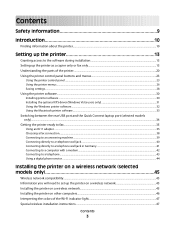
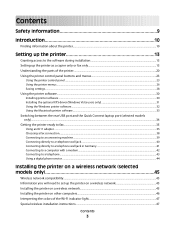
... printer...10
Setting up the printer 13
Granting access to the software during installation 13 Setting up the printer as a copier only or fax only 13 Understanding the parts of the printer...20 Using the printer control panel buttons and menus 23
Using the printer control panel ...23 Using the printer menus ...26 Saving settings...28
Using the printer software...30
Installing printer...
User's Guide - Page 6


... up Caller ID ...107 Setting the distinctive ring...107 Setting a fax manual answer code...108 Setting up to fax while behind a PBX ...108
Managing faxes...108
Setting up a fax footer ...108 Printing fax activity reports...109 Printing the Fax Settings List...109 Blocking junk faxes...109 Blocking unwanted changes to fax settings...110
Maintaining the printer 111
Maintaining print cartridges...
User's Guide - Page 7


... Virtual Private Network (VPN 144 Resetting the internal wireless print server to factory default settings 144
Fax troubleshooting...144
Cannot send or receive a fax...144 Can send but not receive faxes...146 Can receive but not send faxes...147 Printer receives a blank fax...148 Received fax has poor print quality...148 Caller ID information is not displayed...149...
User's Guide - Page 13


..., and firewall programs may not come with a USB cable.
Setting up the printer
13 For your language
Setting up the printer as the number of print cartridges, may vary by model.
9 8
1 2 3
76 5
1
4
2 3
1 Power cord 2 Telephone cord 3 Printer software CD 4 USB cable or installation cable
Note: Your printer model may not come with this publication. 7 Quick Setup...
User's Guide - Page 17
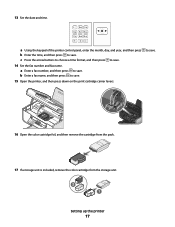
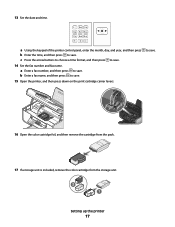
... keypad of the printer control panel, enter the month, day, and year, and then press b Enter the time, and then press to save. 15 Open the printer, and then press down on the print cartridge carrier levers. b Enter a fax name, and then press to save . 14 Set the fax number and fax name.
13 Set the date...
User's Guide - Page 20


... recycle the alignment page.
Keep paper straight when feeding. Setting up the printer
20 Notes:
• The alignment page may differ from... items from the one shown. • Streaks on the alignment page are normal and do not indicate a problem.
Understanding the parts of the printer
2
4
3
5
6
1
7
8 9
10
W I
F I PRINTING
WI F I PRINTING
15
14
Use the 1 Paper adjustment lever...
User's Guide - Page 22


... connection method may not be connected to a telephone line to send and receive faxes.
Note: Remove the plug to a power source. Connect the printer to access the port. Setting up the printer
22
Scan and copy photos and documents.
• Access the print cartridges. • Remove paper jams.
Install, replace, or remove a print cartridge...
User's Guide - Page 27


... is enabled only when you insert a memory
• Ink Levels
device into the printer.
• Clean Cartridges • Align Cartridges • Print Test Page
Device Setup...• Language • Country • Date/Time • Host Fax Settings • Button Beep • Power Saver • Clear Settings Timeout
Fax Setup
• Address Book
Print Photos
• Print • Lighter...
User's Guide - Page 38


... an analog device that works best when directly connected to send and receive faxes. Choosing a fax connection
You can be successfully attached to the EXT port on page 121. Other devices (such as telephones or answering machines) may not work. Setting up the printer
38 Warning-Potential Damage: Do not touch cables or the...
User's Guide - Page 81


...a Click .
c Under Hardware and Sound, click Printer. Printing
81 c From the Printer Margins pop-up menu, choose the printer that are set by the
printer.
e Click OK. 4 Open the Paper size ...you added in the Printer Margins area. a Click +. Managing print jobs
Pausing print jobs
Using the printer folder in Windows
1 Do one of the paper.
b Click Printers and Faxes.
4 Select the...
User's Guide - Page 108


... want appears, and then press .
b Press the arrow buttons until Device Setup appears, and then press .
Setting a fax manual answer code
1 From the printer control panel, press . 2 Press the arrow buttons until Fax Setup appears, and then press . 3 Press the arrow buttons until Ringing and Answering appears, and then press . 4 Press the arrow buttons until...
User's Guide - Page 109
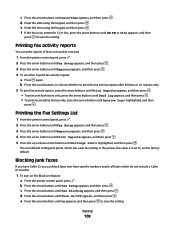
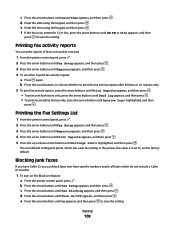
... appears, and then press . e Enter the time using the keypad, and then press .
Faxing
109 Printing fax activity reports
You can block faxes sent from specific numbers and/or all faxes which lists each fax setting in the printer, the value it is 12 or less, press the arrow buttons until Receive Log is highlighted, and then...
User's Guide - Page 110
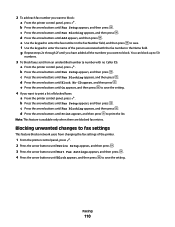
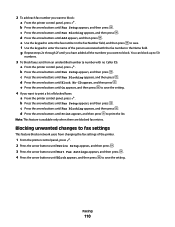
... through 2f until Block appears, and then press to enter the name of the printer.
1 From the printer control panel, press . 2 Press the arrow buttons until Device Setup appears, and then press . 3 Press the arrow buttons until Host Fax Settings appears, and then press . 4 Press the arrow buttons until you have added all the...
User's Guide - Page 168


... Feeder tray 20 Automatic Document Feeder (ADF) 20 output tray 20 paper guide 20
B
banner paper, loading 66 blocking host fax settings 110 broadcast fax, sending
at a scheduled time 104 immediately 103 buttons, printer control panel Address Book 23 Back 23 Cancel 23 Color/Black 23 Copy 23 Dialtone 23 Display 23 Down arrow...
User's Guide - Page 169


...105 receiving manually 105 setting a manual answer
code 108 fax error 149 fax footer, setting up 108
fax mode unsupported error message 149 fax settings
blocking unwanted changes 110 Fax Settings List, printing 109 fax troubleshooting
Caller ID not displayed 149 can receive but not send fax 147 can send but not receive fax 146 cannot send or receive fax 144 printer receives blank fax 148 received...
User's Guide - Page 171


... 113 wiping 116 print jobs, canceling 83 print jobs, resuming 82 printer setting up without a
computer 13 printer cannot connect to wireless network 131 printer control panel 20
using 23 printer does not print
wireless 134 printer does not print wirelessly 135 printer menus 26 printer receives blank fax 148 printer software
installing 30 reinstalling 126 removing 126 printing blocked...
User's Guide - Page 172


...54
Windows installing printer on wireless network 45
Windows software Abbyy Sprint OCR 32 Fast Pics 32 Fax Setup Utility 32 Fax Solutions software 32
Printing Preferences 32 Productivity Studio 32 ...an ad hoc network using
Windows 51 information needed for setting up
wireless printing 45 installing printer on
(Macintosh) 45 installing printer on
(Windows) 45 interference 61 networking overview 55 ...
Fax Guide - Page 3


... ring...23 Setting a fax manual answer code ...23
Setting up to fax while behind a PBX ...24 Managing faxes...24
Setting up a fax footer ...24 Printing fax activity reports...24 Printing the Fax Settings List...24 Blocking junk faxes...24 Blocking unwanted changes to fax settings 25
Ordering cartridges 26
Ordering print cartridges...26
Troubleshooting 27
Using the printer troubleshooting...
Fax Guide - Page 24


... .
b Press the arrow buttons to choose whether to print the fax activity reports after 40 faxes or on the Block List feature:
a From the printer control panel, press . Using Fax
24 Printing the Fax Settings List
1 From the printer control panel, press .
2 Press the arrow buttons until Fax Setup appears, and then press .
3 Press the arrow buttons until...
Fax Guide - Page 25
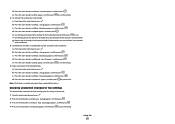
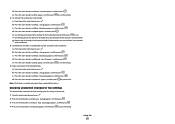
.../Off appears, and then press . You can block
up to 50 numbers.
3 To block faxes sent from changing the fax settings of the person associated with no Caller ID):
a From the printer control panel, press .
b Press the arrow buttons until Fax Blocking appears, and then press .
d Press the arrow buttons until On appears, and then...
Similar Questions
Lexmarn X5690 Printer
I have Lexmark X5690 printer,All-in-one and am not able to scan document. There is an error message ...
I have Lexmark X5690 printer,All-in-one and am not able to scan document. There is an error message ...
(Posted by alpashamji 10 years ago)
Recieving Faxes.
why will the pro15 not recieve faxes. sends just not recieving.
why will the pro15 not recieve faxes. sends just not recieving.
(Posted by sharpflooors 10 years ago)
Clearing Nvram On X5690 All In One
exact procedure to clear nvram on lexmark x5690
exact procedure to clear nvram on lexmark x5690
(Posted by rachoffman 11 years ago)
Faxes In Memory.
can anybody help me? when sombody sends me faxes they do not print..i keep getting the message "FAXE...
can anybody help me? when sombody sends me faxes they do not print..i keep getting the message "FAXE...
(Posted by dhermesh 12 years ago)

