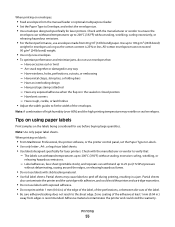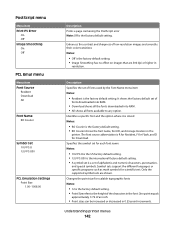Lexmark X544DN Support Question
Find answers below for this question about Lexmark X544DN - Mfp Color Laser 25/25 Ppm P/s/c/f Duplex Frnt Pic Bridge.Need a Lexmark X544DN manual? We have 1 online manual for this item!
Question posted by rickyparkersr on June 13th, 2012
Pictures Of How To Remove X544 Fuser
The person who posted this question about this Lexmark product did not include a detailed explanation. Please use the "Request More Information" button to the right if more details would help you to answer this question.
Current Answers
Related Lexmark X544DN Manual Pages
Similar Questions
How To Remove The Fuser
Unable to close the rear door as the fuser is lodged halfway out. How do I remove the fuser in order...
Unable to close the rear door as the fuser is lodged halfway out. How do I remove the fuser in order...
(Posted by richardchin3 10 years ago)
Print B&w Only On X544 In Mac 10.7 (lion)
How do I print on our X544 printers in B&W only on a Mac under OS X 10.7 (Lion)? In OS X 10.8 (M...
How do I print on our X544 printers in B&W only on a Mac under OS X 10.7 (Lion)? In OS X 10.8 (M...
(Posted by djds 11 years ago)
Lexmark X544 Manuals
(Posted by adminIep 11 years ago)
Waste Toner Box
How do I empty the waste toner box for a lexmark x544
How do I empty the waste toner box for a lexmark x544
(Posted by jking73705 12 years ago)