Lexmark X544 Support Question
Find answers below for this question about Lexmark X544.Need a Lexmark X544 manual? We have 8 online manuals for this item!
Question posted by padiBTCat7 on October 3rd, 2013
How To Setup Lexmark X544 Mac Os
The person who posted this question about this Lexmark product did not include a detailed explanation. Please use the "Request More Information" button to the right if more details would help you to answer this question.
Current Answers
There are currently no answers that have been posted for this question.
Be the first to post an answer! Remember that you can earn up to 1,100 points for every answer you submit. The better the quality of your answer, the better chance it has to be accepted.
Be the first to post an answer! Remember that you can earn up to 1,100 points for every answer you submit. The better the quality of your answer, the better chance it has to be accepted.
Related Lexmark X544 Manual Pages
Wireless Setup Guide - Page 14
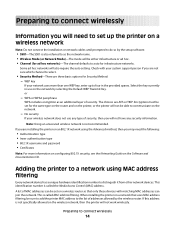
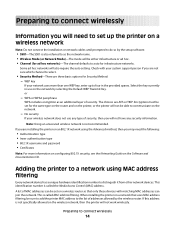
...This identification number is called MAC address filtering. A list...MAC address filtering
Every network device has a unique hardware identification number to distinguish it from other network devices... to add the printer MAC address to as an... the Media Access Control (MAC) address.
or
-
This...network that only those devices with your system support...to the list of MAC addresses can be able...
Wireless Setup Guide - Page 18


... grounded electrical outlet, and then turn the printer
on the MAC address sheet.
3 Open the Safari browser. Write the last six digits of the MAC
address located on .
In Mac OS X version 10.4 and earlier
a From the Go menu, choose Applications.
Note: For fax setup, see the User's Guide on the sheet that came with...
Wireless Setup Guide - Page 19
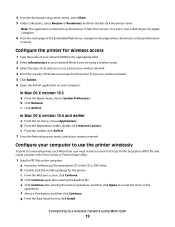
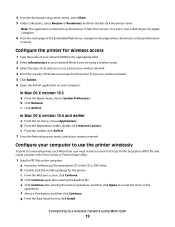
...(SSID) in the appropriate field. 2 Select Infrastructure as Rendezvous in the Print Center or Printer Setup Utility.
1 Install a PPD file on your wireless network. 5 Click Submit. 6 Open the ... each Macintosh user must install a custom PostScript Printer Description (PPD) file and create a printer in Mac OS X version 10.3, but is now called Bonjour by Apple Computer.
6 From the main page of ...
Wireless Setup Guide - Page 20
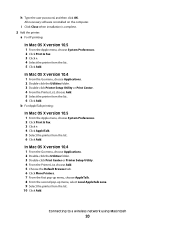
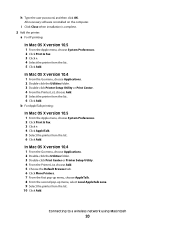
... System Preferences. 2 Click Print & Fax. 3 Click +. 4 Click AppleTalk. 5 Select the printer from the list. 6 Click Add. In Mac OS X version 10.4
1 From the Go menu, choose Applications. 2 Double-click the Utilities folder. 3 Double-click Printer Setup Utility or Print Center. 4 From the Printer List, choose Add. 5 Select the printer from the list. 6 Click...
Wireless Setup Guide - Page 21
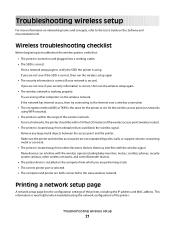
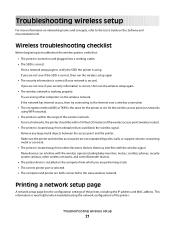
... then run the wireless setup again.
• The security information is correct (if your network is secure).
This information is located away from other electronic devices that could block the ...very helpful when troubleshooting the network configuration of the printer, including the IP address and MAC address. If the network has Internet access, then try connecting to the same wireless ...
Wireless Setup Guide - Page 23
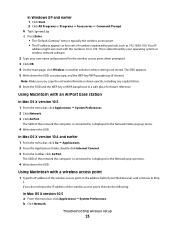
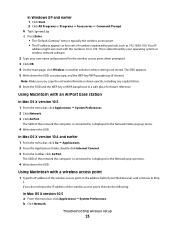
...b Click Network. The SSID appears. 5 Write down the SSID.
b Type ipconfig.
Using Macintosh with the numbers 10 or 169. In Mac OS X version 10.4 and earlier 1 From the menu bar, click Go Œ Applications. 2 From the Applications folder, double-click Internet ...• The "Default Gateway" entry is determined by periods, such as 192.168.0.100.
Troubleshooting wireless setup
23
Wireless Setup Guide - Page 24
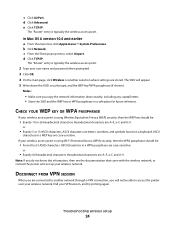
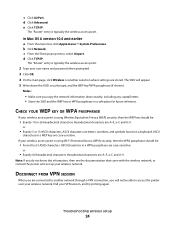
... the SSID and the WEP key or WPA passphrase in a WEP key are case-sensitive.
In Mac OS X version 10.4 and earlier a From the menu bar, click Apple menu ΠSystem Preferences...came with the wireless network, or contact the person who set up menu, select Airport. Troubleshooting wireless setup
24
b Click Network.
ASCII characters in a WPA passphrase are case-sensitive. e Click TCP/IP....
User's Guide - Page 38
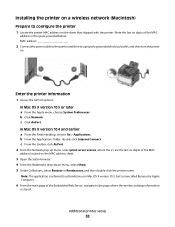
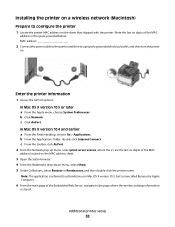
...-down menu, select Show. 5 Under Collections, select Bonjour or Rendezvous, and then double-click the printer name.
In Mac OS X version 10.4 and earlier a From the Finder desktop, choose Go > Applications.
Additional printer setup
38 In Mac OS X version 10.5 or later a From the Apple menu, choose System Preferences. Enter the printer information
1 Access the...
User's Guide - Page 39
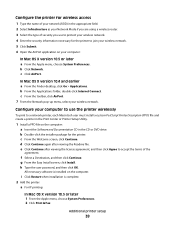
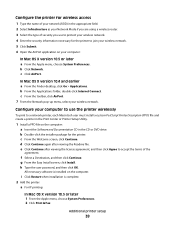
..., and then click Continue. i Click Restart when installation is installed on your computer:
In Mac OS X version 10.5 or later a From the Apple menu, choose System Preferences. c Click AirPort.
h Type the user password, and then click OK.
Additional printer setup
39 c From the toolbar, click AirPort. 7 From the Network pop-up menu, select...
User's Guide - Page 40
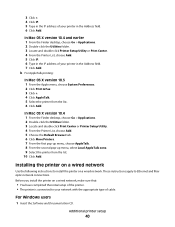
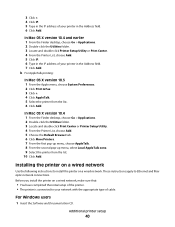
... & Fax. 3 Click +. 4 Click AppleTalk. 5 Select the printer from the list. 10 Click Add. In Mac OS X version 10.4 1 From the Finder desktop, choose Go > Applications. 2 Double-click the Utilities folder. 3 Locate and double-click Print Center or Printer Setup Utility. 4 From the Printer List, choose Add. 5 Choose the Default Browser tab. 6 Click More...
User's Guide - Page 42
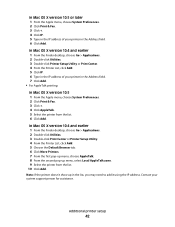
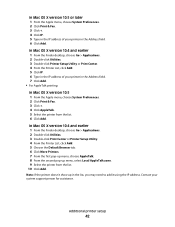
... Print Center. 4 From the Printer List, click Add. 5 Click IP. 6 Type in the IP address of your system support person for assistance. Additional printer setup
42 In Mac OS X version 10.5 or later 1 From the Apple menu, choose System Preferences. 2 Click Print & Fax. 3 Click +. 4 Click IP. 5 Type in the IP address of your...
User's Guide - Page 73


...click the Delete icon.
In Mac OS X version 10.4 and earlier:
1 From the Go menu, choose Applications. 2 Double-click Utilities, and then double-click Print Center or Printer Setup Utility. appears, followed by...Search or Run box, type control printers. 3 Press Enter, or click OK. For Macintosh users
In Mac OS X version 10.5 or later:
1 From the Apple menu, choose System Preferences. 2 Click Print ...
User's Guide - Page 101


... a fax shortcut, press , and then press the arrow buttons until the fax shortcut you want appears.
For Mac OS X version 10.2 and 10.3 users
1 With a document open , click File ª Print. 2 Click Properties, Preferences, Options, or Setup. 3 Click the Other Options tab, and then click Fax. 4 On the Fax screen, type the name...
User's Guide - Page 102


... add your system support person.
4 Click Fax Shortcut Setup. 5 Type a unique name for the group. Note: A password may be required.
If you enter a number that appears. c From the Print Using pop-up menu, choose Fax PDF. 3 Type the fax number in use .
For Mac OS X version 10.4 or later users
1 With a document open...
User's Guide - Page 113


... until your system support person to obtain a list, or click the Setup button to manually search for an IP address or hostname. f Press or to a computer or USB flash memory device
113
g Return to your original documents. a Launch the ScanBack Utility... specified.
Using the ScanBack utility
Using the ScanBack Utility
You can use the Lexmark ScanBackTM Utility instead of settings to use .
User's Guide - Page 177


... C540H1KG C540H1CG C540H1MG C540H1YG C540H2KG C540H2CG C540H2MG C540H2YG C544X1KG C544X1CG
C540, C543, and X543 series
C544, X544, and X546 series
Not supported Not supported
Maintaining the printer
177 In other countries or regions, visit the Lexmark Web Site at 1-800-539-6275 for printer supplies assume printing on letter- When 88 Replace...
User's Guide - Page 245


...este produto está conforme com os requisitos essenciais e outras disposições da Diretiva 1999/5/CE.
Svenska
Härmed intygar Lexmark International, Inc. att denna produkt st...framgår av direktiv 1999/5/EG. Statement of Limited Warranty
Lexmark X543, X544, X544n, X544dn, X544dw, X544dtn, X546dtn
Lexmark International, Inc., Lexington, KY
This limited warranty applies to in...
Quick Reference - Page 2
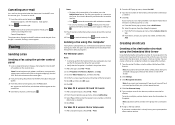
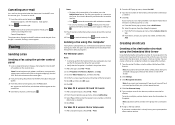
... without leaving your printer. • Verify that the fax option is canceled, the copy screen appears.
For Mac OS X version 10.4 or later users 1 With a document open , click File ª Print. 2 Click Properties, Preferences, Options, or Setup. 3 Click the Other Options tab, and then click Fax. 4 On the Fax screen, type the name...
Sending a fax using the computer - Page 1
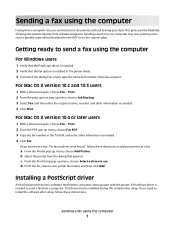
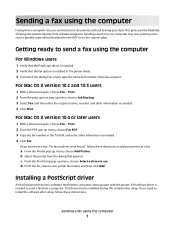
...from a computer. b Select the printer from a computer lets you the flexibility of the fax recipient. For Mac OS X version 10.4 or later users
1 With a document open , choose File > Print. 2 From the ... Select a driver to send a fax from your desk.
Getting ready to install the software after setup, follow these instructions:
Sending a fax using the computer
1 If you need to send a fax...
Sending a fax using the computer - Page 3
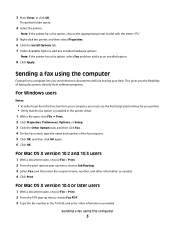
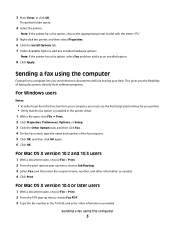
...the printer has a fax option, select Fax and then add it as needed . 4 Click Print. For Mac OS X version 10.2 and 10.3 users
1 With a document open, choose File > Print. 2 From the ... an installed option.
8 Click Apply. For Mac OS X version 10.4 or later users
1 With a document open , click File Print. 2 Click Properties, Preferences, Options, or Setup. 3 Click the Other Options tab, and ...
Similar Questions
How To Connect Lexmark X4650 To Wireless Network Mac Os
(Posted by jcdav 9 years ago)
Productivity Studio Not Available On Mac Os X ????
How can i download or find lexmark productivity studio 9500 series on mac os x?
How can i download or find lexmark productivity studio 9500 series on mac os x?
(Posted by mwvanstr 11 years ago)

