Lexmark X544 Support Question
Find answers below for this question about Lexmark X544.Need a Lexmark X544 manual? We have 8 online manuals for this item!
Question posted by javabbha on January 11th, 2014
Lexmark X544 Does Not Scan Thru Adf
The person who posted this question about this Lexmark product did not include a detailed explanation. Please use the "Request More Information" button to the right if more details would help you to answer this question.
Current Answers
There are currently no answers that have been posted for this question.
Be the first to post an answer! Remember that you can earn up to 1,100 points for every answer you submit. The better the quality of your answer, the better chance it has to be accepted.
Be the first to post an answer! Remember that you can earn up to 1,100 points for every answer you submit. The better the quality of your answer, the better chance it has to be accepted.
Related Lexmark X544 Manual Pages
User's Guide - Page 16


...ADF) 3 Standard exit bin 4 Top door latch 5 Right side cover 6 Standard 250-sheet tray (Tray 1) 7 Manual feeder 8 650-sheet duo drawer with integrated multipurpose feeder (Tray 2) 9 Optional 550-sheet tray (Tray 3)
Basic functions of the scanner
The scanner provides copy, fax, and scan...-to your computer, an e-mail address, an FTP server, or a USB flash memory device. You can:
&#...
User's Guide - Page 17
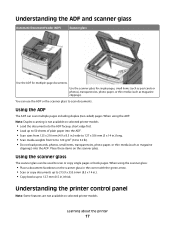
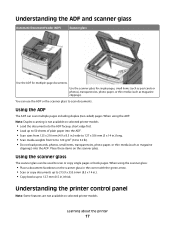
... postcards or photos), transparencies, photo paper, or thin media (such as magazine
clippings) into the ADF.
Place these items on selected printer models. Using the ADF
The ADF can be used to scan documents. When using the ADF: Note: Duplex scanning is not available on the scanner glass in the corner with the green arrow. •...
User's Guide - Page 83


...address.
You can type the e-mail address, use a shortcut number, or use the printer to e-mail scanned documents to operate, it must be turned on in the TCP/IP section.
2 Click Settings. 3 ... the address book. Getting ready to send an e-mail from the printer. E-mailing
ADF
Scanner glass
Use the ADF for single pages, small items (such as postcards or photos), transparencies, photo paper,...
User's Guide - Page 84


... Click Manage E-mail Shortcuts. 5 Change the e-mail settings as magazine clippings) into the ADF, then adjust the paper guides.
Note: Do not load postcards, photos, small items, ...Note: If you are loading a document into the ADF.
If you are entering multiple addresses, separate each address with a comma (,).
6 Select the scan settings (Format, Content, Color, and Resolution). 7...
User's Guide - Page 85


...appears, and then press
or enter an e-mail address.
c Once the e-mail address is entered, press .
Scan to E-mail appears.
4 Press . b Press 1 to end the search. After you press 2, Press Start... appears. Note: If there are loading a document into the ADF, then adjust the paper guides. 3 From the printer control panel, press the Scan/Email button. b Press the right arrow button to move to...
User's Guide - Page 86


...:
1 From the printer control panel, press . to cancel the job.
Stopping appears, and then Cancel Job appears.
2 Press to continue scanning the e-mail. The printer clears all pages in the ADF or on the scanner glass.
Place these items on the scanner glass. Canceling an e-mail
An e-mail can be canceled when...
User's Guide - Page 110


... user name, it is not available on the computer and then downloading the profile to a computer or a USB flash memory device. Scanning to a computer or USB flash memory device
ADF
Scanner glass
Use the ADF for multiple-page documents.
Note: If you do not know the IP address of your document.
The scanner lets you...
User's Guide - Page 111


... thin media (such as magazine clippings) into the ADF or facedown on selected printer models.
1 Insert a USB flash memory device into the printer, the printer can only scan to the USB device or print files from the USB device. Scanning to send the scanned image.
d Press the arrow buttons until Scan to USB appears, and then press .
Note...
User's Guide - Page 113


...Software and Documentation CD.
1 Set up your Scan to a computer or USB flash memory device
113 b Select the printer you want to...ADF or on the screens to define the type of document being scanned and what kind of output
you want to your system support person to obtain a list, or click the Setup button to use the Lexmark ScanBackTM Utility instead of the received images.
2 Scan your scan...
User's Guide - Page 167
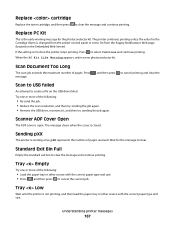
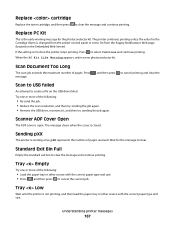
...ADF cover is not printing, and then load the paper tray or other source with the correct paper type and size. Understanding printer messages
167 Press to clear the message and continue printing.
Tray Low
Wait until the printer is open. Scan Document Too Long
The scan...
, and then press to cancel printing and clear the
Scan to USB failed
An attempt to clear the message and ...
User's Guide - Page 173


...or to start a color job.
293 Paper Missing
The scanner was instructed to scan using the ADF, but there is no paper in the ADF. 3 Adjust the ADF guides. 4 From the printer control panel, press to start a black only ...door. 5 Press to clear the message and continue printing.
290-292 ADF Scanning Jams
The scanner failed to start a color job.
293.02 Flatbed Cover Open
Close the scanner cover.
User's Guide - Page 174


... the printer back on
941.01
Press down on
Understanding printer messages
174 294 ADF Jam
This jam location may also be identified as 294.04 Duplex Sensor Off Jam, 294.05 Scan Sensor Off Jam, or 294.06 ADF Backfeed Jam. Note: The message clears when the pages are removed from the...
User's Guide - Page 177


... C540H1CG C540H1MG C540H1YG C540H2KG C540H2CG C540H2MG C540H2YG C544X1KG C544X1CG
C540, C543, and X543 series
C544, X544, and X546 series
Not supported Not supported
Maintaining the printer
177 or A4-size plain paper... appears, order a new cartridge. In other countries or regions, visit the Lexmark Web Site at 1-800-539-6275 for printer supplies assume printing on letter-
Ordering supplies
To order...
User's Guide - Page 202


...dampen a soft, lint-free cloth or paper towel with water. 2 Open the scanner cover.
1 White underside ADF cover 2 White underside scanner glass cover 3 Scanner glass 4 ADF glass
3 Wipe the scanner glass until it is clean and dry. 4 Wipe the white underside of the scanner ... glass
Clean the scanner glass if you encounter print quality problems, such as streaks on copied or scanned images.
User's Guide - Page 234


...operates. Improvements or changes in certain transactions; For Lexmark technical support, visit support.lexmark.com.
Notices
Product information
Product name: Lexmark X543, X544, X544n, X544dn, X544dw, X544dtn, X546dtn Machine ...other products, programs, or services, except those expressly designated by mail:
Lexmark International, Inc. Any reference to a product, program, or service ...
User's Guide - Page 245


... este este produto está conforme com os requisitos essenciais e outras disposições da Diretiva 1999/5/CE. Notices
245
Statement of Limited Warranty
Lexmark X543, X544, X544n, X544dn, X544dw, X544dtn, X546dtn
Lexmark International, Inc., Lexington, KY
This limited warranty applies to saistītajiem noteikumiem. Nederlands Hierbij verklaart...
User's Guide - Page 256


...167 Scan to USB failed 167 Scanner ADF Cover Open 167 Sending pXX 167 Standard Exit Bin Full 167 Tray Empty 167 Tray Low 167 Tray Missing 168 Unsupported Mode 168 Unsupported USB device, ...data 166 Reading error 166 Ready 166 Receiving pXX 166 recycled paper
using 43 recycling 237
Lexmark packaging 47 Lexmark products 47 toner cartridges 47 WEEE statement 236 reducing a copy 79 reducing noise 46 ...
User's Guide - Page 257


... ScanBack Utility
using the ScanBack Utility 113 scanner
Automatic Document Feeder (ADF) 17
functions 16 scanner glass 17 Scanner ADF Cover Open 167 scanner glass cleaning 202 copying using 76 scanning to a computer 110 improving scan quality 112 scanning to a USB flash memory device 111 scanning to an FTP address creating shortcuts using the
computer 109 using...
Quick Reference - Page 4


... name, it when you are loading a document into the ADF, then adjust the paper guides.
6 Press or to scan your document. The profile name is inserted into the
ADF or facedown on the display.
7 Click Submit. 8 Scan your documents. e Press .
Scanning to a USB flash memory device
Note: The USB port is the name that appears in...
Maintenance Manual - Page 4


...you purchased the printer. Note: All life estimates for information about Lexmark authorized supplies dealers in the U.S., contact Lexmark at www.lexmark.com or contact the place where you must replace the specified ... C540H2CG C540H2MG C540H2YG C544X1KG C544X1CG
C540, C543, and X543 series C544, X544, and X546 series
Not supported Not supported
Maintaining the printer
4 or A4-size plain ...

