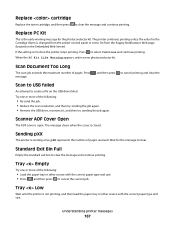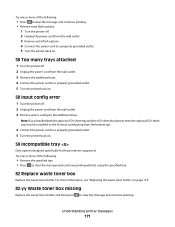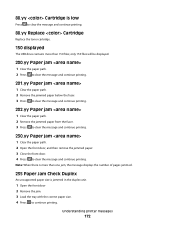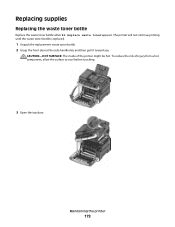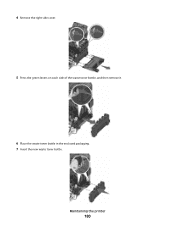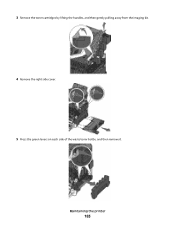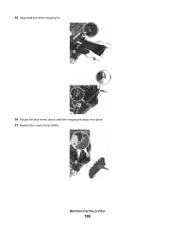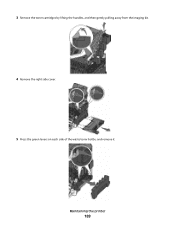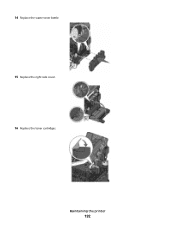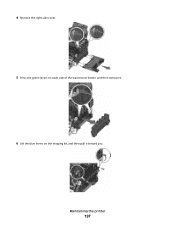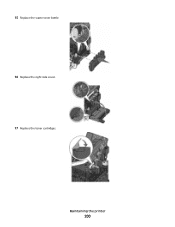Lexmark X544 Support Question
Find answers below for this question about Lexmark X544.Need a Lexmark X544 manual? We have 8 online manuals for this item!
Question posted by mbaker3274 on November 2nd, 2011
How Doi Remove Or Replace Waste Toner Box For 544x
The person who posted this question about this Lexmark product did not include a detailed explanation. Please use the "Request More Information" button to the right if more details would help you to answer this question.
Current Answers
Related Lexmark X544 Manual Pages
Similar Questions
X543 Replace Waste Toner Box Do I Have To Replce It Or Can I Empty It
(Posted by JTKvin 9 years ago)
How Do You Replace Waste Toner Box In Lexmark X543 Printer
(Posted by jtmandtrac 9 years ago)