Lexmark X544 Support Question
Find answers below for this question about Lexmark X544.Need a Lexmark X544 manual? We have 8 online manuals for this item!
Question posted by kyleIXI on February 14th, 2014
Can You Clean A Lexmark X544 Waste Toner Bottle
The person who posted this question about this Lexmark product did not include a detailed explanation. Please use the "Request More Information" button to the right if more details would help you to answer this question.
Current Answers
There are currently no answers that have been posted for this question.
Be the first to post an answer! Remember that you can earn up to 1,100 points for every answer you submit. The better the quality of your answer, the better chance it has to be accepted.
Be the first to post an answer! Remember that you can earn up to 1,100 points for every answer you submit. The better the quality of your answer, the better chance it has to be accepted.
Related Lexmark X544 Manual Pages
User's Guide - Page 7


... cartridges...177 Ordering imaging kits ...178 Ordering a waste toner bottle...178
Replacing supplies...179
Replacing the waste toner bottle ...179 Replacing a black imaging kit ...182 Replacing a black and color imaging kit ...188 Replacing a toner cartridge...193 Replacing a developer unit ...195
Cleaning the exterior of the printer...201 Cleaning the scanner glass...202 Moving the printer...202...
User's Guide - Page 122


... settings. Supplies Menu
Cyan Cartridge Magenta Cartridge Yellow Cartridge Black Cartridge Imaging Kit Waste Toner Bottle
Paper Menu
Default Source Size/Type Paper Texture Paper Weight Paper Loading Custom Type Custom Scan Sizes Universal Setup
Reports
Menu Settings Page Device Statistics Network Setup Page Wireless Setup Page Shortcut List Fax Job Log Fax Call...
User's Guide - Page 123


...Imaging Kit
Shows the status of the imaging kit
Waste Toner Box Near Full Replace Missing OK
Shows the status of the waste toner bottle
Paper menu
Default Source menu
Menu item
Default ...Understanding printer menus
123 Supplies menu
Menu item
Description
Cyan, Magenta, Yellow, or Black Toner Cartridges Shows the status of paper are automatically linked.
When one tray, and the Paper...
User's Guide - Page 171
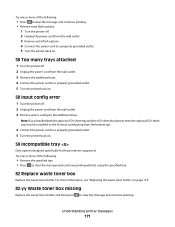
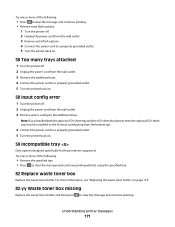
For more information, see "Replacing the waste toner bottle" on page 179.
82.yy Waste toner box missing
Replace the waste toner bottle, and then press to clear the message and continue printing without using the specified tray.
82 Replace waste toner box
Replace the waste toner bottle. Try one or more of the following :
• Press to clear the message and continue printing...
User's Guide - Page 178


...
Not supported
C544, X544, and X546 series
Not supported
Not supported Not supported Not supported Not supported Not supported Not supported
Ordering imaging kits
When Replace black and color imaging kit or Replace black imaging kit appears, order a replacement imaging kit. The waste toner bottle must be replaced when 82 Replace Waste Toner appears. Part name...
User's Guide - Page 179
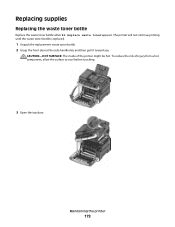
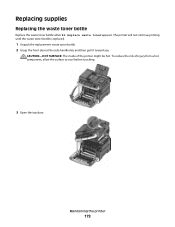
To reduce the risk of the printer might be hot. Replacing supplies
Replacing the waste toner bottle
Replace the waste toner bottle when 82 Replace waste toner appears.
The printer will not continue printing until the waste toner bottle is replaced.
1 Unpack the replacement waste toner bottle. 2 Grasp the front door at the side handholds, and then pull it toward you. Maintaining the printer
...
User's Guide - Page 180
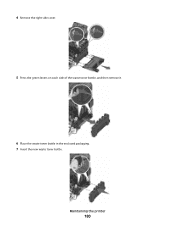
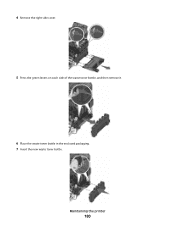
4 Remove the right side cover.
5 Press the green levers on each side of the waste toner bottle, and then remove it.
6 Place the waste toner bottle in the enclosed packaging. 7 Insert the new waste toner bottle.
Maintaining the printer
180
User's Guide - Page 183
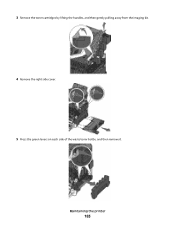
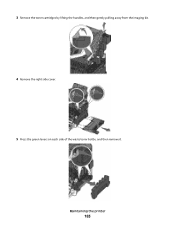
3 Remove the toner cartridges by lifting the handles, and then gently pulling away from the imaging kit.
4 Remove the right side cover. 5 Press the green levers on each side of the waste toner bottle, and then remove it.
Maintaining the printer
183
User's Guide - Page 186
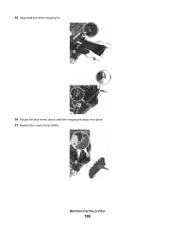
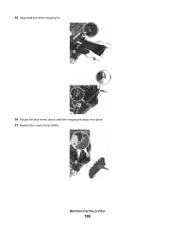
15 Align and insert the imaging kit.
16 Rotate the blue levers down until the imaging kit drops into place. 17 Replace the waste toner bottle.
Maintaining the printer
186
User's Guide - Page 189
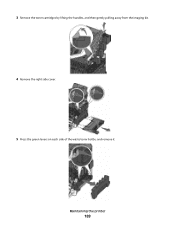
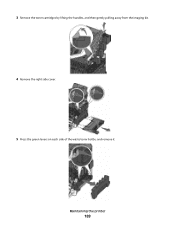
Maintaining the printer
189 3 Remove the toner cartridges by lifting the handles, and then gently pulling away from the imaging kit.
4 Remove the right side cover. 5 Press the green levers on each side of the waste toner bottle, and remove it.
User's Guide - Page 192
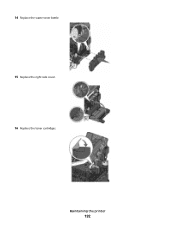
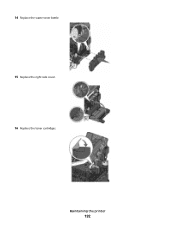
Maintaining the printer
192 14 Replace the waste toner bottle. 15 Replace the right side cover. 16 Replace the toner cartridges.
User's Guide - Page 197
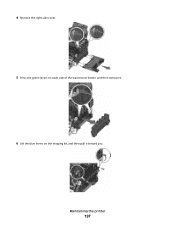
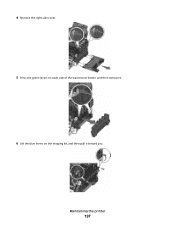
4 Remove the right side cover. 5 Press the green levers on each side of the waste toner bottle, and then remove it.
6 Lift the blue levers on the imaging kit, and then pull it toward you. Maintaining the printer
197
User's Guide - Page 200
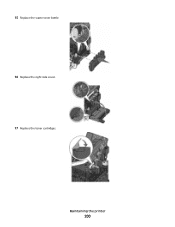
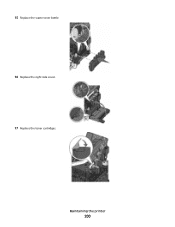
15 Replace the waste toner bottle. 16 Replace the right side cover. 17 Replace the toner cartridges. Maintaining the printer
200
User's Guide - Page 255


toner cartridges 177 waste toner bottle 178
P
paper capacities 64 characteristics 58 letterhead 59 preprinted forms 59 recycled... the printer control
panel 73 canceling from Windows 73
print quality cleaning the scanner glass 202 replacing developer unit 195 replacing imaging kits 182, 188 replacing the waste toner bottle 179
print quality test pages, printing 72 print quality troubleshooting
blank...
User's Guide - Page 256


... waste toner bottle 179
82 Replace waste toner box 171 82.yy Waste toner...167 Tray Low 167 Tray Missing 168 Unsupported Mode 168 Unsupported USB device, please
remove 168 Unsupported USB hub, please
remove 168 USB drive ... Ready 166 Receiving pXX 166 recycled paper
using 43 recycling 237
Lexmark packaging 47 Lexmark products 47 toner cartridges 47 WEEE statement 236 reducing a copy 79 reducing noise...
User's Guide - Page 257


... Cover Open 167 scanner glass cleaning 202 copying using 76 scanning to a computer 110 improving scan quality 112 scanning to a USB flash memory device 111 scanning to an FTP... Supplies menu 123 supplies, ordering imaging kits 178 toner cartridges 177 waste toner bottle 178
T
telecommunication notices 239, 240, 241, 242 toner cartridges
ordering 177 recycling 47 replacing 193 transparencies copying...
User's Guide - Page 258


...skewed print 224 solid color pages 227 toner fog or background shading 227 toner rubs off 227 toner specks 228 uneven print density 229
troubleshooting...device, please remove 168 Unsupported USB hub, please remove 168 USB drive disabled 168 USB menu 135 USB port 32
Use camera controls to print 168 Utilities menu 155
V
viewing reports 205
W
Waiting 168 Waiting, too many events 168 waste toner bottle...
Maintenance Manual - Page 2
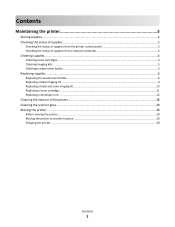
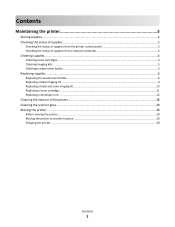
... of supplies from a network computer 3
Ordering supplies...4
Ordering toner cartridges...4 Ordering imaging kits...5 Ordering a waste toner bottle...5
Replacing supplies...6
Replacing the waste toner bottle...6 Replacing a black imaging kit...9 Replacing a black and color imaging kit...15 Replacing a toner cartridge...21 Replacing a developer unit...22
Cleaning the exterior of the printer...28...
Maintenance Manual - Page 5


..., X544, and X546 series Not supported
Not supported
Not supported Not supported Not supported Not supported Not supported Not supported
Ordering imaging kits
When Replace black and color imaging kit or Replace black imaging kit appears, order a replacement imaging kit.
The waste toner bottle must be replaced when 82 Replace Waste Toner appears. Part name Waste toner bottle
Part...
Maintenance Manual - Page 6


...Maintaining the printer
6 To reduce the risk of the printer might be hot. Replacing supplies
Replacing the waste toner bottle
Replace the waste toner bottle when 82 Replace waste toner appears. The printer will not continue printing until the waste toner bottle is replaced.
1 Unpack the replacement waste toner bottle. 2 Grasp the front door at the side handholds, and then pull it toward you.
Similar Questions
Waste Toner Bottle
How do I change the waste toner bottle in my Lexmark cx410 de printer?
How do I change the waste toner bottle in my Lexmark cx410 de printer?
(Posted by kenporter6435 10 years ago)

