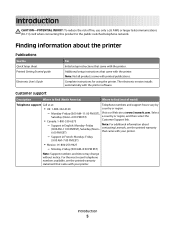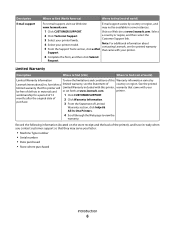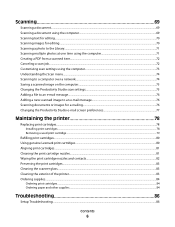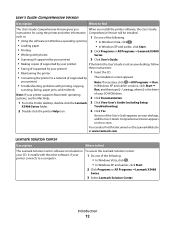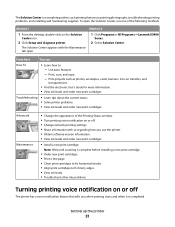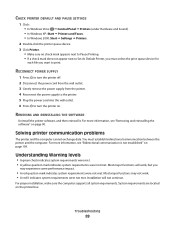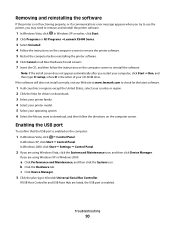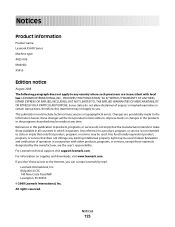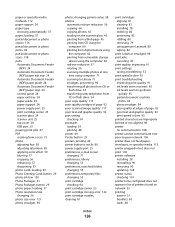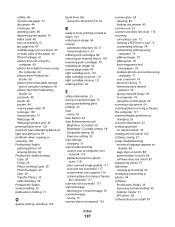Lexmark X5410 Support Question
Find answers below for this question about Lexmark X5410 - All In One Printer.Need a Lexmark X5410 manual? We have 3 online manuals for this item!
Question posted by travijsmith on December 9th, 2013
Lexmark X5410 Does Not Scan
The person who posted this question about this Lexmark product did not include a detailed explanation. Please use the "Request More Information" button to the right if more details would help you to answer this question.
Current Answers
Related Lexmark X5410 Manual Pages
Similar Questions
How To Install Lexmark Printer X5410 For Mac
(Posted by walmic 10 years ago)
Is The Lexmark X5410 Printer Compatible With Windows 7 And 8
(Posted by holNANCYR 10 years ago)
My Lexmark X5410 All In One Printer Uses All Of The Color Before Starting On
the black, Why?
the black, Why?
(Posted by mkjs 10 years ago)
Compatability Of Lexmark Laser Cx410e With Windows 7. Not Able To Print Test Pag
Printing failed at end of installation. Cleared all firewalls possibly thought of. Is there any port...
Printing failed at end of installation. Cleared all firewalls possibly thought of. Is there any port...
(Posted by jta4000 10 years ago)