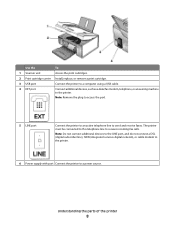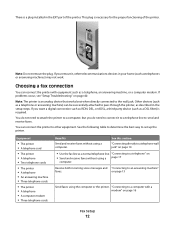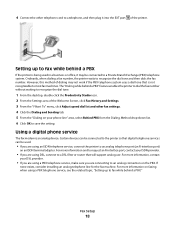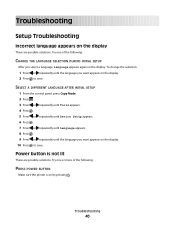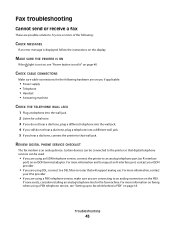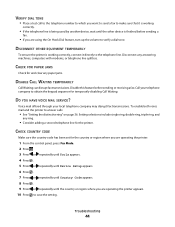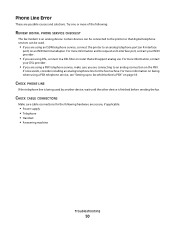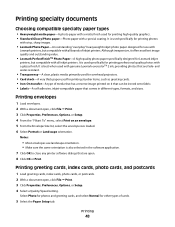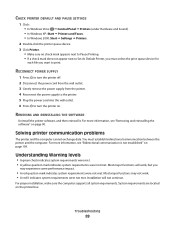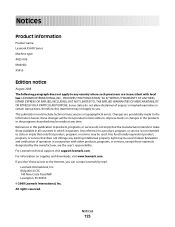Lexmark X5410 Support Question
Find answers below for this question about Lexmark X5410 - All In One Printer.Need a Lexmark X5410 manual? We have 3 online manuals for this item!
Question posted by Anonymous-132853 on March 20th, 2014
Is It Laser Ket
is the x5410 laserjet or inkjet?
Current Answers
Related Lexmark X5410 Manual Pages
Similar Questions
How To Install Lexmark Printer X5410 For Mac
(Posted by walmic 10 years ago)
Is The Lexmark X5410 Printer Compatible With Windows 7 And 8
(Posted by holNANCYR 10 years ago)
My Lexmark X5410 All In One Printer Uses All Of The Color Before Starting On
the black, Why?
the black, Why?
(Posted by mkjs 10 years ago)
Compatability Of Lexmark Laser Cx410e With Windows 7. Not Able To Print Test Pag
Printing failed at end of installation. Cleared all firewalls possibly thought of. Is there any port...
Printing failed at end of installation. Cleared all firewalls possibly thought of. Is there any port...
(Posted by jta4000 10 years ago)
My Printer Will Not Print In Color New Inkjets Installed Still No Color
(Posted by Anonymous-65680 11 years ago)