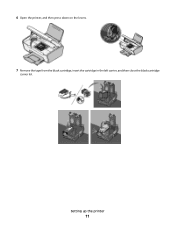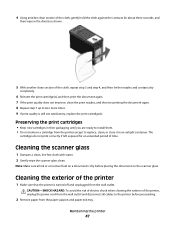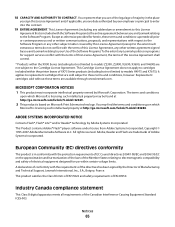Lexmark X2670 Support Question
Find answers below for this question about Lexmark X2670 - All-In-One Printer.Need a Lexmark X2670 manual? We have 2 online manuals for this item!
Question posted by dpagne on January 18th, 2014
What Kind Of Cartridge For Lexmark X2670
The person who posted this question about this Lexmark product did not include a detailed explanation. Please use the "Request More Information" button to the right if more details would help you to answer this question.
Current Answers
Related Lexmark X2670 Manual Pages
Similar Questions
Lexmark X2670 Printer How Do You Get The Ink Cartridges To Move To The Middle?
(Posted by morTipC 10 years ago)
How Do You Fix Lexmark Ink Cartridge X2670
(Posted by kirpap 10 years ago)
How To Stop Black Cartridge Missing Error Message?
I installed new colored and black cartridges and the error message Black Cartridge Missing continue ...
I installed new colored and black cartridges and the error message Black Cartridge Missing continue ...
(Posted by akibo 11 years ago)
The Lexmark X2670 Won't Recognise New Genuine Colour Cartridge
My new colour cartridge will not work. this is a genuine Lexmark cartridge. I have used the same bef...
My new colour cartridge will not work. this is a genuine Lexmark cartridge. I have used the same bef...
(Posted by heatherhaynes00 11 years ago)