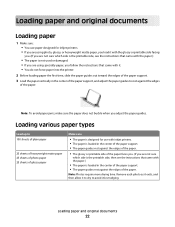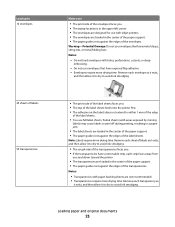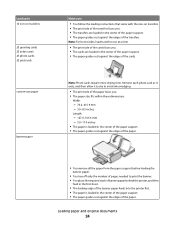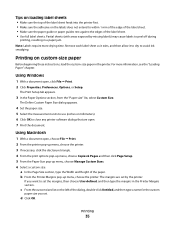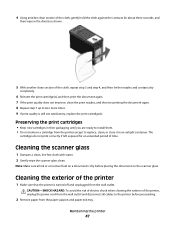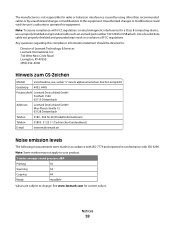Lexmark X2670 Support Question
Find answers below for this question about Lexmark X2670 - All-In-One Printer.Need a Lexmark X2670 manual? We have 2 online manuals for this item!
Question posted by kathied483 on October 5th, 2011
Ink
how to change the ink jet, black and color in this printer?????????????????
Current Answers
Answer #1: Posted by sheana1 on October 6th, 2011 10:44 AM
here is a video from youtube that shows you how to change the ink
Related Lexmark X2670 Manual Pages
Similar Questions
How To Change The Ink In A Lexmark X2670 Printer
(Posted by gbanfueres 10 years ago)
How To Change The Ink In Lexmark X2670
(Posted by preeJo 10 years ago)
How To Change Ink Cartridge Lexmark X2670
(Posted by Xzavima 10 years ago)
How To Clean And Maintenance Ink Jets Nof The Lexmark X4270
(Posted by debfassbinder 11 years ago)
Why Is Printer Using Mostly Color Ink
For Black Print?
(Posted by VALLI05 11 years ago)