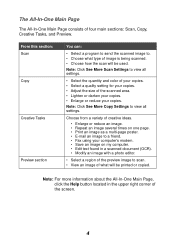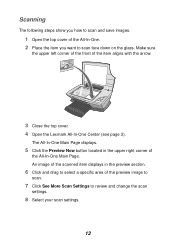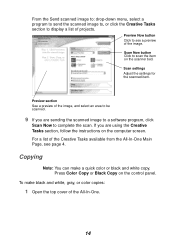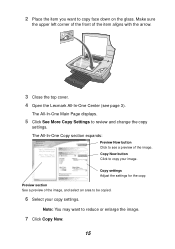Lexmark X1100 Support Question
Find answers below for this question about Lexmark X1100.Need a Lexmark X1100 manual? We have 2 online manuals for this item!
Question posted by aehc on August 19th, 2011
Can I Set The Scan Ouput On My Lexmark X1100 To Pdf Format Permanently? Tony
The person who posted this question about this Lexmark product did not include a detailed explanation. Please use the "Request More Information" button to the right if more details would help you to answer this question.
Current Answers
Related Lexmark X1100 Manual Pages
Similar Questions
Scan To Pdf Format
How do I set up the lexmark X5630 to scan my documents to my computer in pdf format?
How do I set up the lexmark X5630 to scan my documents to my computer in pdf format?
(Posted by thironan 8 years ago)
Trying To Install Lexmark X1100 Printer
Trying to install Printer in New PC, will not let me, message, not available in English
Trying to install Printer in New PC, will not let me, message, not available in English
(Posted by patsypettey 11 years ago)
How Do I Scan A Double-sided Document To A Pdf With Lexmark Pro900 Printer
(Posted by jlstadt 11 years ago)
Doi Have An All In One System For My Lexmark X1100 [does It Has Fax]
how do i find out if i have an all three in one system for my lexmark x1100 series and if i do how d...
how do i find out if i have an all three in one system for my lexmark x1100 series and if i do how d...
(Posted by vickiehurst 12 years ago)