Lexmark Pro715 Support Question
Find answers below for this question about Lexmark Pro715.Need a Lexmark Pro715 manual? We have 2 online manuals for this item!
Question posted by Ladybucky on May 14th, 2014
My Lexmark Pro715 Is Not Working When Using Usb
The person who posted this question about this Lexmark product did not include a detailed explanation. Please use the "Request More Information" button to the right if more details would help you to answer this question.
Current Answers
There are currently no answers that have been posted for this question.
Be the first to post an answer! Remember that you can earn up to 1,100 points for every answer you submit. The better the quality of your answer, the better chance it has to be accepted.
Be the first to post an answer! Remember that you can earn up to 1,100 points for every answer you submit. The better the quality of your answer, the better chance it has to be accepted.
Related Lexmark Pro715 Manual Pages
Quick Reference - Page 5


... information on adding your printer model).
• Use recycled paper. • Reduce the margins of the paper.
Find it away. • Recycle paper from the list.
3 Select User's Guide. Wireless/network printers allow you to print multiple pages on the Lexmark Support Web site at http://support.lexmark.com.
5
Minimizing your printer folder 2 Double‑click...
Quick Reference - Page 6


... access anytime. Using the SmartSolutions toolkit on the Web, you save money and the environment.
• Copy-Copy documents and photos with up the printer
1 Unpack the printer. Printer models
The installation software CD that came with your printer works for the following printer models: • Lexmark Pro715 • Lexmark Pro719
Printer features
Depending on the printer instead of...
Quick Reference - Page 13


... Sleep mode. Remove jammed pages. Note: The carrier moves to the printhead access area when no printhead is on, press to switch to a power source using a USB cable.
Press and hold for the printer, and if this port if you do not have a dedicated fax line for three seconds to turn off the...
Quick Reference - Page 18


...uses ink, so clean them only when necessary. • Deep cleaning uses... more ink, so try the Clean Printhead option first to save ink. • If the ink levels are too low, you must replace the ink cartridges before you can perform, your printer...From the printer control ...using the printer...printer control panel, navigate to:
> Setup > >Maintenance > An alignment page prints.
> Align Printer...
Quick Reference - Page 19
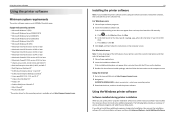
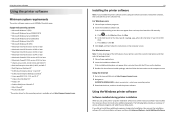
... space. b In the Start Search or Run box, type D:\setup.exe, where D is available only at http://support.lexmark.com. 2 Navigate to reinstall the software, then uninstall the current software first. Using the Windows printer software
Software installed during initial installation, then reinsert the installation software CD, run the installation software, and then...
Quick Reference - Page 20
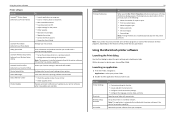
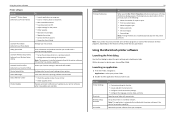
... or some of the functions of these programs, depending on the features of the printer that you purchased. Note: Your printer may not come with the printer software if the printer has wireless capability. Using the printer software Printer software Use the LexmarkTM Printer Home (referred to as Printer Home)
Lexmark Phone Book (referred to as Phone Book) Abbyy Sprint OCR...
Quick Reference - Page 21


... of the printer that you purchased.
Register your printer.
• Visit the SmartSolutions Web site. • Choose your printer, select the custom install option during installation, and then select all packages listed. Visit the Lexmark Web site. Use Customer Support Lexmark Software Updates Lexmark Online Order Supplies Online Printer Registration Visit Lexmark SmartSolutions
To...
Quick Reference - Page 27
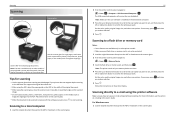
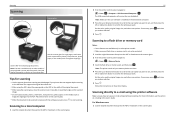
...card is installed on the ADF to the width of the original document. • When using the printer software
Make sure you have set up or down arrow button to scroll to the scan ...press the left or right arrow button to scroll to : > Scan > > Computer > USB‑Connected Computer >
The USB‑connected computer will receive the scan by default.
Set the color, quality, original image ...
Quick Reference - Page 39
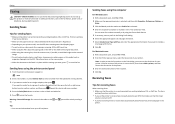
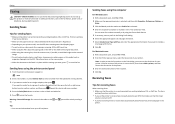
... the paper exit tray is fully extended and the tray extension is
working telephone, DSL, or VoIP line. If you must use the fax driver for your printer.
For Macintosh users 1 With a document open , click File > Print. 2 Make sure the appropriate printer is selected, and then click Properties, Preferences, Options, or
Setup. 3 Click the...
Quick Reference - Page 43
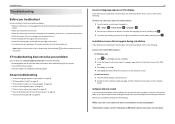
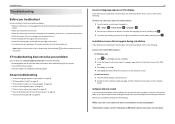
...USB" on page 45
43
Incorrect language appears on the computer
screen. Troubleshooting
Troubleshooting
Before you troubleshoot
Use this checklist to solve most printer problems: • Make sure the power cord is plugged into the printer and into a properly grounded, working electrical outlet. • Make sure the printer...://support.lexmark.com to find the following :
LAUNCH THE PRINTER CD ...
Quick Reference - Page 47
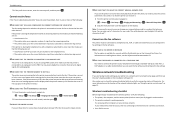
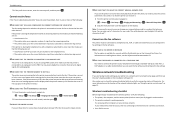
...to verify the connection status of the network indicator lights, see"Using the printer control panel" on the location of the printer. Cannot receive faxes
If the "Fax troubleshooting checklist" does not...set the printer to a distinctive ring service). You can change your code.
If the printer is working properly.
MAKE SURE THAT THE PRINTER IS CONNECTED TO AN ANALOG PORT
The printer is ...
Quick Reference - Page 54
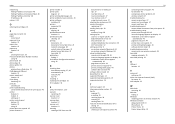
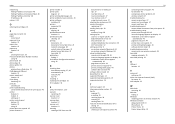
... 23 PictBridge and USB port
location 12 power supply port
location 13 Print dialog
launching 20 print job
canceling 23 print troubleshooting
cannot delete documents from print queue 45 printer
features 6 models 6 setting up 6 printer control panel buttons 13 location 12 using 13 printer does not respond 45 printer features 6
printer models 6 printer parts
diagram 12 printer printing blank...
User's Guide - Page 2
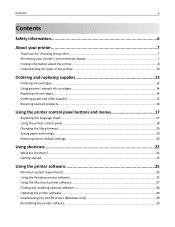
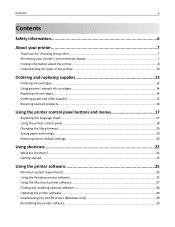
...
Ordering and replacing supplies 13
Ordering ink cartridges...13 Using genuine Lexmark ink cartridges...14 Replacing ink cartridges...14 Ordering paper and other supplies...15 Recycling Lexmark products...16
Using the printer control panel buttons and menus 17
Replacing the language sheet...17 Using the printer control panel...18 Changing the Sleep timeout...20 Saving paper and...
User's Guide - Page 3


...40
Printing...41
Tips for printing...41 Printing basic documents...41 Printing specialty documents...44 Working with photos...47 Printing on both sides of the paper (duplexing 49 Managing print jobs......58 Adjusting copy quality...59 Making a copy lighter or darker...59 Collating copies using the printer control panel 59 Placing separator sheets between copies 60 Copying multiple pages on one ...
User's Guide - Page 8


...‑paid bag.
• Recycle the product packaging. • Recycle your printer
8
Conserving ink
• Use Quick Print or Draft Mode.
To return an ink
cartridge, go to www.lexmark.com/recycle, and then follow the instructions to print documents using less ink than normal and are
ideal for printing documents that require...
User's Guide - Page 9
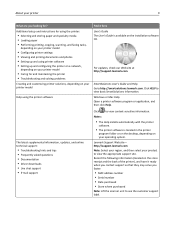
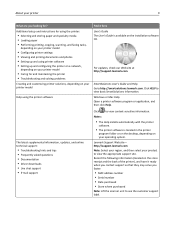
... they may serve you looking for and maintaining the printer • Troubleshooting and solving problems
Creating and customizing printer solutions, depending on your printer model
Help using printer software • Setting up and configuring the printer on a network,
depending on your product to http://smartsolutions.lexmark.com. For updates, check our Web site at http...
User's Guide - Page 14


Removing ink cartridges
1 Turn on your product.
Note: The printhead moves to work with your printer and help extend the life of your printer. 2 Open the printer. Ordering and replacing supplies
14
Using genuine Lexmark ink cartridges
Lexmark printers, ink cartridges, and photo paper are designed to perform together for superior print quality, and our inks are formulated to...
User's Guide - Page 22
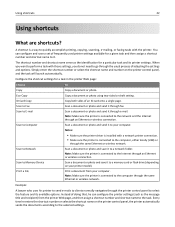
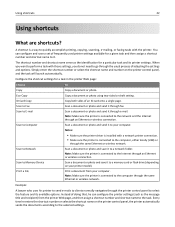
...you do not need to your computer. Copy both sides of frequently used printer settings available for a given task and then assign a shortcut number ...USB) or
through the same Ethernet or wireless network.
Instead of adjusting the settings and options. Using shortcuts
22
Using shortcuts
What are shortcuts? A shortcut is connected to a memory card or flash drive (depending on the printer...
User's Guide - Page 110


... queue if you do not want to switch back to the printer. 2 Add the printer.
Networking
110
If the printer is currently set up locally (using USB connection)
1 Close all open applications. 2 Insert the installation software CD. Note: There is no need to connect the printer to reach both.
3 Close all open applications. 4 Insert the installation...
User's Guide - Page 194


...
page 150 slow print speed 152 streaks or lines on printed
image 151 printer
moving 128 sharing 111 sharing in Windows 111 printer control panel buttons 18 location 11 using 18 printer does not respond 134 printer memory fax 96 Printer Memory Full 139 printer messages Alignment Problem 135 Cannot Collate Job 135 Change [Paper Source] to...

