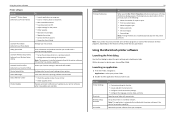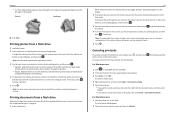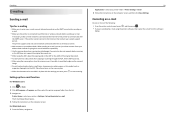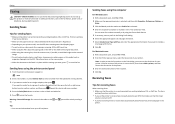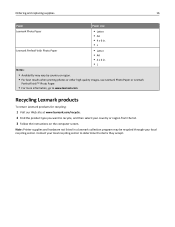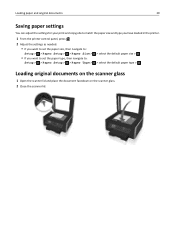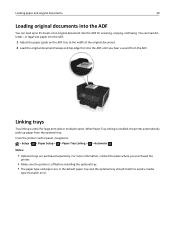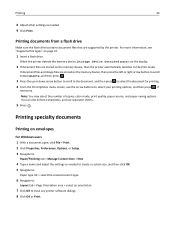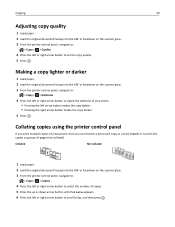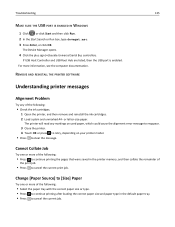Lexmark Pro715 Support Question
Find answers below for this question about Lexmark Pro715.Need a Lexmark Pro715 manual? We have 2 online manuals for this item!
Question posted by metaFeyde on October 28th, 2013
How Do You Adjust Copy Sizes On A Lexmark Pro715
The person who posted this question about this Lexmark product did not include a detailed explanation. Please use the "Request More Information" button to the right if more details would help you to answer this question.
Current Answers
Related Lexmark Pro715 Manual Pages
Similar Questions
App For Printer Pro715
why is their no app or support for i phone to print without a computer?
why is their no app or support for i phone to print without a computer?
(Posted by jimmeevans 11 years ago)
My Lexmark Pro915 Will Not Print In The Wireless Mode. Yesterday It Worked Fin
Yesterday it worked fine for both my computer and my wife's computer, which is in another room. Toda...
Yesterday it worked fine for both my computer and my wife's computer, which is in another room. Toda...
(Posted by dingbatret 11 years ago)
Scanning Photos - Correct Size
I can't get my scanner to adjust the size when I scan a photo. It will only scan as a large page wit...
I can't get my scanner to adjust the size when I scan a photo. It will only scan as a large page wit...
(Posted by familyonline 11 years ago)