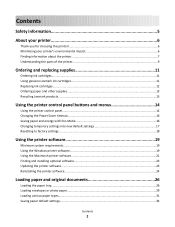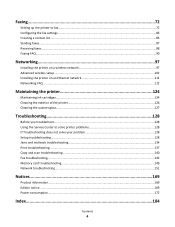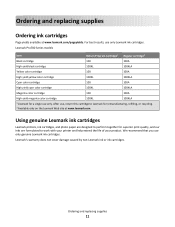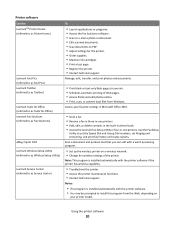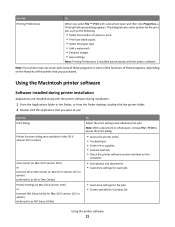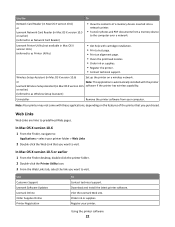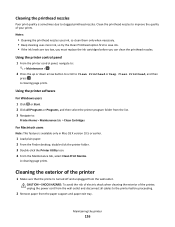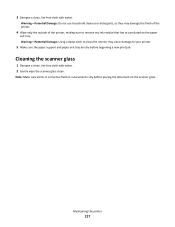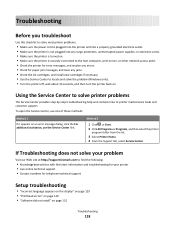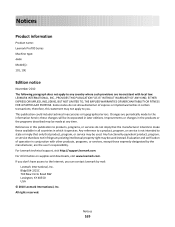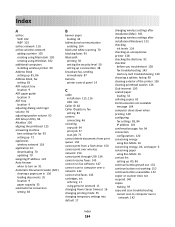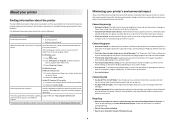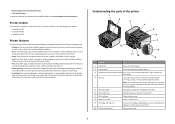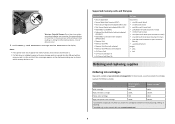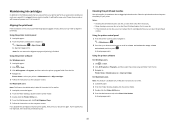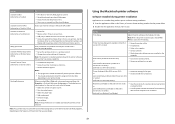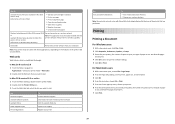Lexmark Prevail Pro700 Support Question
Find answers below for this question about Lexmark Prevail Pro700.Need a Lexmark Prevail Pro700 manual? We have 4 online manuals for this item!
Question posted by nettakaog on July 15th, 2014
How To Clean Lexmark 700 Series Printer Ink
The person who posted this question about this Lexmark product did not include a detailed explanation. Please use the "Request More Information" button to the right if more details would help you to answer this question.
Current Answers
Related Lexmark Prevail Pro700 Manual Pages
Similar Questions
How To Chevk Ink Level On Lexmark Pro 700 Series Printer
(Posted by ritabob 9 years ago)
Lexmark S300 Driver Series Printer Will Not Print Until Ink
(Posted by cbbabezy 9 years ago)
How To Print On 4 By 6 Photo Paper Using Lexmark Pro 700 Series Printer
(Posted by Lea2ro 10 years ago)
Lexmark 700 Series Printer Will No Longer Print In Color
(Posted by Bljes 10 years ago)
Lexmark S400 Series Black Ink Doesn't Print Properly
Lexmark S400 Series black ink doesn't print properly. I just replace the black ink cartridge and wen...
Lexmark S400 Series black ink doesn't print properly. I just replace the black ink cartridge and wen...
(Posted by suecosta2 11 years ago)