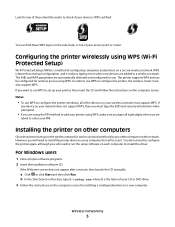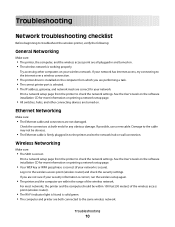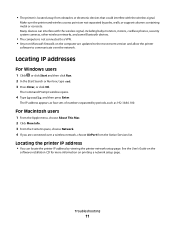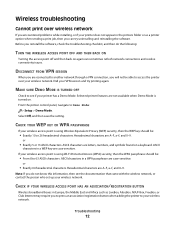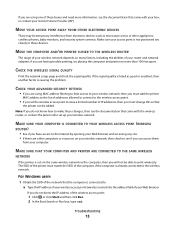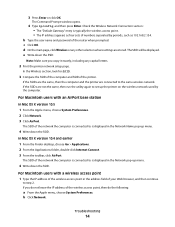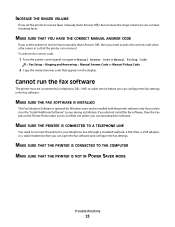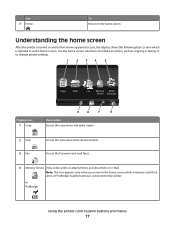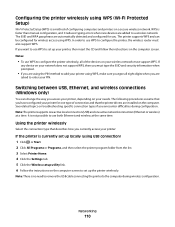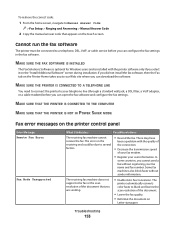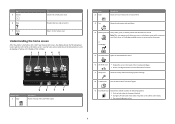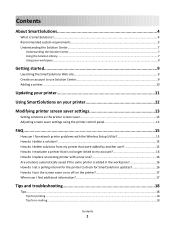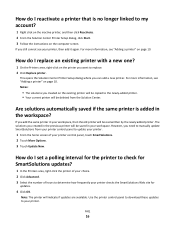Lexmark Pinnacle Pro901 Support Question
Find answers below for this question about Lexmark Pinnacle Pro901.Need a Lexmark Pinnacle Pro901 manual? We have 5 online manuals for this item!
Question posted by Jmjmomfirst on August 9th, 2014
Won't Print Yellow
My Lexmark Pinnacle Pro901 won't print yellow. The screen shows the cartridge is still 1/3 full. I did a 'clean print head' and a 'deep clean print head' and still no yellow. Any suggestions?
Current Answers
Related Lexmark Pinnacle Pro901 Manual Pages
Similar Questions
How To Print Photos On Lexmark Printer Pinnacle Pro901
(Posted by josMath 10 years ago)
Why Does My Lexmark Printer Pinnacle 901 Take So Long To Start Printing
(Posted by GIawan16 10 years ago)
Lexmark Printer Pinnacle Pro901 Will Not Print Black
(Posted by bobg1plane 10 years ago)
Lexmark Printer Pinnacle Pro901 Won't Print Color
(Posted by joetbau 10 years ago)