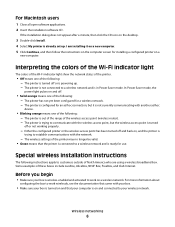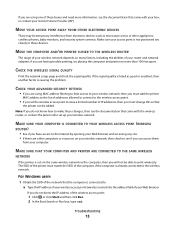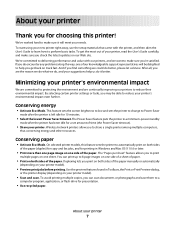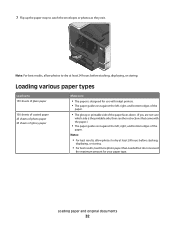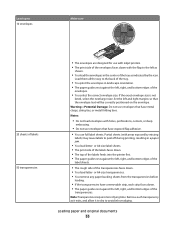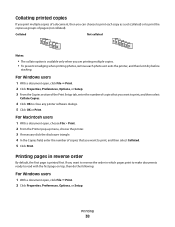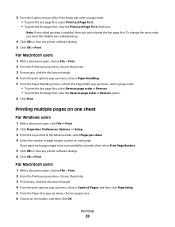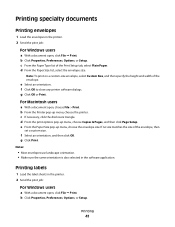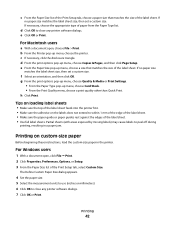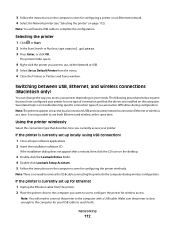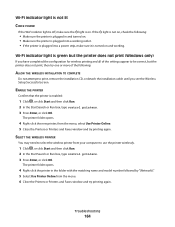Lexmark Pinnacle Pro901 Support Question
Find answers below for this question about Lexmark Pinnacle Pro901.Need a Lexmark Pinnacle Pro901 manual? We have 5 online manuals for this item!
Question posted by jturnbo on December 26th, 2012
Left Side Hinge Bracket Came Out And Will Not Let Top Close All The Way On Back
The person who posted this question about this Lexmark product did not include a detailed explanation. Please use the "Request More Information" button to the right if more details would help you to answer this question.
Current Answers
Answer #1: Posted by LexmarkListens on December 27th, 2012 9:02 AM
We're sorry to hear about the problems that you've had with your Lexmark printer. Please send us the serial number of your printer via email at [email protected] so we can check the warranty. Thanks!
Lexmark Listens
Phone:
USA: 1-800-539-6275
Canada: (877) 856-5540
UK: 0800 121 4726
South Africa: 0800 981 435
Related Lexmark Pinnacle Pro901 Manual Pages
Similar Questions
Lexmark Printer Pinnacle Pro 901 Won't Use Up All Ionk In Cartridge
(Posted by jhrmeme1 10 years ago)
Why Does My Lexmark Printer Pinnacle 901 Take So Long To Start Printing
(Posted by GIawan16 10 years ago)
Lexmark Printer Pinnacle Pro901 Will Not Print Black
(Posted by bobg1plane 10 years ago)
What's The Wps Pin For Lexmark Printer Pinnacle Pro901
(Posted by emma1AnwarT 10 years ago)
Lexmark Printer Pinnacle Pro901 Won't Print Color
(Posted by joetbau 10 years ago)