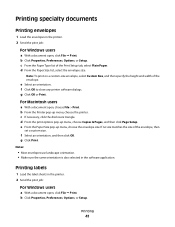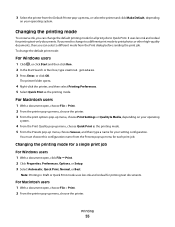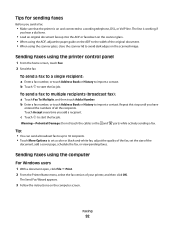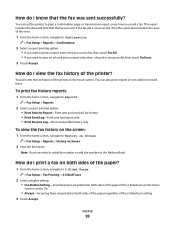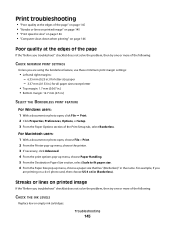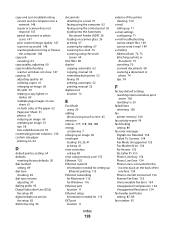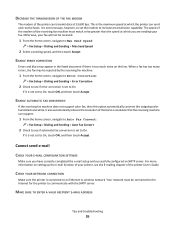Lexmark Pinnacle Pro901 Support Question
Find answers below for this question about Lexmark Pinnacle Pro901.Need a Lexmark Pinnacle Pro901 manual? We have 5 online manuals for this item!
Question posted by manuelduraninterpreter on July 29th, 2012
I Set The Ink To Black And The Next Job I Print Goes To Color Again. How Do I Ke
The person who posted this question about this Lexmark product did not include a detailed explanation. Please use the "Request More Information" button to the right if more details would help you to answer this question.
Current Answers
Answer #1: Posted by LexmarkListens on July 30th, 2012 4:58 AM
Set your printing preferences to print in black and white. To do that, click on Start > Printers and Faxes > Right Click on the Lexmark icon > Properties > Printing Defaults > Click on Print using black ink only > Click on OK.
Lexmark Listens
Phone:
USA: 1-800-539-6275
Canada: (877) 856-5540
UK: 0800 121 4726
South Africa: 0800 981 435
Related Lexmark Pinnacle Pro901 Manual Pages
Similar Questions
Lexmark Printer Won't Print Black And White Without Color Ink Cartridges
(Posted by Dittjohn 9 years ago)
How To Print Photos On Lexmark Printer Pinnacle Pro901
(Posted by josMath 10 years ago)
My Pinnacle 901 Stopped Printing Yellow Color. Cartridge Is Original And New.
My Pinnacle 901 stopped printing yellow color. Cartridge is original and new.I always used original ...
My Pinnacle 901 stopped printing yellow color. Cartridge is original and new.I always used original ...
(Posted by alexanderkmuller 11 years ago)
Lexmark S400 Series Black Ink Doesn't Print Properly
Lexmark S400 Series black ink doesn't print properly. I just replace the black ink cartridge and wen...
Lexmark S400 Series black ink doesn't print properly. I just replace the black ink cartridge and wen...
(Posted by suecosta2 11 years ago)
Lexmark Setting For Black Ink Only Is Greyed Out In Properties And Will Not Work
Lexmark s400 setting for black ink only in properties is greyed out and will not work.
Lexmark s400 setting for black ink only in properties is greyed out and will not work.
(Posted by theshirleys 11 years ago)