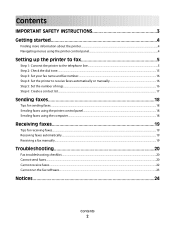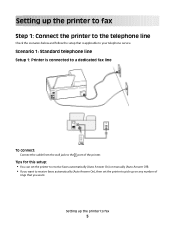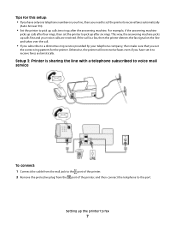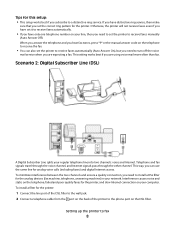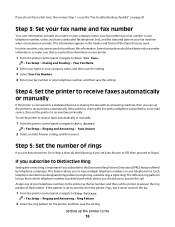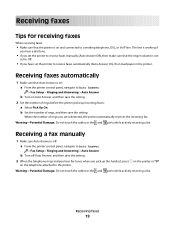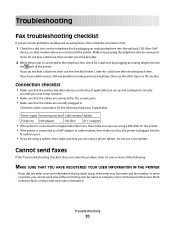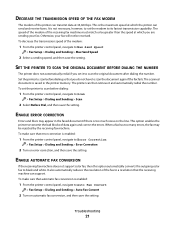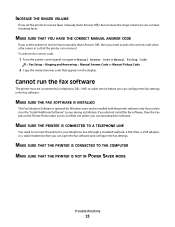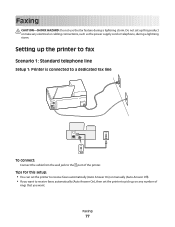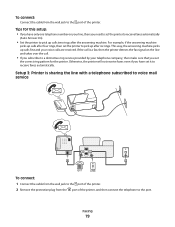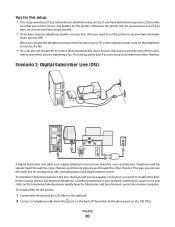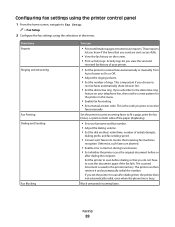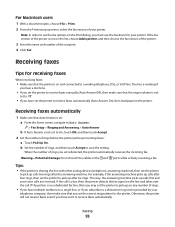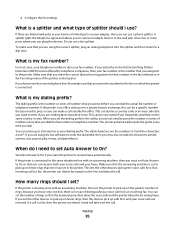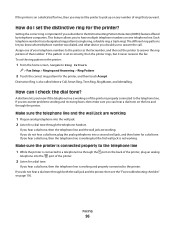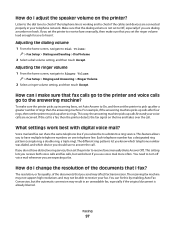Lexmark Pinnacle Pro901 Support Question
Find answers below for this question about Lexmark Pinnacle Pro901.Need a Lexmark Pinnacle Pro901 manual? We have 5 online manuals for this item!
Question posted by khb2 on May 17th, 2012
Cannot Receive A Fax
Current Answers
Answer #1: Posted by LexmarkListens on May 17th, 2012 12:31 PM
Also, if you have an answering machine, set your printer to pick up 3 rings after your answering machine. e.g. answering machine picks up on the 4th ring, set your printer to pick up on the 7th ring. To do that, on the touch panel of your printer, press on Setup (Wrench icon) > Fax Setup > Ringing and Answering > Pick Up on.
If you have a voicemail service, you'll need to get a disctinctive ring feature from your phone company for your voicemail and fax to work using the same line.
If you need any help, feel free to contact us via email at [email protected] or through chat at http://bit.ly/boldchat.
Lexmark Listens
Phone:
USA: 1-800-539-6275
Canada: (877) 856-5540
UK: 0800 121 4726
South Africa: 0800 981 435
Related Lexmark Pinnacle Pro901 Manual Pages
Similar Questions
how do i set up to receive faxes with one phone line with answering machine?