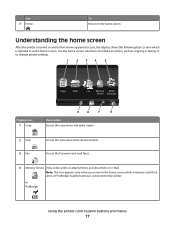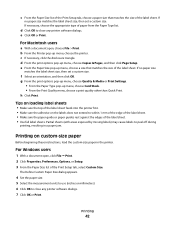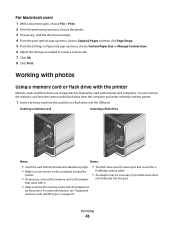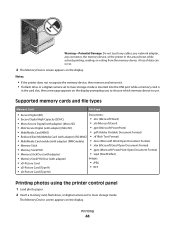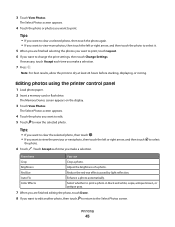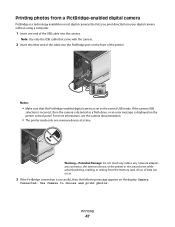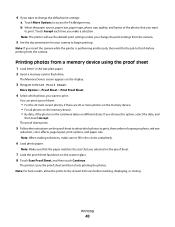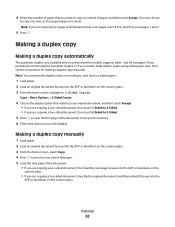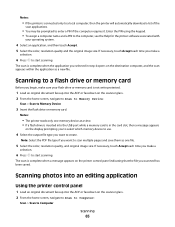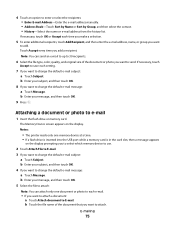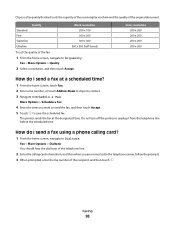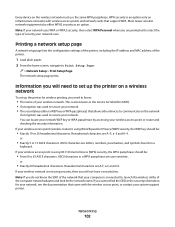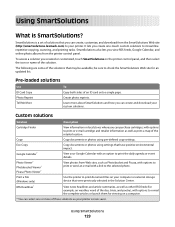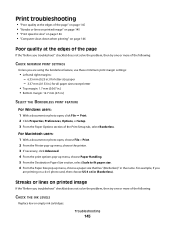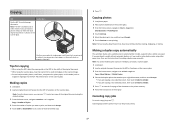Lexmark Pinnacle Pro901 Support Question
Find answers below for this question about Lexmark Pinnacle Pro901.Need a Lexmark Pinnacle Pro901 manual? We have 5 online manuals for this item!
Question posted by ncneon on October 2nd, 2014
I Cant Get My Printer To Take Card Stock. Am I Doing Something Wrong
Current Answers
Answer #1: Posted by SoCalWoman on October 2nd, 2014 9:02 PM
As you did not say how you are trying to load the stock paper makes it difficult to assist. Therefore, beginning on Page 27 in the User's Guide for your model provides information on printing with different types of paper.
Much appreciation to those who acknowledge our members for their contribution toward finding a solution.
~It always seems impossible until it is done~
Nelson Mandela