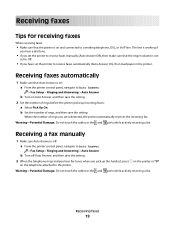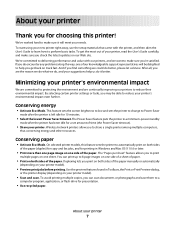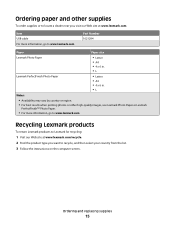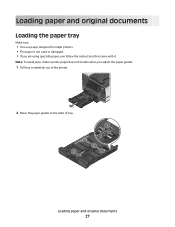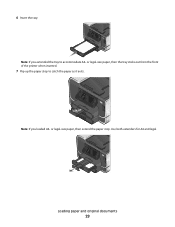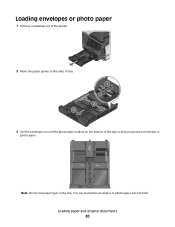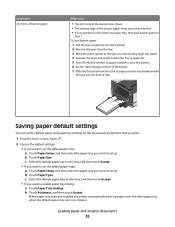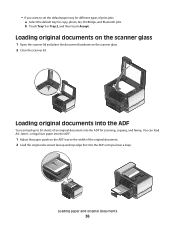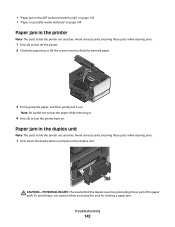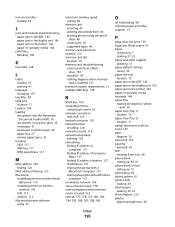Lexmark Pinnacle Pro901 Support Question
Find answers below for this question about Lexmark Pinnacle Pro901.Need a Lexmark Pinnacle Pro901 manual? We have 5 online manuals for this item!
Question posted by camzakka on June 21st, 2012
Second Paper Tray Is Not Working
Current Answers
Answer #1: Posted by LexmarkListens on June 28th, 2012 12:02 PM
1 From the home screen, touch .
2 Choose the default settings:
• If you want to set the default paper size:
a Touch Paper Setup, and then select the paper tray you want to set up.
b Touch Paper Size.
c Select the default paper size for the tray, and then touch Accept.
• If you want to set the default paper type:
a Touch Paper Setup, and then select the paper tray you want to set up.
b Touch Paper Type.
c Select the default paper type for the tray, and then touch Accept.
• If you want to enable paper tray linking:
a Touch Paper Tray Linking.
b Touch Automatic, and then touch Accept.
When paper tray linking is enabled, the printer automatically picks up paper from the other paper tray when the default paper tray runs out of paper.
• If you want to set the default paper tray for different types of print jobs:
a Select the default tray for copy, photo, fax, PictBridge, and Bluetooth jobs.
b Touch Tray 1 or Tray 2, and then touch Accept.
Lexmark Listens
Phone:
USA: 1-800-539-6275
Canada: (877) 856-5540
UK: 0800 121 4726
South Africa: 0800 981 435