Lexmark Pinnacle Pro901 Support Question
Find answers below for this question about Lexmark Pinnacle Pro901.Need a Lexmark Pinnacle Pro901 manual? We have 5 online manuals for this item!
Question posted by angerjaxsho on May 11th, 2014
Lexmark Pro901 Won't Print Because Of Low Ink
The person who posted this question about this Lexmark product did not include a detailed explanation. Please use the "Request More Information" button to the right if more details would help you to answer this question.
Current Answers
There are currently no answers that have been posted for this question.
Be the first to post an answer! Remember that you can earn up to 1,100 points for every answer you submit. The better the quality of your answer, the better chance it has to be accepted.
Be the first to post an answer! Remember that you can earn up to 1,100 points for every answer you submit. The better the quality of your answer, the better chance it has to be accepted.
Related Lexmark Pinnacle Pro901 Manual Pages
User's Guide - Page 8


.... Initial setup instructions:
• Connecting the printer • Installing the printer software
Find it away. • Recycle paper from discarded print jobs. • Use recycled paper. These features clean the printhead nozzles to www.lexmark.com/recycle.
About your old printer instead of your ink cartridges, try using less ink than normal and
are ideal for reuse...
User's Guide - Page 20


... buttons and menus
20 Resetting to factory settings
Resetting to factory default settings will delete all the printer settings you have previously selected.
1 From the home screen, touch , and then touch Use... screen, touch . 2 Touch the Eco-Mode setting or settings you select 2-Sided Printing, then the printer prints on both sides of your printer, make your selections using the touch screen.
User's Guide - Page 24


...)
• View the contents of the printer that you purchased.
Use the
To
Lexmark Network Card Reader (referred to as Printer Utility)
• Get help with cartridge installation. • Print a test page. • Print an alignment page. • Clean the printhead nozzles. • Order ink or supplies. • Register the printer. • Contact technical support.
Using the...
User's Guide - Page 40


..., select the name of the document that are supported by the printer. The Memory Device screen appears on the display.
2 Touch Print Documents. 3 Select and print the document:
If the printer is using the keypad. • To assign a computer name and a PIN to print.
Enter the PIN using a Wireless connection (selected models only)
a Select the...
User's Guide - Page 46


... screen to transfer the photos to the computer or to view images from a memory device using the printer software
1 Load photo paper. 2 Insert a memory card or flash drive. 3 Transfer or print the photos:
If the printer is using a Wireless connection (selected models only)
a From the Memory Device screen, touch More Options.
c Transfer or...
User's Guide - Page 51


... your
Bluetooth device.
4 See the documentation for your computer using a Bluetooth connection.
1 Insert a USB Bluetooth adapter into the USB port. Printing
51 Printing from a Bluetooth-enabled device
Note: The printer does not support printing files from a Bluetooth-enabled device. A loss of data can occur.
Warning-Potential Damage: Do not touch any cables, any network...
User's Guide - Page 101


... Both WPA and WPA2 use the same WEP key.
Supported network security options
The printer supports three wireless security options: no security at all on the wireless network must use...network can be used on a wireless network
Wireless network compatibility
Your printer contains an IEEE 802.11n wireless print server. WEP security can use your network resources-including Internet access, ...
User's Guide - Page 114


... Start Search or Run box, type control printers. 3 Press Enter, or click OK. The Printer Browser appears.
5 Select your printer. Sharing a printer in a Windows environment
1 Prepare the computers to share the printer: a Make all computers that will print to the printer. 2 Identify the printer:
a On the computer that is attached to the printer, do one of the following : 1 Click...
User's Guide - Page 133


... only when necessary. • Deep cleaning uses more ink, so try the Clean Printhead option first to save ink. • If the ink levels are too low, you must replace the ink cartridges before you aligned the cartridges to improve the quality of the Printer Utility dialog, click Print Alignment Page. 5 Follow the instructions on the computer...
User's Guide - Page 140


You may be caused by improperly installed ink cartridges. An alignment page prints.
REINSTALL THE INK CARTRIDGES AND DEEP CLEAN AND ALIGN THE PRINTHEAD
1 Reinstall the ink cartridges, see "Replacing ink cartridges" on and off slowly, then the printer is in Power Saver mode. Printer is properly seated, and then try one .
2 Firmly plug the square end of...
User's Guide - Page 159


... there is a firewall (other than the Windows firewall) on Device Manager but the printer will not print wirelessly, then a firewall could be a problem with wireless printing. If there is activity on the computer, try to print, make sure you select Install a printer. • If you get to skip the hardware setup wizard. Re-enable the...
User's Guide - Page 196


... 93 manually 94 tips 93, 94 recycling 7 Lexmark products 15 WEEE statement 178 redial attempts setting 89 redial time setting 89 reducing an image 60 repeating an image 61 replacing ink cartridges 14 reports fax history 99 reports, fax setting 89 resetting internal wireless print server to
factory default settings 160 resetting to...
User's Guide - Page 197


... service 82 DSL connection 80 standard telephone line
connection 77 VoIP connection 81 setting up printer e-mailing 71 faxing 94 on wired network
(Macintosh) 116 on wired network (Windows)...not print 139 printer does not respond 140 printer printing blank pages 140 printhead error 137 software did not install 138
shared printing 115 sharing printer in Windows 114 SmartSolutions 129
adding printer ...
User's Guide - Page 198


... creating an ad hoc network using
Macintosh 106 creating an ad hoc network using
Windows 106 information needed for setting up
wireless printing 102 installing printer on
(Macintosh) 103 installing printer on
(Windows) 103 interference 123 resolving communication
problems 173 security 101 security information 118 signal strength 122 SSID 117 troubleshooting 157 types...
Quick Reference - Page 5


... as shortcuts that you can load a different type of paper and change the paper default settings so the printer pulls paper from your printer solutions. To read the Lexmark Environmental Sustainability Report, see www.lexmark.com/environment. Print documents and PDFs faster from a computer, from a USB flash drive, or from digital memory cards, PictBridge-enabled...
Quick Reference - Page 12


... LTS (Web only)* • Linux openSUSE 11.1 and 11.0 (Web only)* • Linux Fedora 10 (Web only)* * The printer driver for this operating system is available only at http://support.lexmark.com. A cleaning page prints. Supported operating systems
• Microsoft Windows 7 (Web only)* • Microsoft Windows Vista (SP1) • Microsoft Windows XP (SP3...
Quick Reference - Page 16
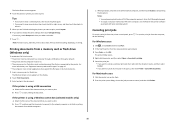
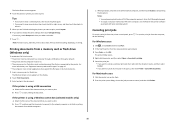
... a selected photo, then touch the photo again. • If you make a selection.
7 Press . The printer folder opens. 4 Right-click the printer, and then select Open or See what's printing. 5 Cancel the print job:
• If you want to cancel a particular print job, then right-click the document name, and then select Cancel.
• If you...
Quick Reference - Page 23


.... If the cartridges do not seem to fit, make sure the printhead is marked with a
USB symbol. You may be caused by improperly installed ink cartridges. If your printer, and then click Print. The USB port is properly seated, and then try another USB port on the computer.
Press and hold off the...
Quick Reference - Page 24
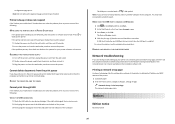
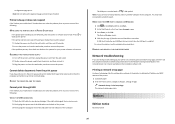
...information, see the complete network troubleshooting information in the print queue and cannot delete them to get other jobs to print, then the computer and printer may have problems, then try one . 2 Firmly... Host Controller and USB Root Hub are having trouble setting up the printer. RESTART THE COMPUTER AND TRY AGAIN
Cannot print through USB
If the "Before you are listed, then the USB ...
Quick Reference - Page 26


... Feeder (ADF)
location 5 Automatic Document Feeder (ADF) tray
location 5
B
buttons printer control panel 6
C
canceling copy job 17 e-mail 20 print job 16 scan job 19
cannot delete documents from print queue 24 cannot print through USB 24 cartridges, ink
ordering 10 checking an unresponsive printer 21 checklist
before you troubleshoot 21 cleaning printhead nozzles 11 conserving...
Similar Questions
Manually Cleaning Lexmark Pinnacle Pro901 Won't Print Color Ink
(Posted by ASm7soph 9 years ago)
Lexmark Pinnacle Pro901 Won't Print Left Ink
(Posted by denmamanua 10 years ago)
Lexmark Pinnacle Pro901 Cannot Print Color When Low Ink
(Posted by 03Cor 10 years ago)
How To Scan With Low Ink Warninglexmark Pinnacle Pro901
(Posted by xm1jtee 10 years ago)

