Lexmark Pinnacle Pro901 Support Question
Find answers below for this question about Lexmark Pinnacle Pro901.Need a Lexmark Pinnacle Pro901 manual? We have 5 online manuals for this item!
Question posted by nellpsc on January 18th, 2014
How To Install Printhead On Lexmark Pinnacle Pro901
The person who posted this question about this Lexmark product did not include a detailed explanation. Please use the "Request More Information" button to the right if more details would help you to answer this question.
Current Answers
There are currently no answers that have been posted for this question.
Be the first to post an answer! Remember that you can earn up to 1,100 points for every answer you submit. The better the quality of your answer, the better chance it has to be accepted.
Be the first to post an answer! Remember that you can earn up to 1,100 points for every answer you submit. The better the quality of your answer, the better chance it has to be accepted.
Related Lexmark Pinnacle Pro901 Manual Pages
Network Guide - Page 3


.... 2 Double-click User's Guide. Select No security if your printer program folder, on the installation software CD, or on a wireless network
To successfully configure the printer wirelessly, you want to set up the printer on our Web site at www.lexmark.com/publications/. If your wireless network is secure, you copy down this information. Note...
Fax Guide - Page 8
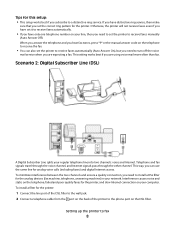
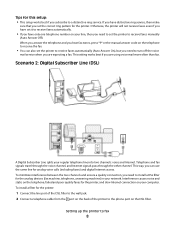
... connection, you need to receive faxes manually
(Auto Answer Off). To install a filter for analog voice calls (including faxes) and digital Internet access. Setting up the printer to a distinctive ring service. This setting works best if you have set the printer to install a DSL filter for the analog devices (fax machine, telephone, answering machine...
User's Guide - Page 8


... ink cartridge, go to print more pages with the printer and is also available on the Lexmark Web site at http://support.lexmark.com.
Follow the instructions to print documents using the "Clean Printhead" and
"Deep Clean Printhead" features. To read the Lexmark Environmental Sustainability Report, see www.lexmark.com/environment. Inks in High-Yield cartridges allow...
User's Guide - Page 23


...Using the Macintosh printer software
Software installed during installation. These applications are installed along with the printer software. Printer Services dialog (not available in Mac OS X v10.5 or later)
• Access the printer utility. • Troubleshoot. • Order ink or supplies. • Contact Lexmark. • Check the printer software version installed on the features...
User's Guide - Page 24


... to the computer
over a network. Using the printer software
24
Lexmark Wireless Setup Assistant
Set up the printer on a wireless network.
(referred to as Wireless Setup Assistant)
Note: Your printer may not come with cartridge installation. • Print a test page. • Print an alignment page. • Clean the printhead nozzles. • Order ink or supplies. •...
User's Guide - Page 80
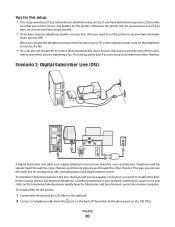
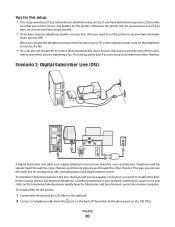
... setting works best if you are expecting a fax. This way, you can also set the printer to turn off the voice
mail service when you are using voice mail more often than fax. To install a filter for the printer:
1 Connect the line port of the DSL filter to the wall jack. 2 Connect a telephone...
User's Guide - Page 133


... the Maintenance tab, click Align cartridges. 7 Follow the instructions on the computer screen.
Using the printer control panel
From the home screen, navigate to clogged printhead nozzles. Maintaining the printer
133 If you can clean the printhead nozzles.
Using the printer software
For Windows users 1 Load plain paper. 2 Click or Start. 3 Click All Programs or...
User's Guide - Page 136


... Web site at http://support.lexmark.com to printer maintenance tasks and customer support. Troubleshooting
Before you troubleshoot
Use this checklist to...printer for error messages, and resolve any errors. • Check for telephone technical support
Setup troubleshooting
• "Incorrect language appears on the display" on page 137 • "Printhead errors" on page 137 • "Software did not install...
User's Guide - Page 137


... the display
If the "Before you troubleshoot" checklist does not solve the problem, then try the following :
REMOVE AND REINSERT THE PRINTHEAD
1 Open the printer and lift the latch.
2
Troubleshooting
137
Printhead errors
If the "Before you troubleshoot" checklist does not solve the problem, then try the following :
CHANGE THE LANGUAGE USING THE...
User's Guide - Page 139


...into the USB port of the USB cable into the wall outlet, and then turn on the printer.
Print job does not print or is missing pages
If the "Before you continue to have ... INK CARTRIDGES ARE INSERTED CORRECTLY
1 Turn the printer on the computer.
If the cable is marked with a
USB symbol. The USB port is damaged, then use a new one or more of the printhead.
3 Close the...
User's Guide - Page 192


... 149 cannot send faxes 150 cartridges, ink
ordering 13 using genuine Lexmark 13 changing Power Saver timeout 19 changing printing mode 55 changing wireless settings after installation (Mac) 106 changing wireless settings after installation (Windows) 106
Index
192
checking an unresponsive printer 136 checking ink levels 132 checking the dial tone 96 checklist
before...
User's Guide - Page 196


...printer does not print wirelessly 164 printer does not respond 140 printer memory
fax 100 printer printing blank pages 140 printer problems, basic solutions 136 printer software
installing 26 uninstalling 25 printer solutions 129 printer, setting as default 54 printhead aligning 132 printhead access location 10 printhead error 137 printhead... 93, 94 recycling 7 Lexmark products 15 WEEE statement 178...
Quick Reference - Page 4


... clean the printhead nozzles to improve the quality of your printer model).
•...Lexmark Web site at http://support.lexmark.com. By selecting certain printer settings or tasks, you may be used to print documents using the printer software
Software HelpHelp installed automatically with
printer
the printer software.*
After installing your printer
Finding information about the printer...
Quick Reference - Page 5


... works for the following printer models: • Lexmark Pro905 • Lexmark Pro904 • Lexmark Pro903
Printer features
Your printer comes with solutions that you manage and accomplish printing and imaging tasks: • Wireless or Ethernet networking. Printer models
The installation software CD that came with your printer solutions. Easily scan to a memory device or to 1200...
Quick Reference - Page 10


... use , return this cartridge to the cartridge installation position.
10 After use only.
After use only Lexmark ink cartridges. You must install new cartridges immediately after removing the old ones or the ink remaining in the printhead nozzles may dry out. 1 Turn on the Lexmark Web site at www.lexmark.com. For best results, use , return...
Quick Reference - Page 12


...; Macintosh Intel OS X version 10.4.4 to :
> More Options > Clean Printhead or Deep Clean Printhead A cleaning page prints.
Using the Internet
1 Go to the Lexmark Web site at www.lexmark.com. 2 Navigate to :
Printer Home > select your operating system 3 Download the driver and install the printer software. Using the printer control panel
From the home screen, navigate to 10...
Quick Reference - Page 14


... (in Mac OS X version 10.6) or Lexmark Network Card Reader (in Mac OS X version 10.5 or earlier)
Note: This application is automatically installed with cartridge installation. • Print a test page. • Print an alignment page. • Clean the printhead nozzles. • Order ink or supplies. • Register the printer. • Contact technical support.
Download and...
Quick Reference - Page 21


... • "Printhead errors" on page 22 • "Software did not install" on page 22 • "Print job does not print or is missing pages" on page 23 • "Printer is printing blank pages" on page 23 • "Printer is powered on. 1 Go to the SmartSolutions Web site at http://support.lexmark.com to printer maintenance tasks...
Quick Reference - Page 22


... try removing and reinstalling the software. The printer resets and starts the initial printer setup.
3 Complete the initial printer setup. Note: If removing and reinserting the printhead does not resolve the error, then contact technical support. Printhead errors
If the "Before you encountered problems while installing, or if your printer does not appear in the list in...
Quick Reference - Page 23


... rectangular end of the USB cable into the USB port of the printer control panel, navigate to Deep Clean Printhead:
> More Options > Deep Clean Printhead A cleaning page prints. 4 Navigate to have problems, then try another USB port on the list, then try installing the cartridges again.
2 Load plain paper. 3 From the home screen of...
Similar Questions
How To Install Lexmark Pinnacle Pro901 After Installing Windows 8
(Posted by szekaraja8 10 years ago)
How To Install Lexmark Pinnacle Pro901 On Wireless
(Posted by jamjef 10 years ago)
What Is Communications Interference Lexmark Printhead Pinnacle Pro901
(Posted by bobalph 10 years ago)

